18 Jul Add new Joomla Plugin
Plugins provides more functionality to the website such as add Gmail authentication to the Joomla website, add captcha, etc. Plugins are part of Extensions and the plugin section lists all the plugins and you enable and disable Joomla Plugins. This adds unique features to the existing web site. In this lesson, we will learn how to add new Joomla plugin.
Login to the website as an admin and reach the Joomla Control Panel.
Go to Extensions > Plugins,
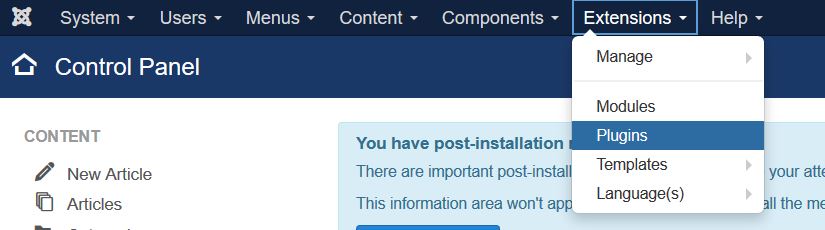
Now, Joomla plugins section is visible. All the plugins, with enable and disable status is accessible now.
For enabling a disabled plugin, select the plugin and click the Enable button. In the same way, for disabling an enabled plugin, select the plugin and click the Disable button as shown below,
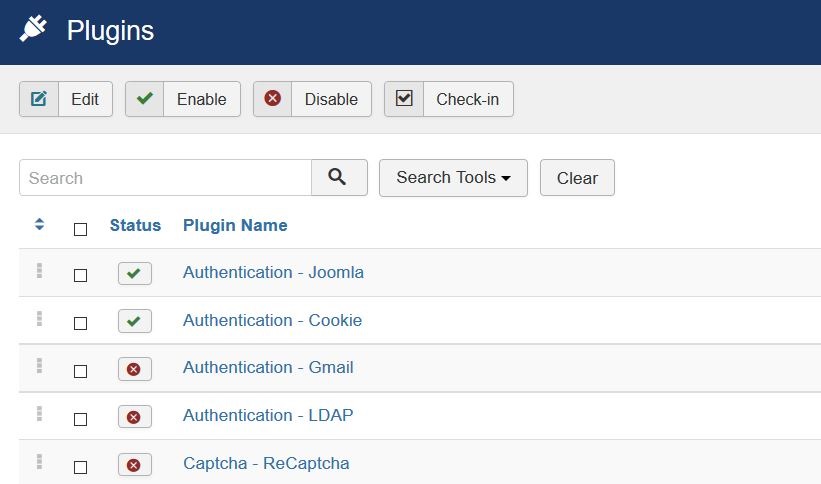
Enable Joomla Plugin
We will take an example of the Authentication-Gmail plugin, which is disabled right now as shown below. On keeping mouse cursor, it says Enable Plugin, since it is disabled right now with a cross sign,
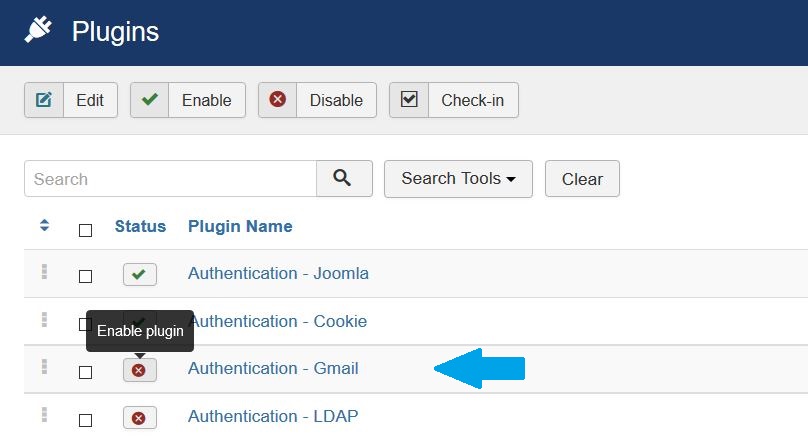
Let’s enable the plugin Authentication – Gmail, select the plugin and click Enable in the toolbar as shown below,
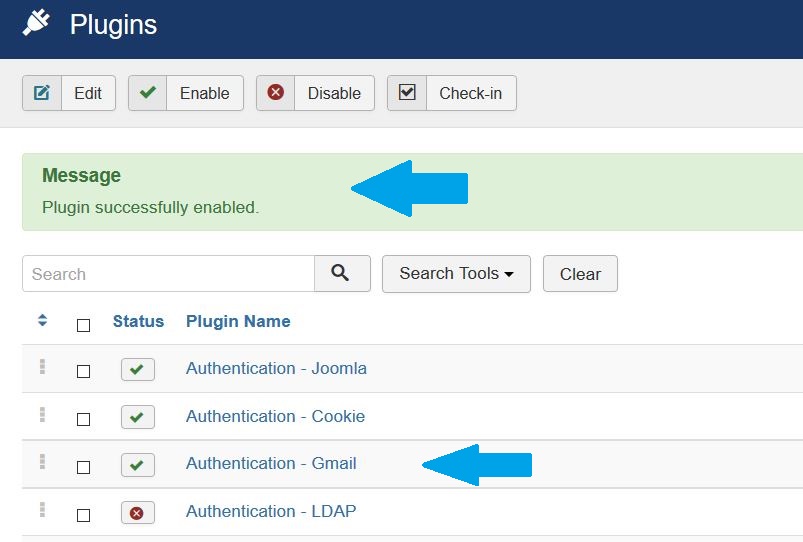
Now the plugin is enabled. Click on the plugin to reach the settings,



No Comments