18 Jul Joomla Media Settings
With Joomla Media Settings apply global parameters to Media Manager. Here, set the file types you want to allow, check MIME types and other functionalities are set globally.
To reach the Joomla Media Settings, login to the Joomla website as an admin and reach the Joomla Control Panel. Now go to System > Global Configuration
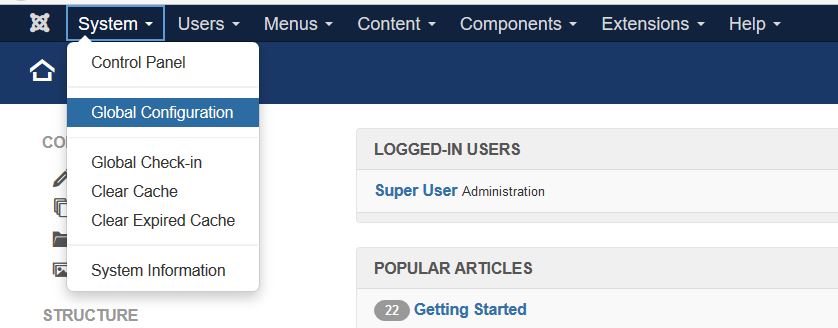
Under that, click Media tab
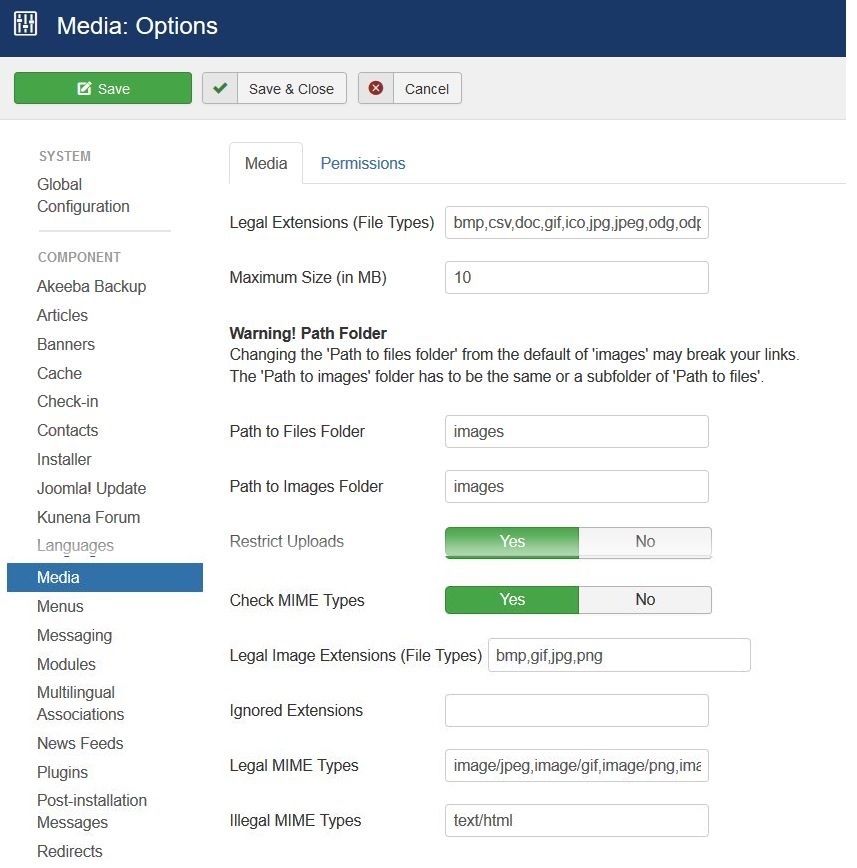
Here’s what all you can set,
Legal Extensions (File Types). Here, set the extensions i.e. File Types users are allowed to upload. Separate the file types by comma, for example, doc, gif, ico, jpg, etc.
Maximum Size (in MB): The maximum file size allowed for uploading a file in MB.
Path to files folder: Path to file folder relative to the Joomla Installation root.
Path to images folder: Path to images folder relative to the Joomla Installation root.
Restrict Uploads: Here, you can restrict uploads to only images for the users with permissions less than a Manager.
Check MIME Types: MIME is Multipurpose Internet Mail Extensions, which identifies files according to their format on the web. Use MIME Magic or Fileinfo to verify file types.
Legal Image Extensions (File Types): These are the image file types allowed for uploading. It also checks for valid image headers.
Ignored Extensions (File types): Mention the Ignored file types for MIME checking. And yes, comma separated.
Legal MIME Types: Legal MIME types for MIME checking, comma separated.
Illegal MIME Types: This is a comma separated list of MIME Types, which you aren’t interested in allowing. For Example: text/html, application/javascript, etc.


No Comments