18 Jul Add new Joomla Menu Item
In the previous lesson, we learned how to add a new menu to the Joomla website. Now we will add new Joomla menu item to the menu RightMenu created in the previous lesson. For example, let’s say you have a news website, add menu items such as Entertainment, Sports, Politics, etc. It’s easy to add menu items on a Joomla website. Here, we will add another example for menu item.
Step 1: Go to Menu, and click RightMenu, which is the newly created menu. Then click Add New Menu Item as shown below,
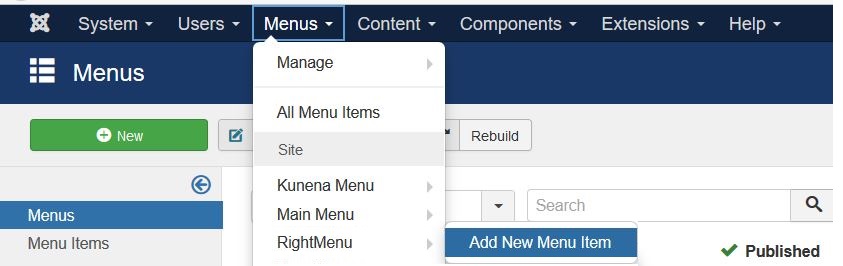
Step 2: Now, the Menu Manager − New Menu Item section is visible,
Now add a new Menu Item i.e. Training,
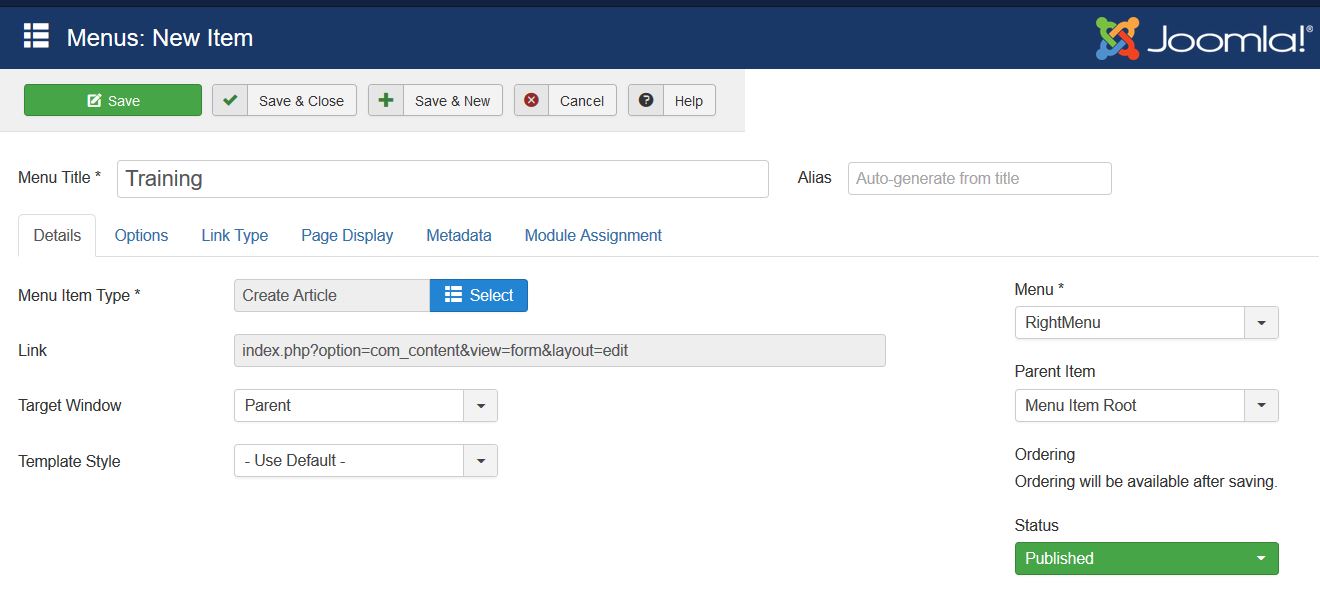
Above, we added a new Menu Item and added the following fields,
- Menu Title– Add menu title
- Menu Item Type– Add the type of Menu Item. We added article here, so it will create a new article.
- Link– The link
- Target Window– Add Parent, New Window With Navigation, to New Without Navigation.
- Template Style– Change the template style from here.
- Menu– Which Menu, you want the Menu Item to be visible. We selected RightMenu.
- ParentItem– If you want the Menu Item to be root, and then select Menu Item Root
- Status: Whether you want the Menu Item to be published or unpublished.
- Access: If you want the Menu Item to be visible, then keep it as Public.
After doing the above changes, click Save and Close.
Now, you will reach the Menu:Items page and here our newly created Menu Item Training is visible,
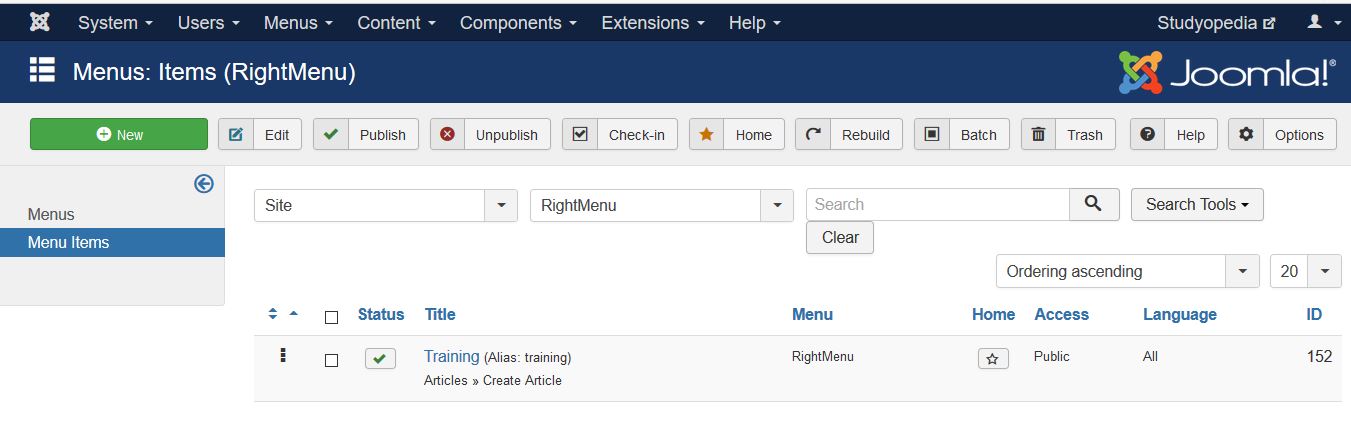
In the same way, add another Menu Item i.e. Website Development as shown below,
| RightMenu (Menu) |
|---|
| Training (Menu Item) |
| Website Development (Menu Item) |
Now, you can see two Menu Items are visible, i.e. Training and Website Development,
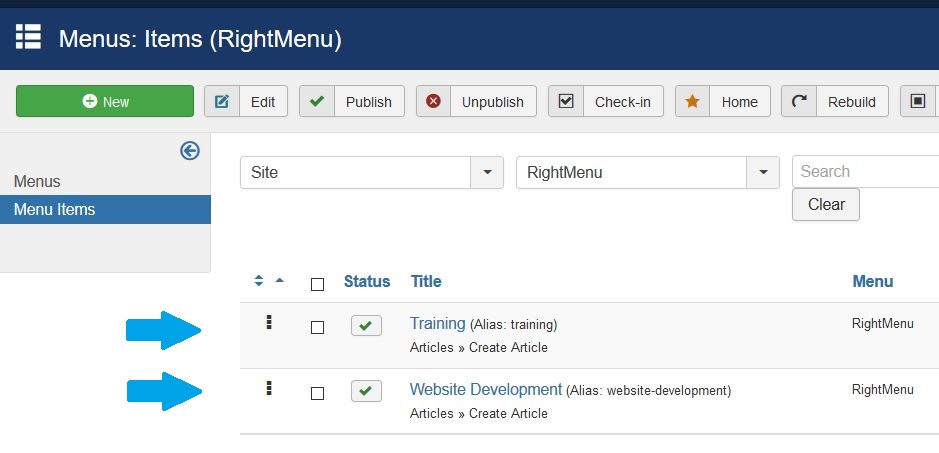
In this lesson we learned how to add new Joomla Menu Item.
In the next lesson, we will learn how to make these menus visible on the website so the visitors can easily navigate throughout the website.


No Comments