24 Jul Add new Magento Category
Categories on a website or store, provides navigation to the visitors. On a store, it arranges and groups products. For example, your store with Category Clothing, includes clothing for Men and Women, the category Electronics, includes Mobiles, Laptops, etc.
Learn how to add new Magento Category to the store.
Login to the store as an admin and reach the Dashboard section.
Go to PRODUCTS menu and click Categories,
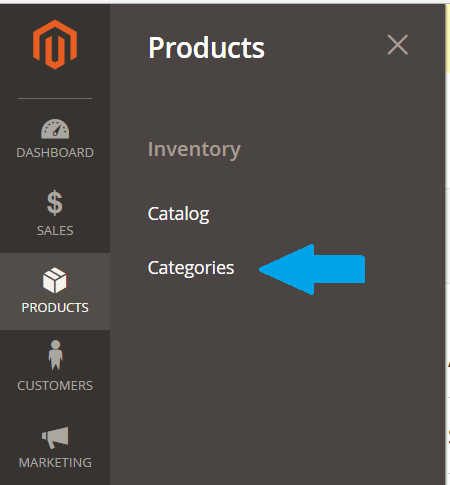
Now, you can see the categories are visible. These are the default categories, which we have got by installing Magento-with Sample Data.
The same categories is visible on reaching the Magento store page, i.e. localhost/studyopedia. The categories What’s New, Women, Men, Gear, Training, Sale can be seen on the store as in the following screenshot,
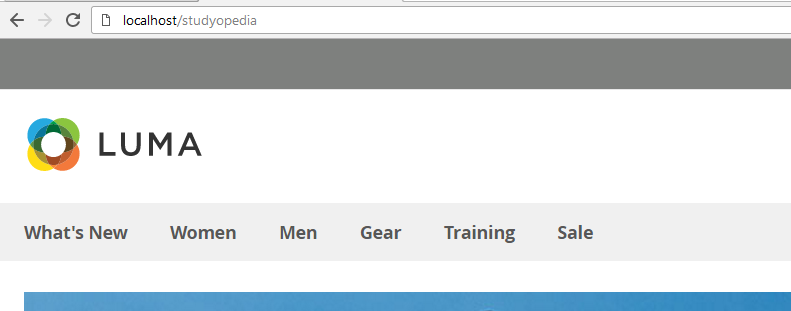
The default categories are visible under the Magento Categories section, which we saw above, i.e. PRODUCTS > Categories. Here, you can see the buttons for Add Root Category and Add Subcategory is visible to add categories,
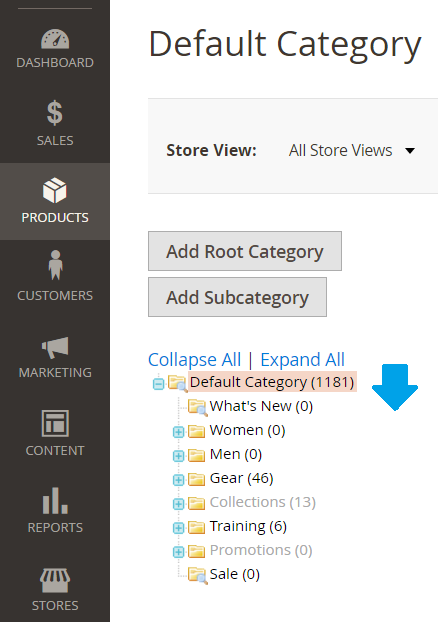
Here, we will be adding a category Electronics. For that, we need to first add a new Root Category.
Login to the store as an admin and reach the Magento Dashboard as we have seen before.
Go to PRODUCTS menu and click Categories, and then click Add Root Category.
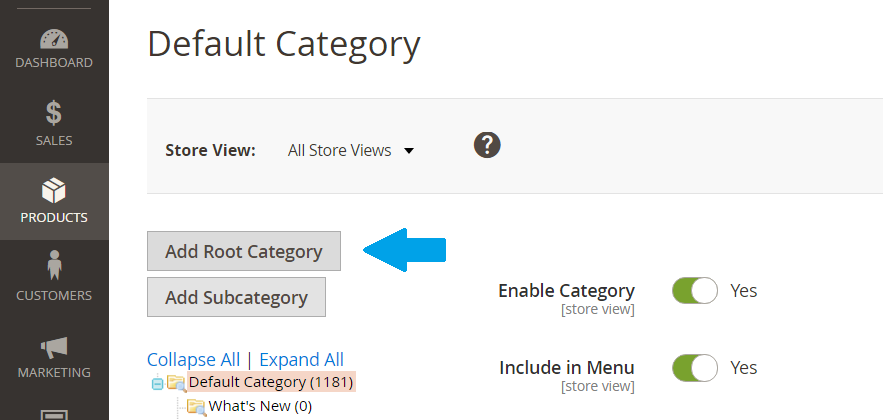
A new section will be visible to add new category. So, we will be adding a category with the Category Name “StoreCategory”, as in the following screenshot,
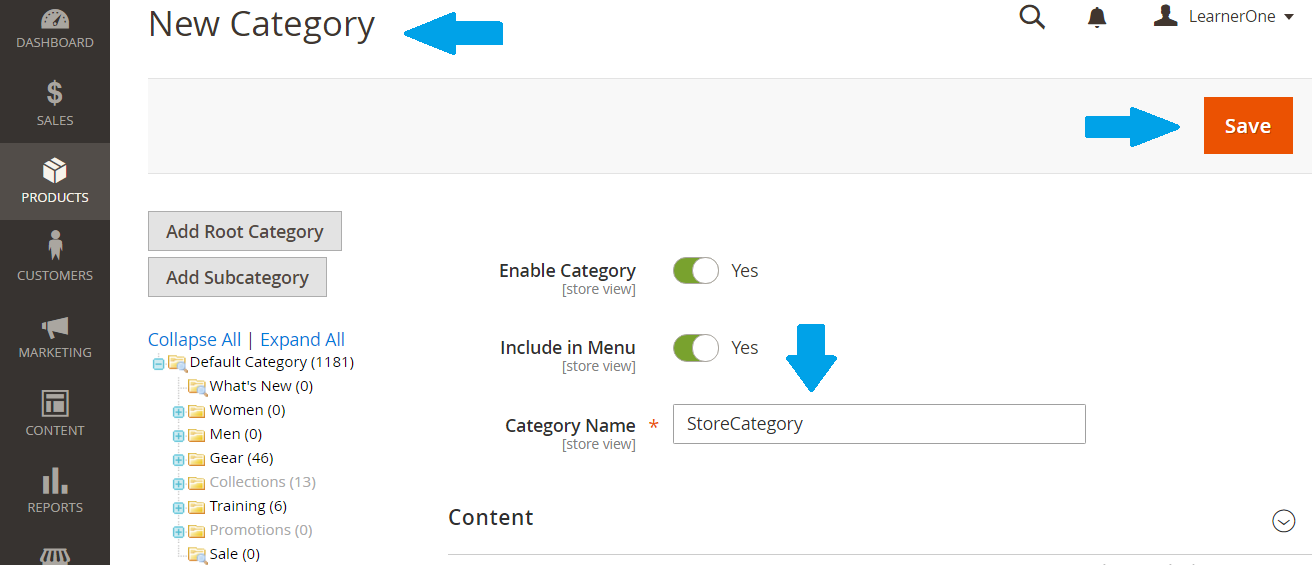
As shown above, click Save.
A new category, with the name StoreCategory created successfully and the message is visible You saved the category. Here set the Enable Category and Include in Menu toggle button to Yes, since we want the new category to be visiible,
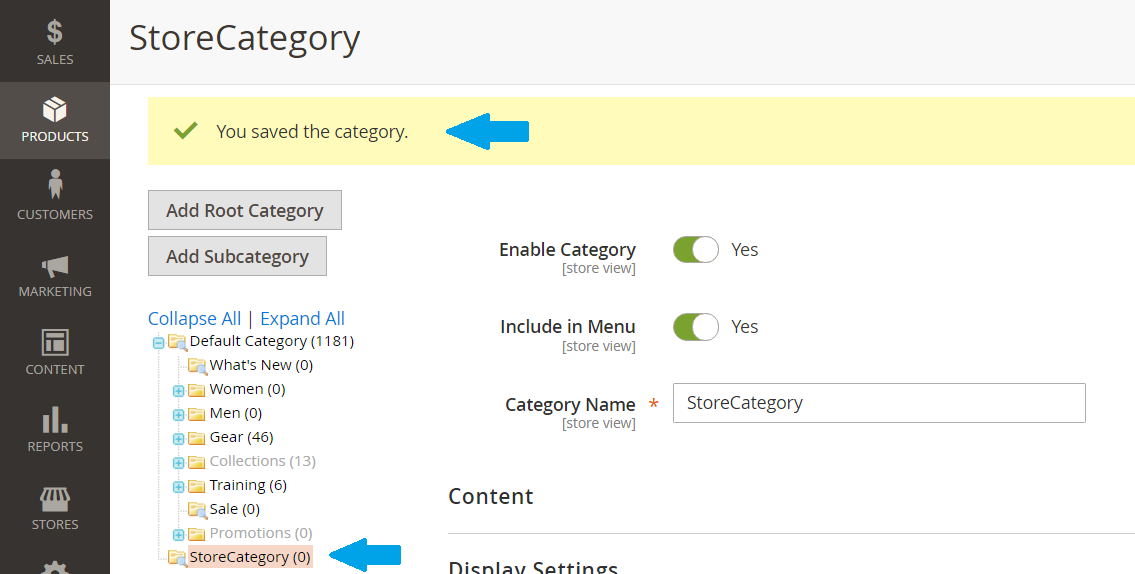
Now, we have two categories i.e. Default Category and StoreCategory
In the next lesson, we will learn how to add a new sub-category to the Magento Store. We will be adding Electronics to our newly created root category StoreCategory.


No Comments