25 Jul Delete Magento Page
In the previous lessons, we learned how to check all pages and add a new Magento page. Let’s say you don’t need a page now, then what will you do? You would surely want to delete it and remove from the store Pages section. It’s quite easy to delete Magento page.
Login to the store as an admin and reach the Dashboard. Go to CONTENT menu, then Pages. After that you can see all the Magento pages are visible.
Let’s say you need to delete the About us page. Go to the page and under Action column, you can see a Select option. Click on it and you can find three options as shown below,
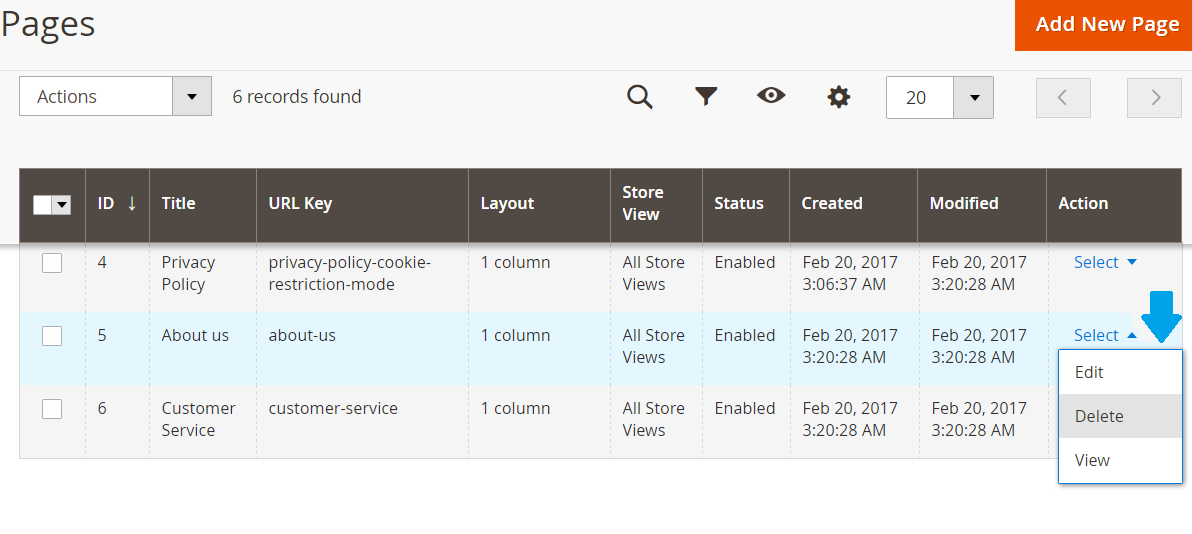 As shown above, click on Delete to delete the page About us. After clicking you can see the following dialog box. Click on OK to delete the page About us.
As shown above, click on Delete to delete the page About us. After clicking you can see the following dialog box. Click on OK to delete the page About us.
Through this, delete Magento page easily. After removing the page, it won’t be visible under the Pages section.
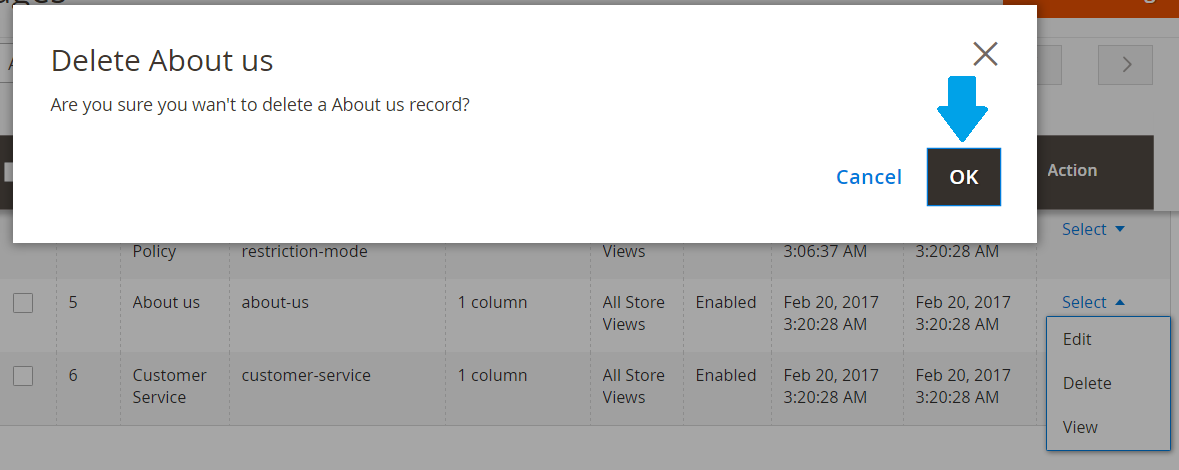


No Comments