26 Jul Add New Magento Customer Group
In the previous lessons we learned how to add a new customer and check Customers List being the admin of the store. Here, we will learn how to add new Magento Customer Group.
With Magento, while adding a customer, you can select the customer group also. These groups group customers on the basis of their role. For example, add retailer customer to Retailer customer group, wholesaler to Wholesaler customer group.
Here, we will learn how to add new Magento Customer Group.
You can also find them while adding Catalog Price Rule and Cart Price Rule,
Login to the store as an admin and reach the Dashboard.
Click STORES, then Customer Groups, under Other Settings section,
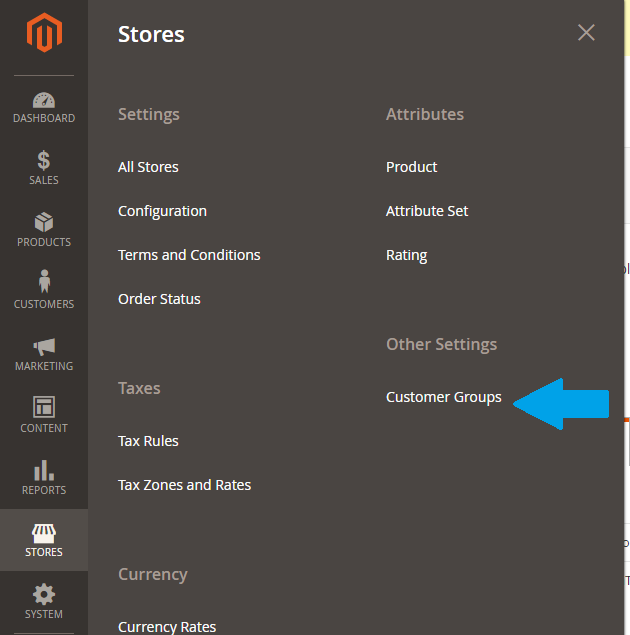
Here, you can see the default customer groups under Magento,
- General
- NOT LOGGED IN
- Retailer
- Wholesale
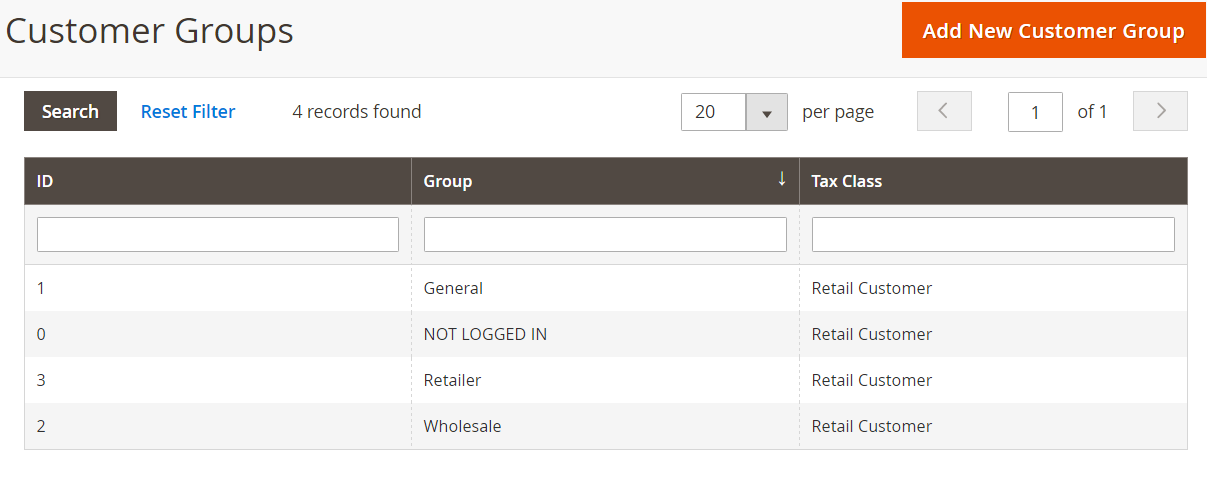
Now click Add New Customer Group to add new Magento customer group.

We will be adding a customer group, Prime Customer here,
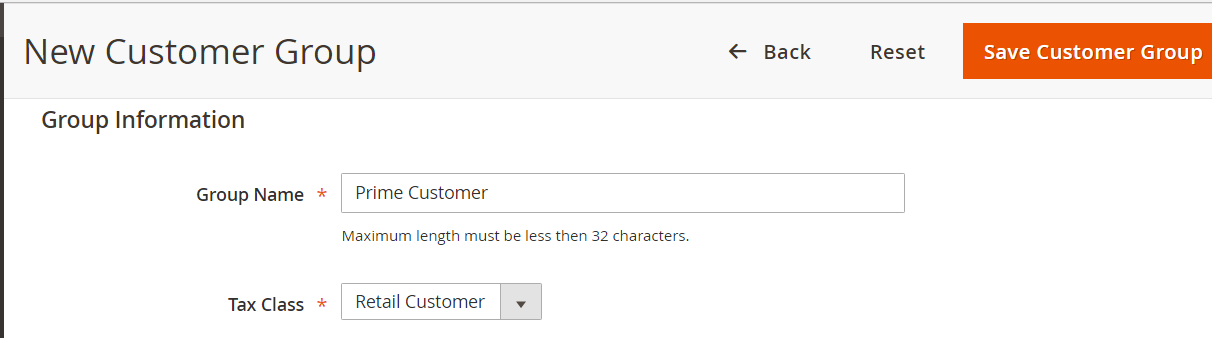


No Comments