24 Jul Set Magento Cart Price Rules (Coupon Discount)
In the previous lesson we learned how to set Catalog Price Rules easily. But, another type Price Rule in Magento is Cart Price Rule. Discount given to the users after they add the product in the cart is known as Cart Price Rule. Coupon code is used in this case. Learn how to set the Magento cart price rules for your online store.
For example, Apply Coupon
To reach the Magento Cart Price Rules section, login to the store as an admin and reach the Dashbaord, then
Go to MARKETING menu and click Cart Price Rules under Promotions,
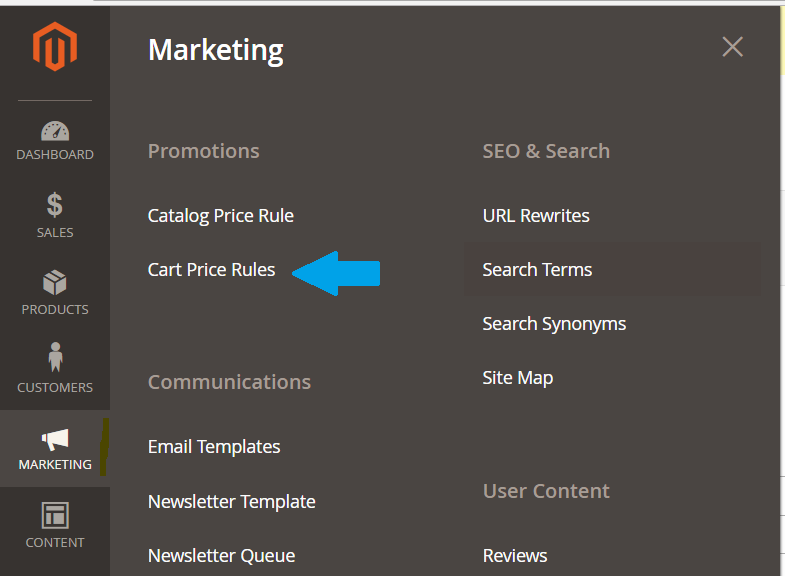
Now, you will see a section for cart price rule,
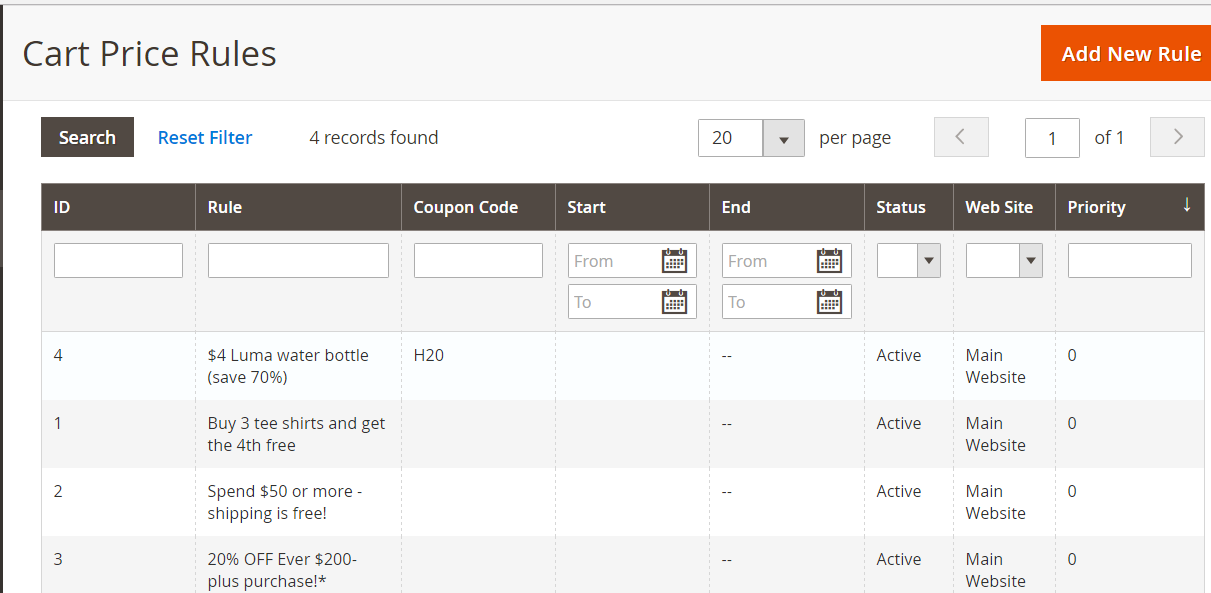
Above you can see currently we’re having four rules. So, now we go through some steps to add a new cart price rule.
Here are the steps to add cart price rules,
Add New Magento Cart Price Rule
Firstly, we will add a new rule. For that click Add New Rule, as in the following screenshot,
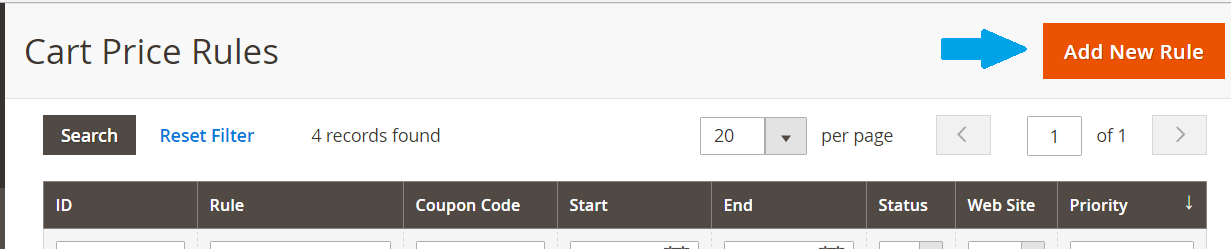
Now, after reaching the section, you can see, here is a need to add,
- Rule Information
- Conditions
- Actions
- Labels
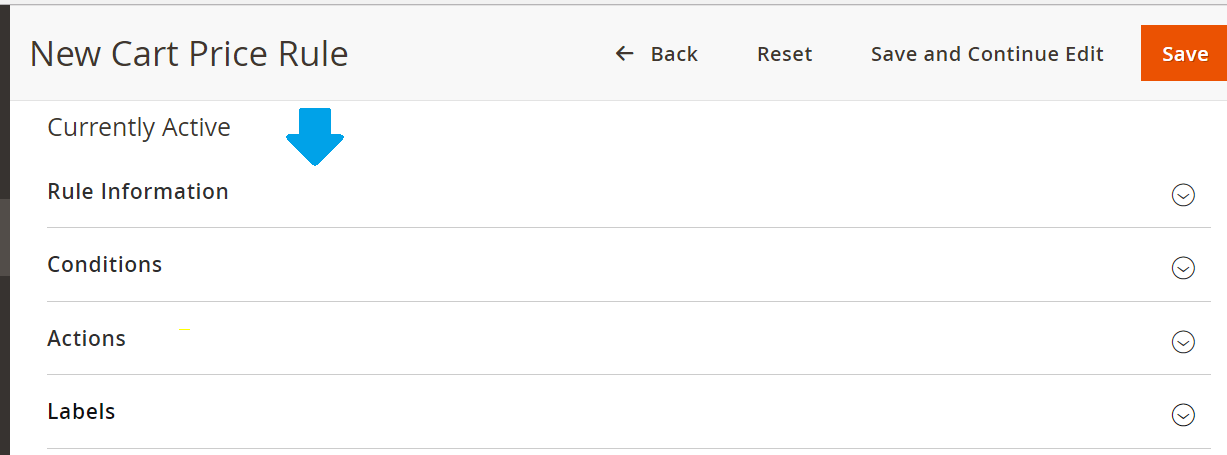
Rule Information
So, let’s add our new Cart Price rule, i.e. Rule Information first
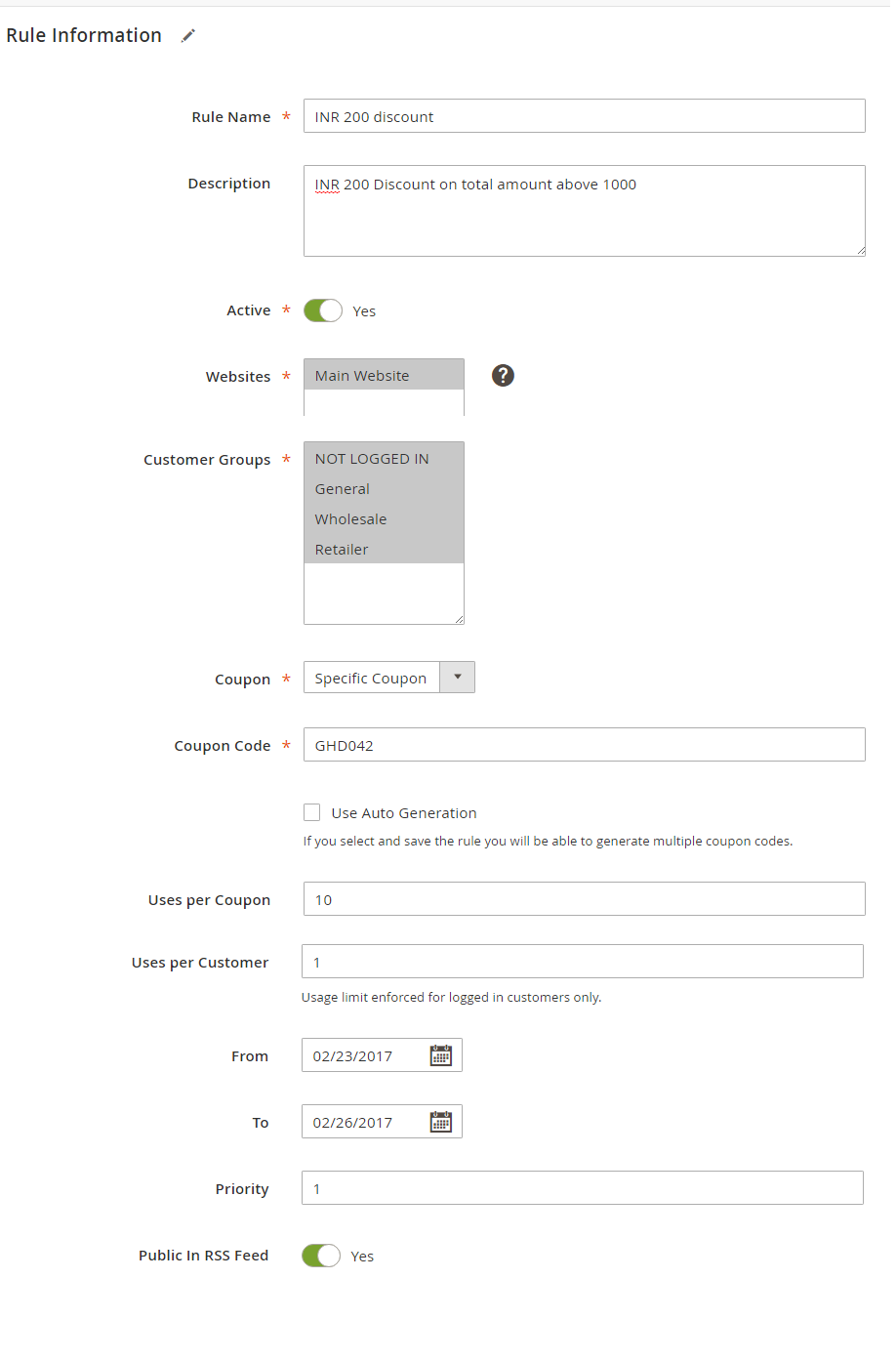
As you can see above, we added the following information,
| Field | Value | Description | ||
|---|---|---|---|---|
| Rule Name | INR 200 discount | The name of the rule. | ||
| Description | INR 200 Discount on total amount above 1000 | Describing the rule. | ||
| Status | Active | Keep it “Active”, if you want it to be live on the website. | ||
| Website | Main Website | The websites where rule will be live. | ||
| Customer Groups | NOT LOGGED, General, Wholesale, Retailer | Customer Groups for rule to be applied. Use “CTRL” to select multiple options. | ||
| Coupons - Coupon Code Uses per Coupon Users per Customer | Specific Coupon GHD042 10 1 | Yes, coupon is to be used. Code of coupon to be used. No. of times code can be used No. of times code used by same registered customer. | ||
| From | 23rd Feb 2017 | Starting date for the rule to start. | ||
| To | 26th Feb 2017 | The Ending date of the rule. | ||
| Priority | 1 | A number to set up the priority of your new rule. | ||
| Public in RSS Feed | Yes | If promotion is included in store’s RSS feed. | ||
Conditions
After completing the Rule Information, now add the conditions. Under Conditions, click the (+) and select the condition. Here, we have selected Subtotal under Cart Attribute for condition as shown below,
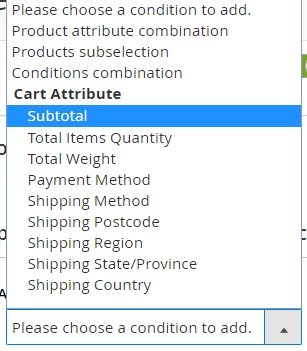
We have selected Sub-Total, since we’re providing coupon for cart total.
Now, select is or is not or others link, which are the comparison operators, for the condition. We will select greater than,
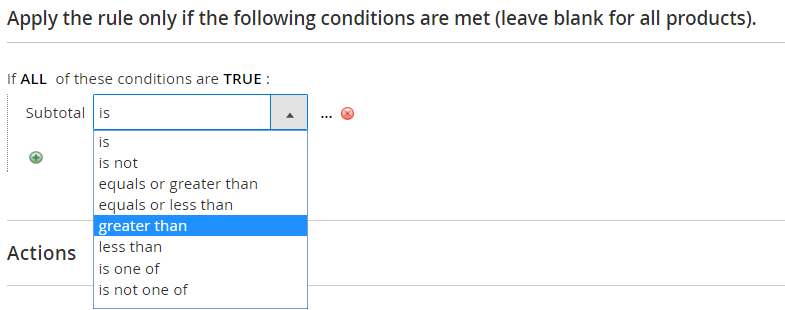
Click the (…) sign again to add the value. So we added 1000, as shown below,
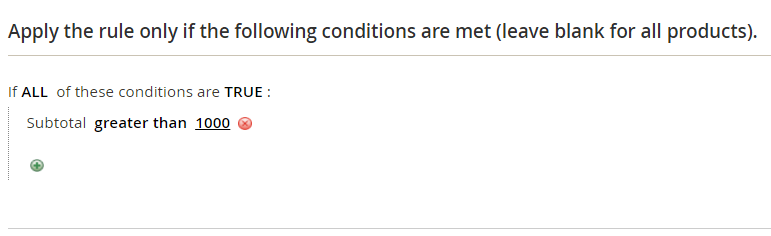
Actions
After adding condition, the last step is to add actions for Cart Price Rule. Under actions, set the discount, for,
- Percent of product price discount– Percentage of discount
- Fixed amount discount– Fixed amount of discount
- Fixed amount discount for whole cart– Whole cart fixed amount discount
- Buy X get Y free (discount amount is Y)– A quantity to be purchased to get another quantity for free
As we want INR 200 discount for whole cart amount to be greater than INR 1000, so we will add 200 for Discount Amount, for Fixed amount discount for whole cart under Apply field.
We also need to add condition under action, so as you can see below, we have added Price in cart greater than 1000,
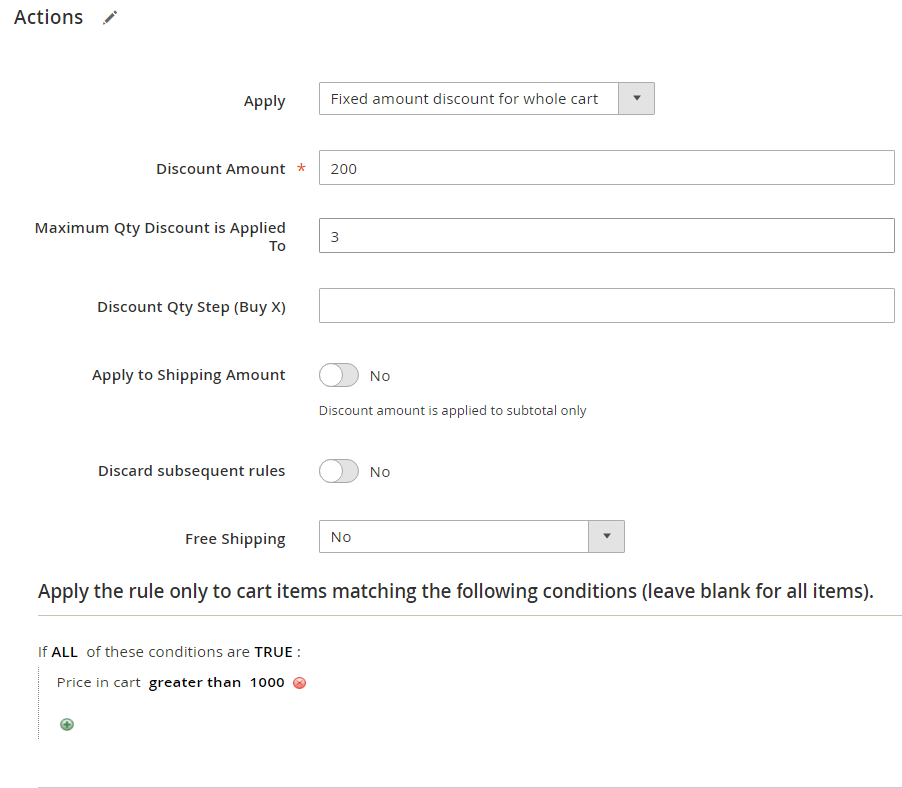
Labels
Under labels, you need to add the default Rule Label for All Store Views.
After adding rule information, conditions, action and label, click Save to save the rule. That’s it!
Now, we will learn the basic difference between Magento Catalog and Cart Price Rules.
Catalog Price Rules v/s Cart Price Rules
Cart price rules are discounts applicable after a product has been added to cart. For example, coupon code, free shipping, buy 2 and get 1 free, etc
Catalog Price rules are discounts before products have been added to cart. The discount is visible when product is visible on the website in category or product pages. For example, 15% discount on Men’s Accessories


No Comments