24 Jul Magento Store Shipments
Flat or Free Shipping options are provided on every Online Store, and is visible when a user purchase a product or bulk of products and reach Checkout. Magento Store Shipments provide Flat, Free as well as other shipment options, and a facility for administrator to set and manage.
Here, we will learn about Magento Store shipments, set filters, as well as learn how to export the shipments list.
Shipment Information (orders)
Customers purchase products from your store. Generally, either Flat Shipping Rates are applied on the purchase or Free shipping. Let’s say the products bought are of higher total value. In that case you can check the complete shipping information here, with Shipping Date, Shipping Information, etc.
To check Shipments, login to the website as an admin, and reach the Dashboard,
Go to SALES menu and then click Shipments as shown below,
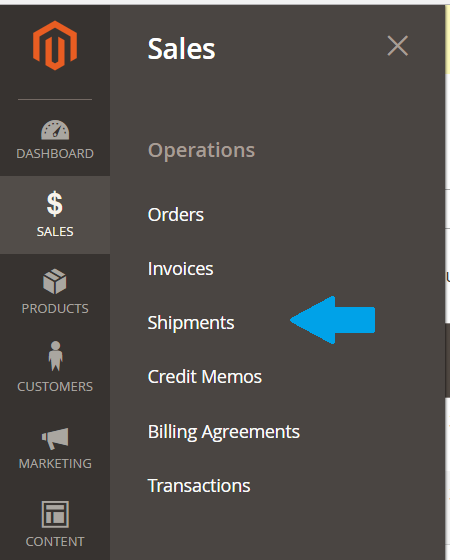
On clicking Shipments, all the Shipped products are visible with other information. Right now, the shipment information for default products is visible,
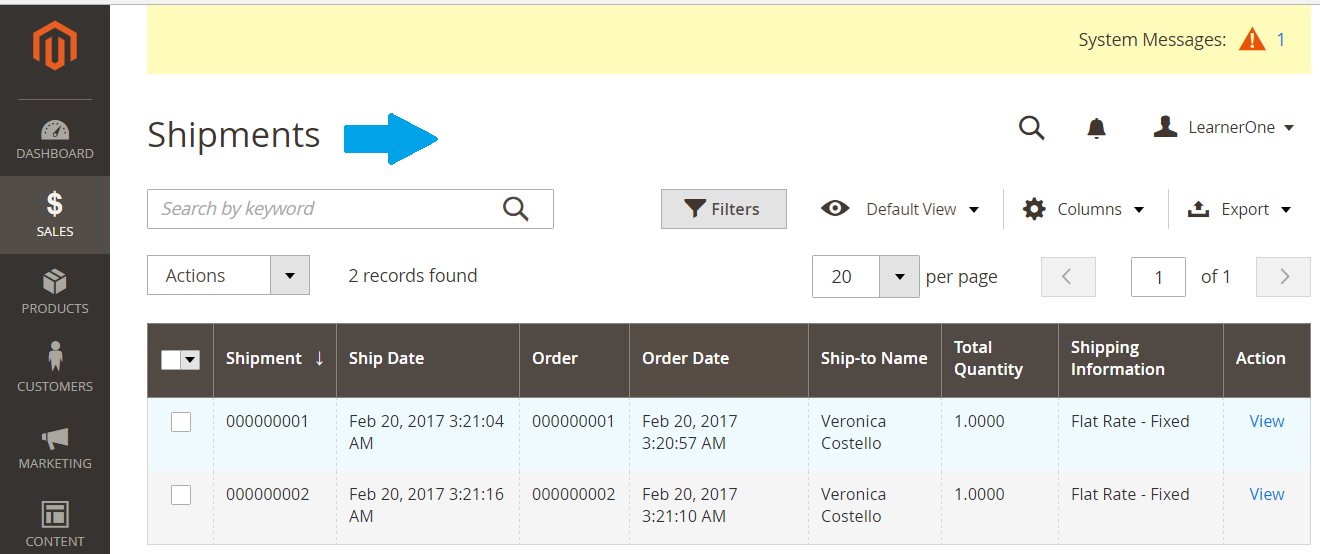
Add more columns to Shipment list
Now, let’s say you want to see more information about Shipments i.e. you can add more. For example, let’ say you need to show the Order Status, with the shipments in your list, so you can do that by adding new columns as shown below,
To add more columns,
Go to SALES menu on the left, and then click Shipments. After that click on the Settings icon tab on the shipment section and you can see the following,
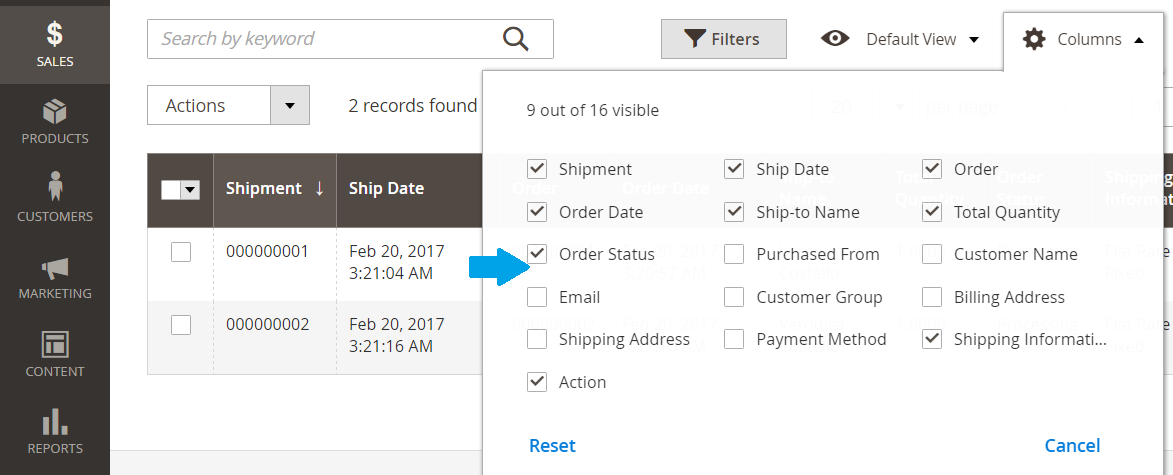
Export the shipment list
Let’s say you have a lot of orders and you want to save the shipment information list for future reference. You can easily do that with an option provided by Magento.
To export the shipment list,
Go to SALES menu on the left, and then click Shipments. After that click on the Export tab and then export the list in the form of CSV and Excel XML, as shown below,
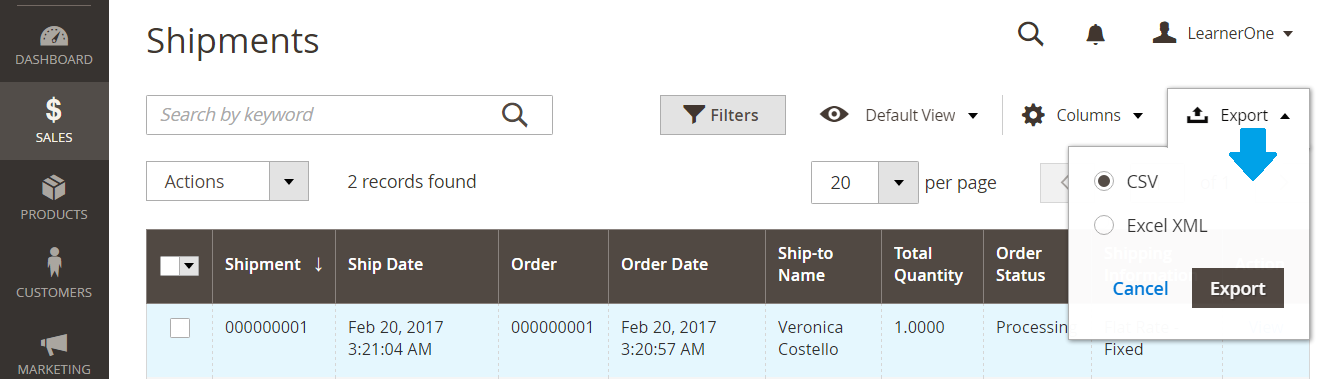
Set Filters for Shipments
You can also set filters for shipments list. Let’s say if you want to get the shipments for Total Quantity from 2 to 10 i.e. shipments for orders of quantity 2 to 10. For that, you need to set them as shown below,
To set Filters,
Go to SALES menu on the left, and then click Shipments. After that click on the Filters tab and set them accordingly as shown below. After that click Apply Filters,
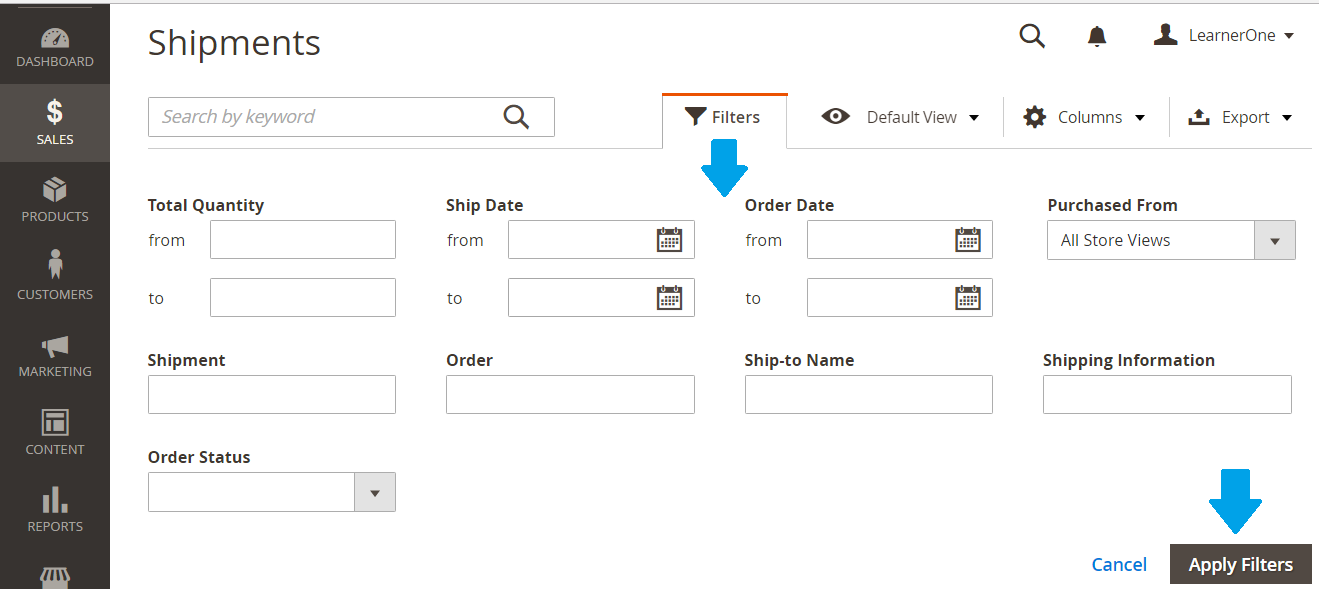


No Comments