25 Jul Magento Dashboard Left Menus
In the previous lesson, we learned how to login as an admin and reach the Magento Dashboard. Now, we will learn how to work with the Magento Dashboard Left Menus.
All the dashboard left menus are now listed, which will help in developing your online store. These menus can only be accessed by the administrator. Let’s learn about the Magento Dashboard Left Menus in detail.
Sales Menu
When you will login as an admin, you will reach the Dashboard. On reaching, you will see some options and the Magento Dashboard Left Menus. The first menu under that is the Sales Menu.
Magento Sales menu provides options for orders, shipments, etc. If you want to add shipment options, credit memos, etc, then go to the SALES MENU.
To reach the Magento Sales menu,
- Login to the website as admin,
- On the left menu, click SALES
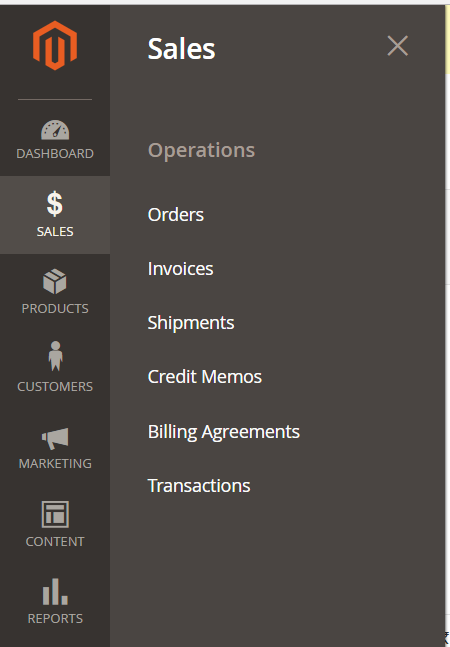
Products Menu
Magento Products Menu lets you add categories and catalog to the store. Add new inventory with the PRODUCTS MENU,
To reach the Magento Products menu,
- Login to the website as admin,
- On the left menu, click PRODUCTS
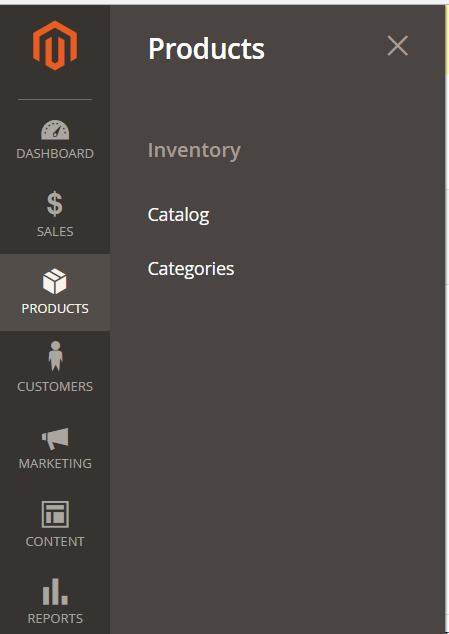
Customers Menu
Magento Customers Menu provide a sub-menu to reach the customer section, wherein you can also add new customers to the store. Also, Magento provides an amazing option to administrator for checking which customers are online in real-time.
To reach the Magento Customers menu,
- Login to the website as admin,
- On the left menu, click CUSTOMERS
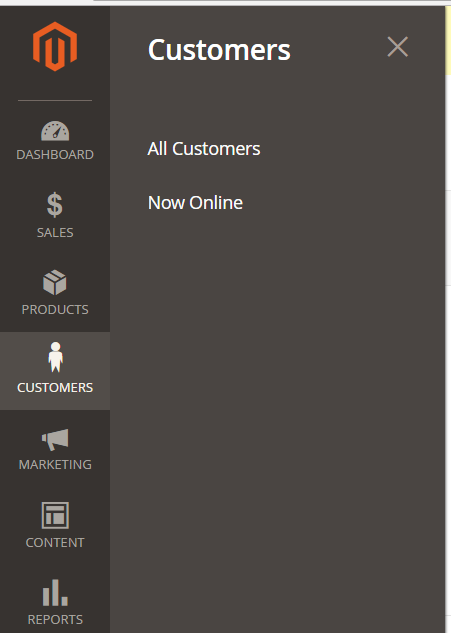
Marketing Menu
Magento Marketing menu provides a lot of option that will help a website owner and/ or administrator to market the store.
To reach the Magento Marketing menu,
- Login to the website as admin,
- On the left menu, click MARKETING
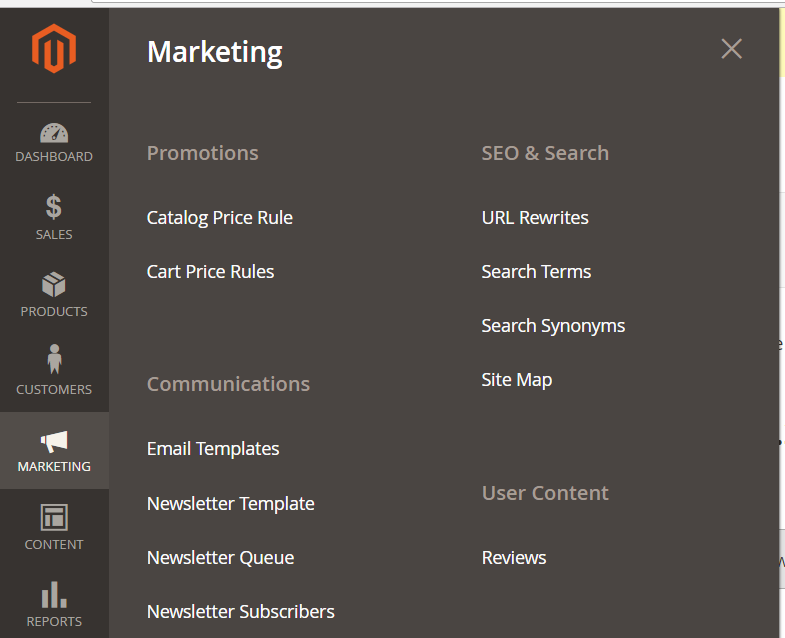
It has the following four options,
- Promotions: Catalog and Cart Price Rule can be set here.
- Communications: Here, check the Newsletter Subscribers. For promotions, create a new Newsletter Template as well as Email Template from here itself.
- SEO & Search: Working with SEO is quite important for every website or store. From here, reach the
SiteMap section, check the search terms, create search Synonyms, etc. - User Content: Check the reviews of your store’s products from here. It provides a complete list of
users, who have submitted a review for the products purchased.
Content Menu
From the Content menu, reach the pages section of the website, wherein you can also add a new page to the store. With that, add blocks and regions to the store, for example, login box to right sidebar.
The menu also provides options to view the themes of the Magento store. An amazing feature while working with Magento is to schedule different designs.
To reach the Magento content menu,
- Login to the website as admin,
- On the left menu, click CONTENT
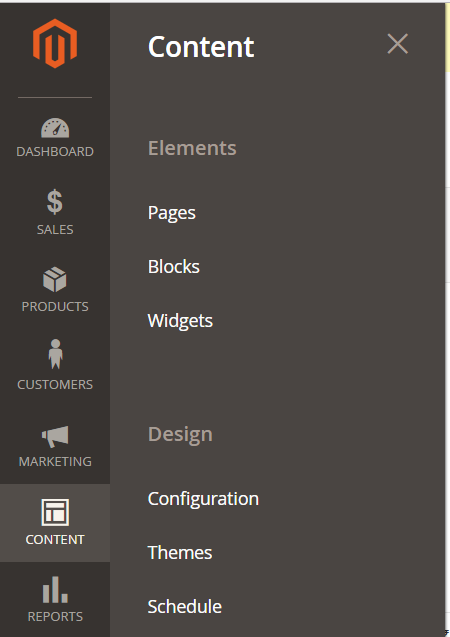
Reports Menu
As the name tell, the Reports menu provides you with options to access various reports such as orders, tax, order total, order count, shipping, etc.
To reach the Reports menu,
- Login to the website as admin,
- On the left menu, click REPORTS
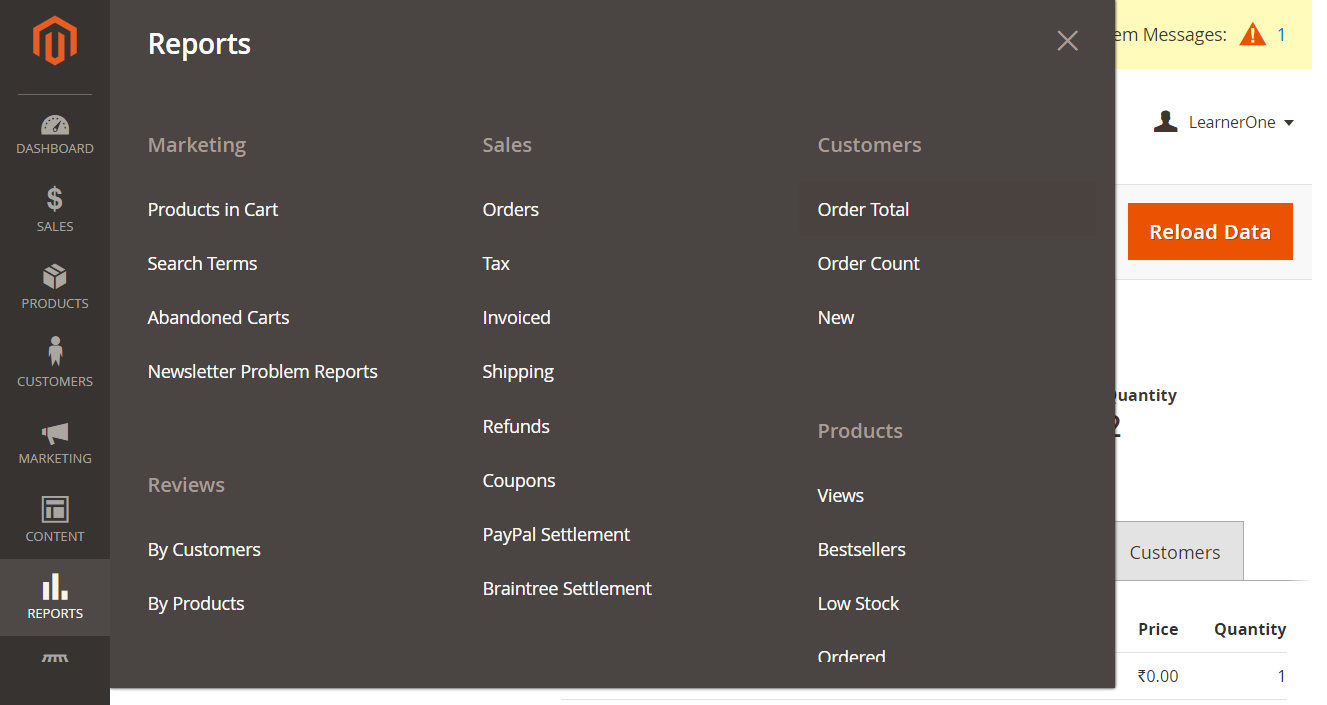
Stores Menu
With the Magento Stores menu, set the currency as well as taxes for your store. Products attribute can also be set from here. Check all stores of your website with the stores sub-menu options. Order Status is another amazing option found in the Stores menu.
To reach the Stores menu,
- Login to the website as admin,
- On the left menu, click STORES
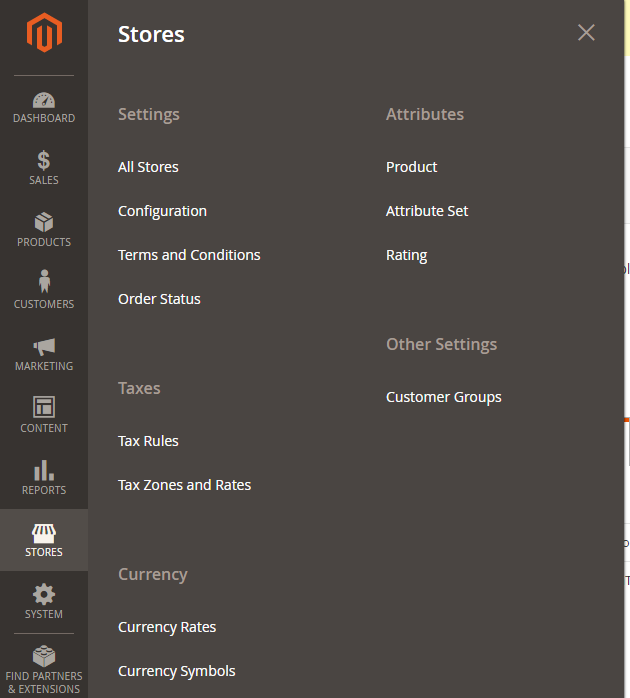
System Menu
Magento System Menu provides with the system settings of your store such as Cache Management, extensions, backups, etc. All the users of the store can be found here, with user roles. From here, import and exports tax rates easily,
To reach the Magento System menu,
- Login to the website as admin,
- On the left menu, click SYSTEM
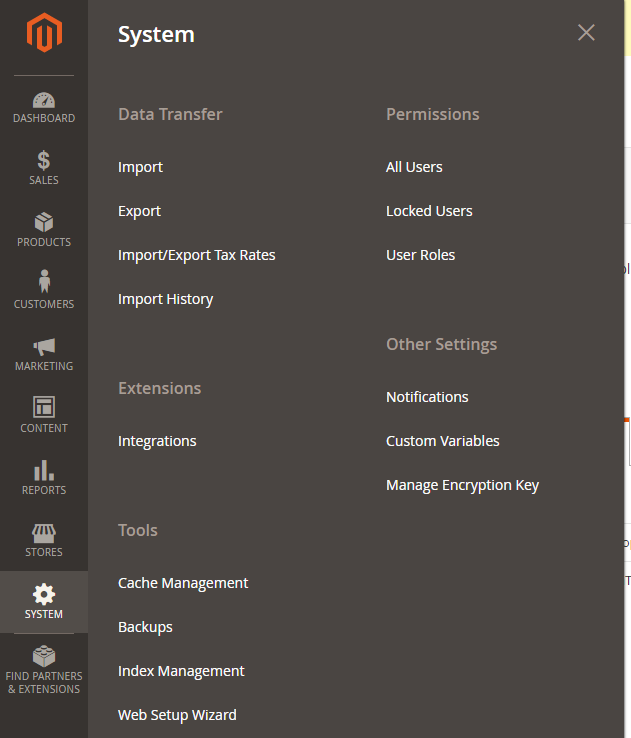


No Comments