25 Jul Add new Magento Widget
Magento Widget is a piece of code, which you can add anywhere on your website. For example, you introduced new products to your website and want the visitors to know about the list of products just launched. For that, add widget on any section of the website, let’s say right sidebar. The right sidebar widget will then show the recent products list.
To add a Magento Widget, you need to reach the widgets section of your store,
Login to the store as an admin and reach the Magento Dashboard.
Go to CONTENT > Widgets,
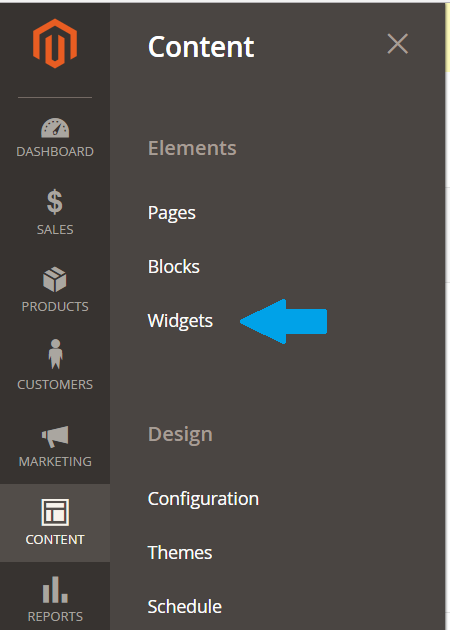
Now you can see all the widgets are visible. These widgets are part of the website, such Contact us info, Footer Links, etc.
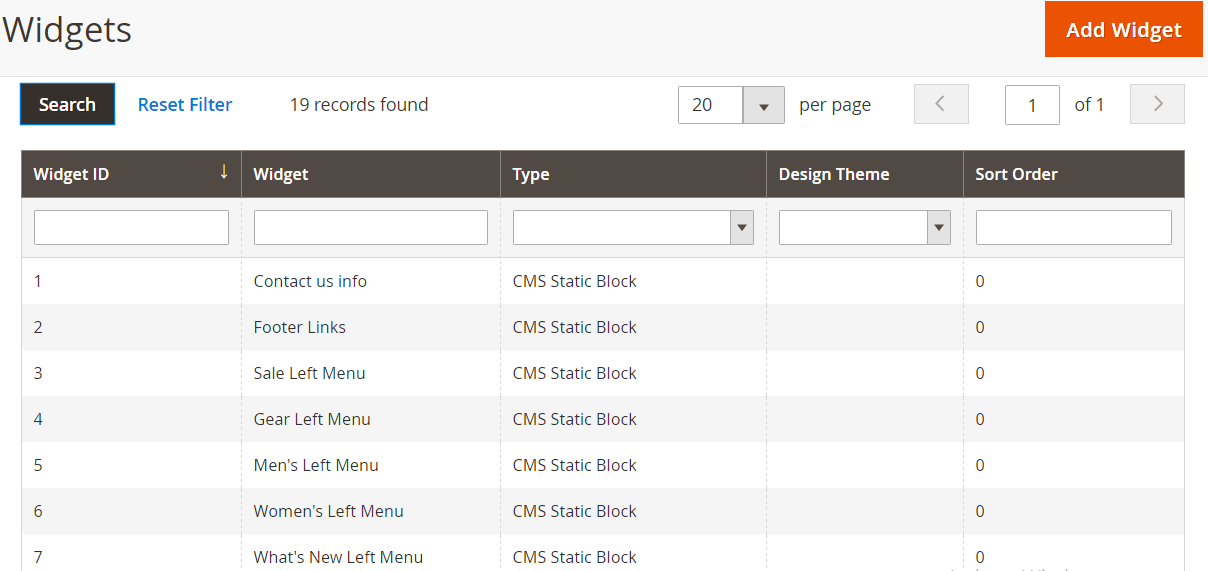
Now, let’s say we need to add a new widget. For that, click Add Widget visible under the same section as shown below,

A new section is visible to add a new widget. We will add a widget for New Products List.
Add the values for Widgets Settings i.e.,
| Field | Values | Description |
|---|---|---|
| Type | Catalog New Products List | Add the type of widget |
| Design Theme | Magento Luma | Add the theme where widget should be visible. |
Here’s the screenshot showing the same,
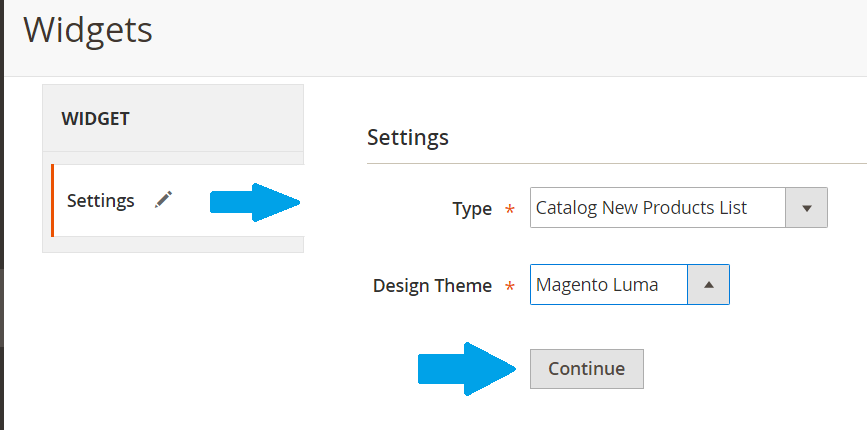
After doing the above settings, click Continue. Now, you can see the final settings for adding the widget. Here, we have two options,
Storefront Properties
These properties will show how the widget will be visible on the storefront. Here, below you need to click Add Layout Update, to find a section to add where the widget will be displayed. Also, add the container and template as shown below,
| Field | Value | Description |
|---|---|---|
| Display on | All Pages | The widget will be visible on all pages. |
| Container | Sidebar Main | Container shows where the widget will be visible, |
| Template | New Products Images and Names Templates | Template shows that whether image is to be visible or name or both. |
Here’s the screenshot,
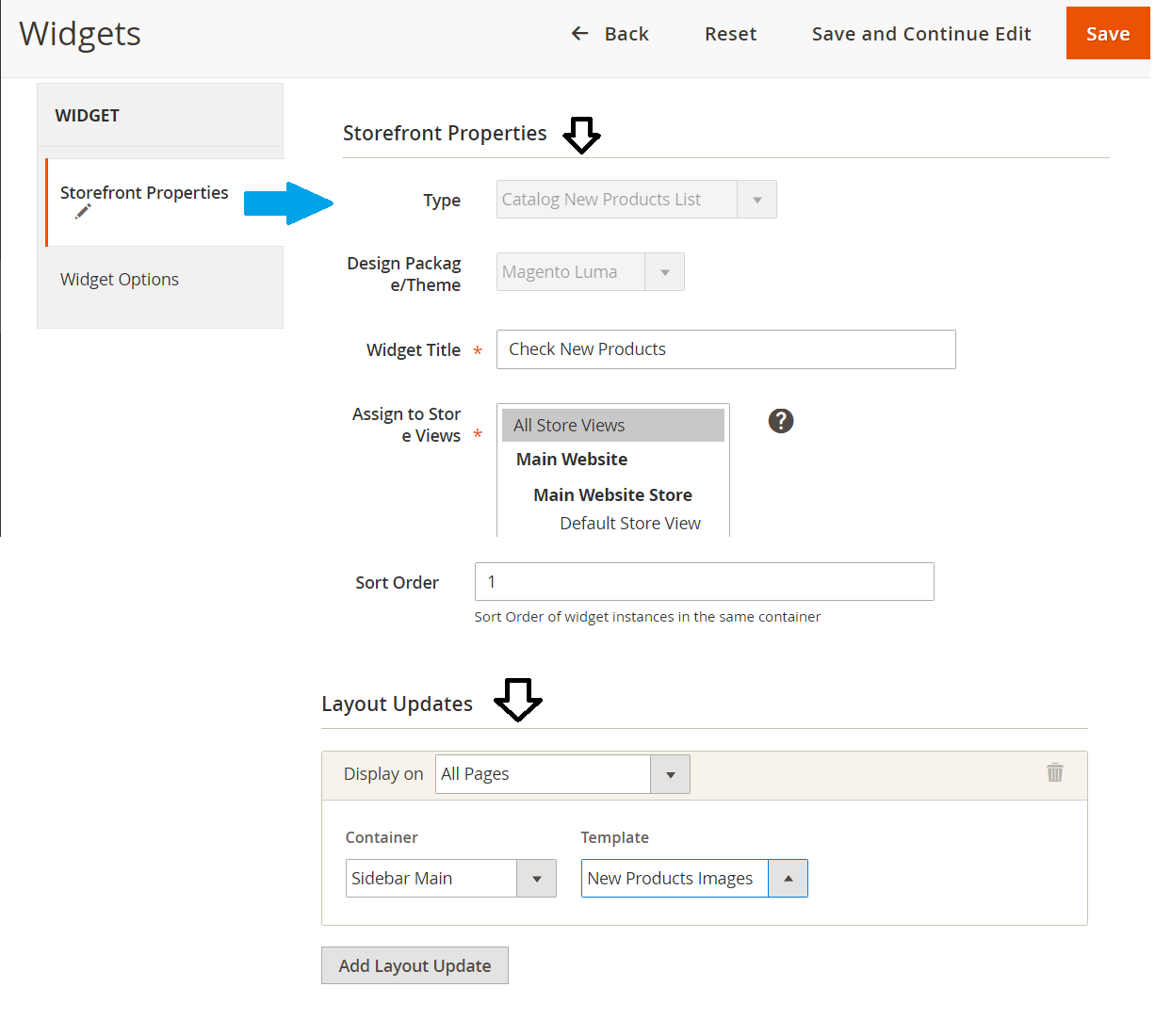
Widget Options
Now, widget option shows some options such as No. of products which will be visible, Display Type, etc as shown below,
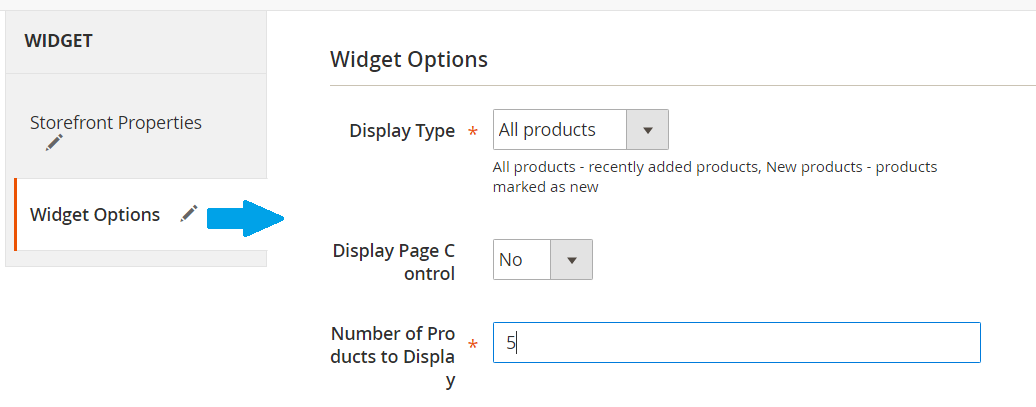
After setting the above properties and options, click Save.
Now, let’s go the website and see where our widget is visible. It should be visible on the Sidebar Main with the heading New Products,
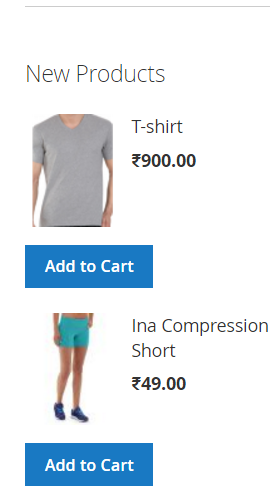


No Comments