25 Jul Add New Magento Block
In the previous lesson, we learned why Magento block is used. Here, we will learn how to add new Magento Block. Let’s add a new block. For a demo, we will be adding a simple message on the website.
Login to the store as an admin and reach theDashboard.
Go to CONTENT, then Blocks.
After clicking, you can see all the blocks are visible,
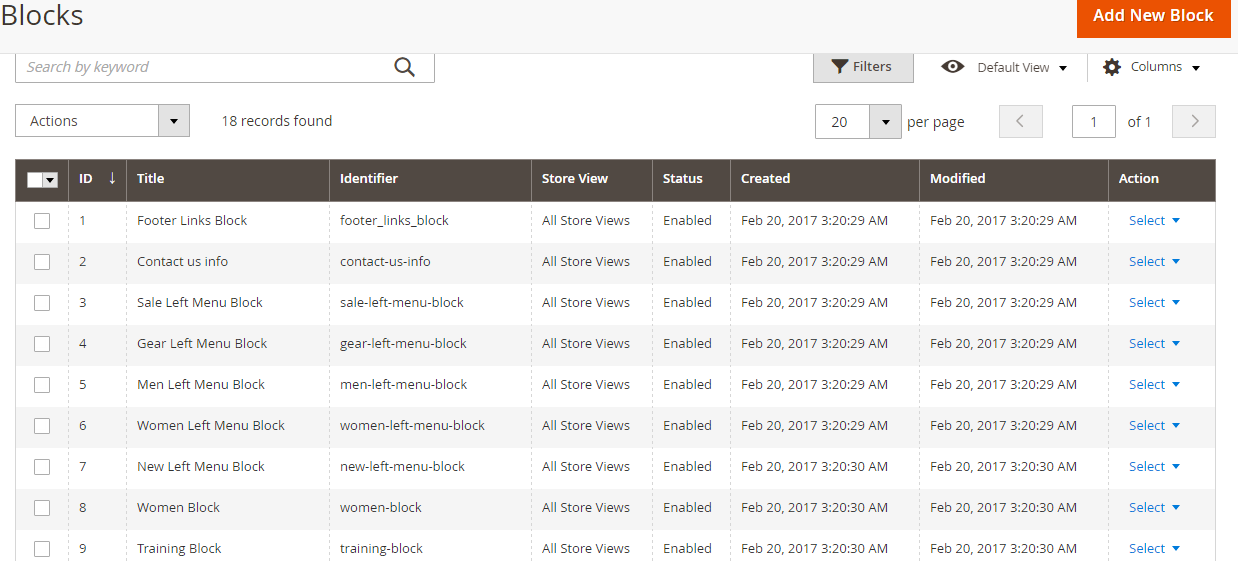
Now to add a new block, click Add New Block on the same page as shown below,
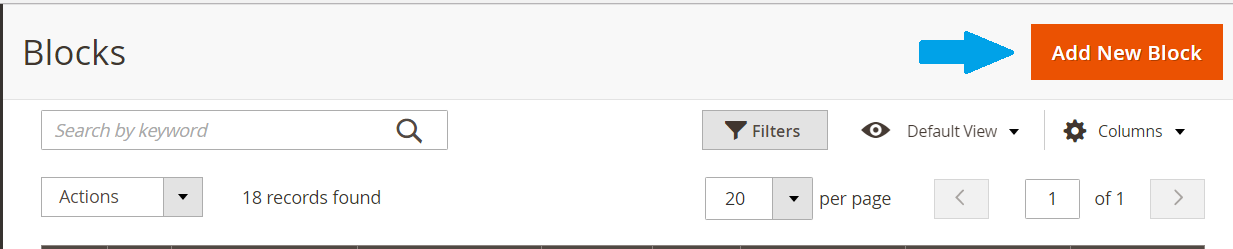
A completely new section opens up to add a new block. Add the details to add a new block, for example,
- Enable (Yes/ No)
- Block Name
- Identifier
- Content
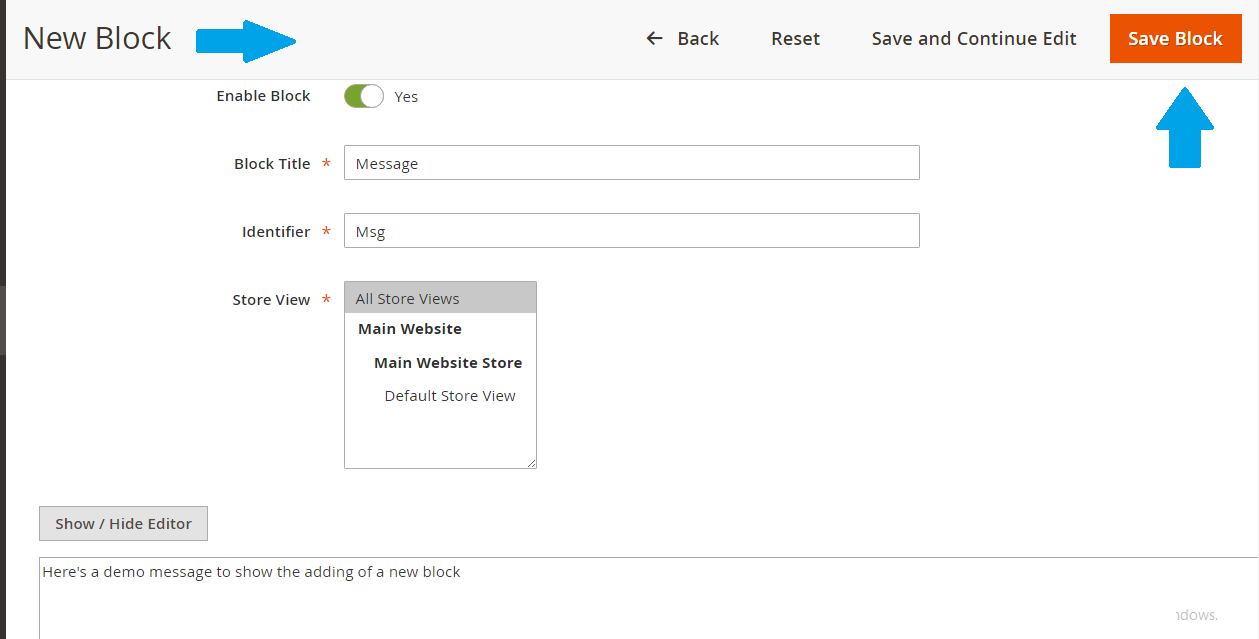
Now, you can see under the blocks section, our new block is visible.
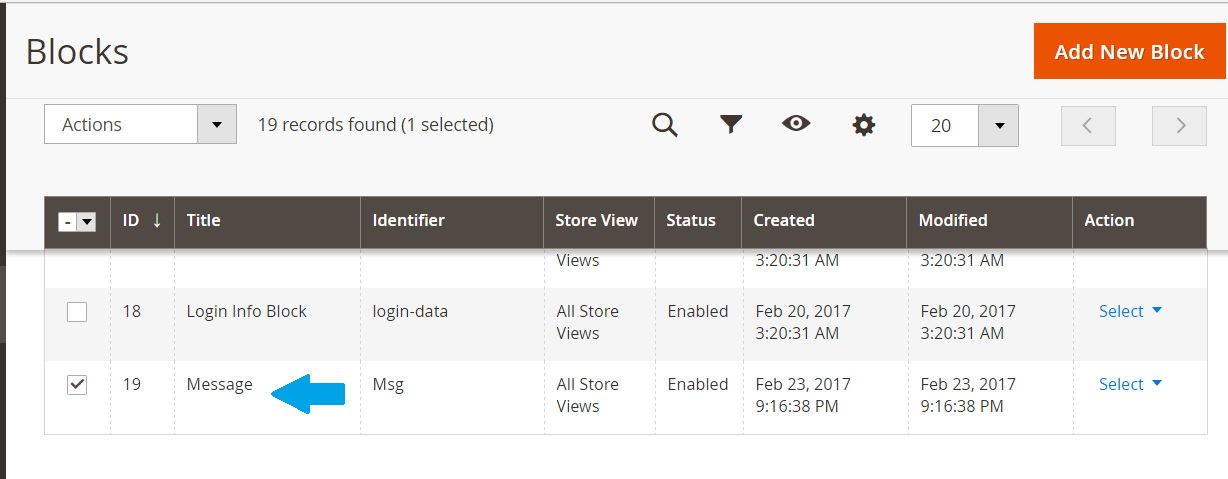


No Comments