24 Jul Add Magento Subcategory
In the previous lesson, we learned how to add a new category to the Magento Store. We added a Root Category StoreCategory. Now, we will add Magento subcategory Electronics to the newly created category.
We will also learn how to add a new sub-category to the category DefaultCategory, which is already provided by Magento,
Let’s add it!
Login to the website as an admin and reach the Dashboard.
Go to PRODUCTS > Categories > StoreCategory
Now, after reaching, StoreCategory, click Add Subcategory.
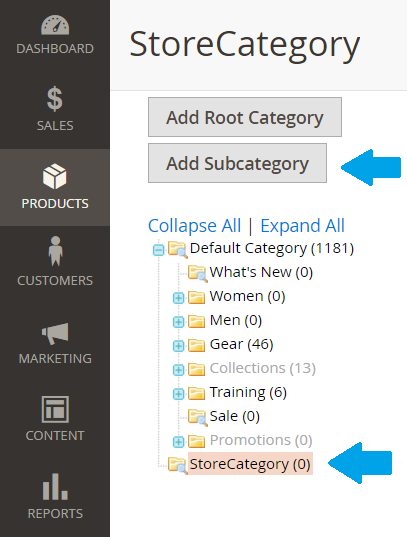
After clicking Add Subcategory, add the name under Category Name field as shown below,
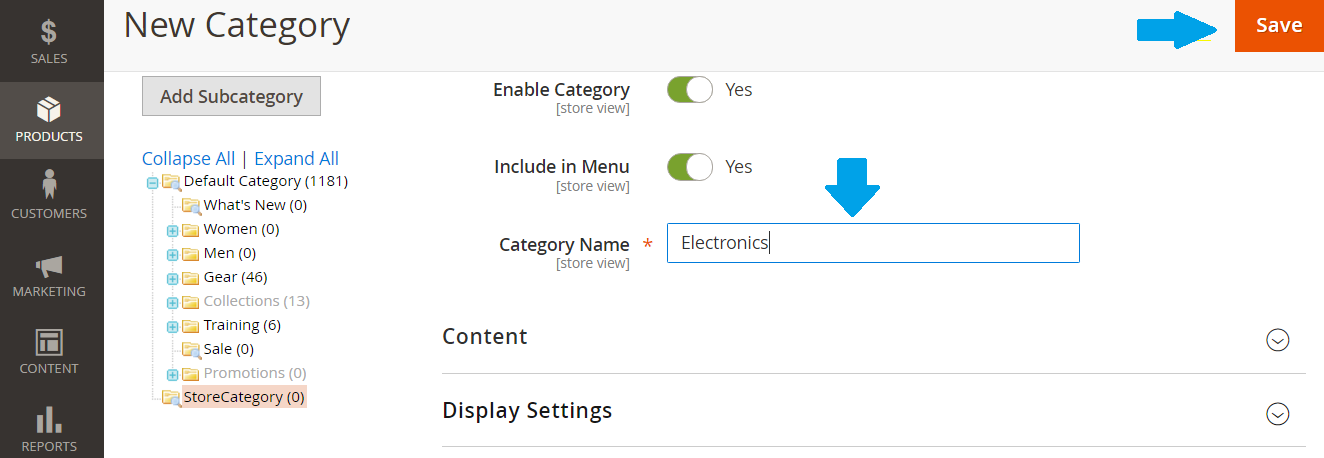
Now, click Save and you can see the sub-category Electronics added successfully. The category structure now looks like the following,
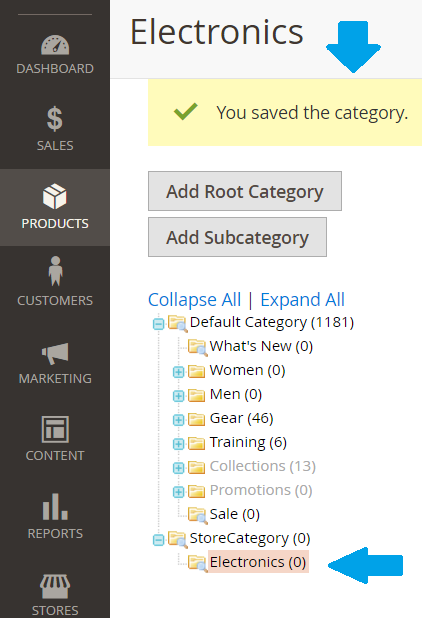
Add Magento subcategory in Default Category
Let’s focus how to add Magento subcategory to an already created category.
Here, you can see under DefaultCategory > Men, two sub-categories are visible i.e.
- Tops
- Bottoms
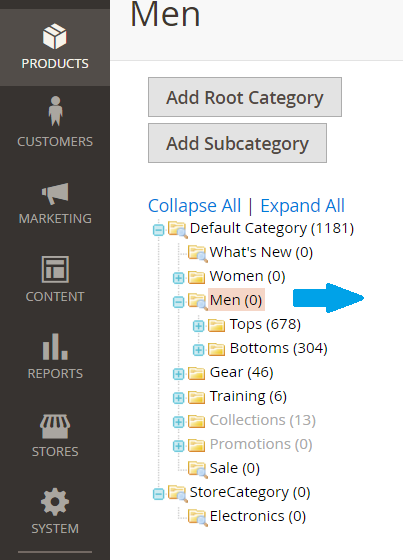
Now, let’s say you need to add a sub-category in the current category Men.
We will add a new sub-category under Men i.e. Footwear. For that reach Men category and click Add Sub-category.
After that, add new sub-category name, Footwear and Save as shown below,
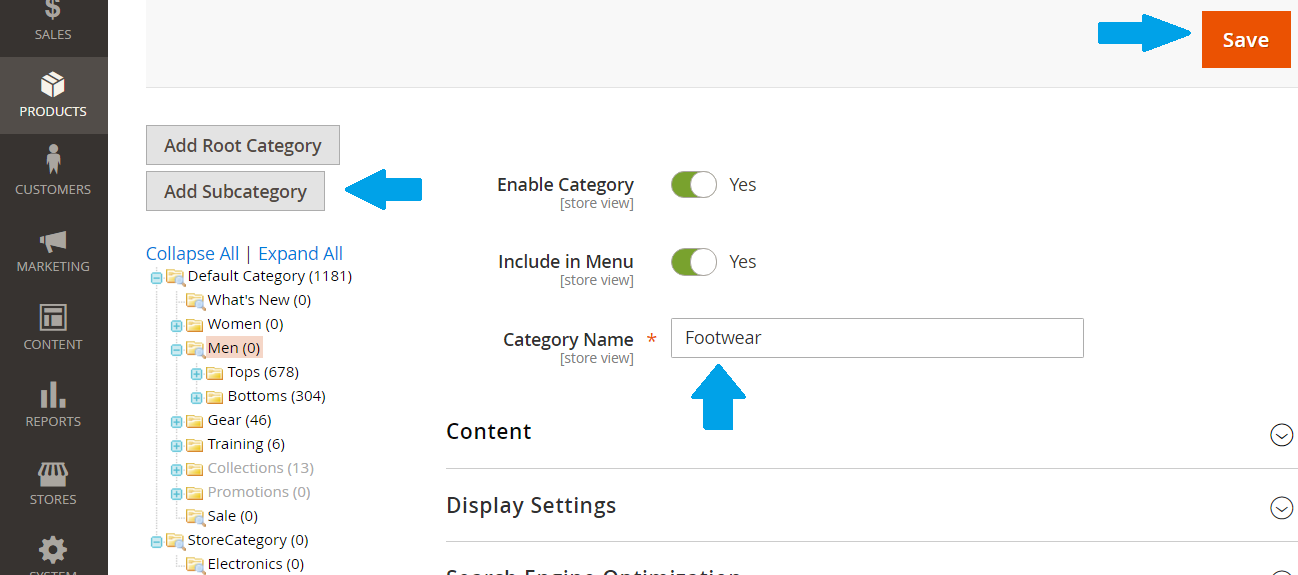
Now, new sub-category as you can see below under Categories The category structure now looks like,
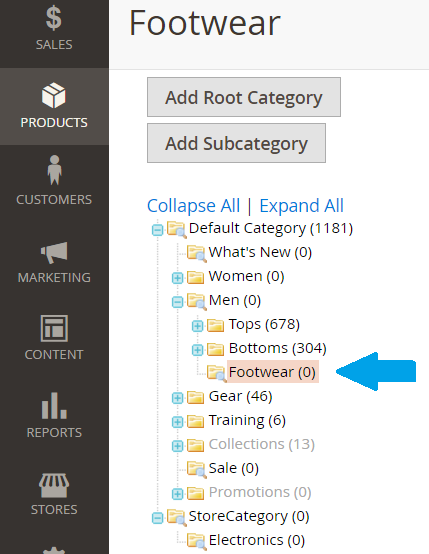
The new sub-category Footwear is also visible on the store page, i.e. the store link, localhost/Studyopedia
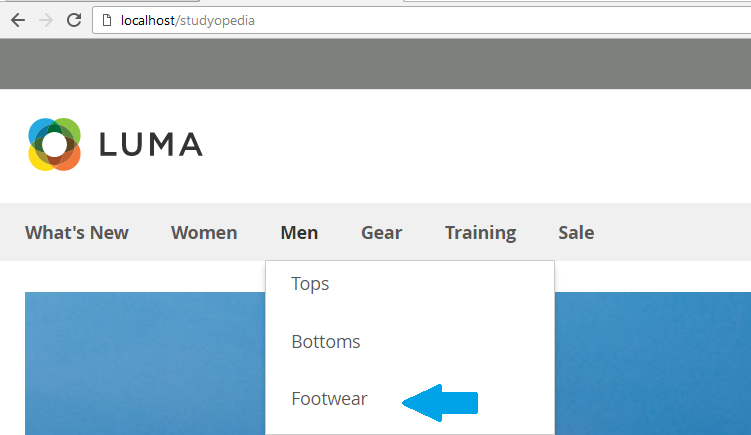


No Comments