13 Jul Drupal Website First Page
After installing Drupal Website successfully, now you can easily access the website. Initially, the homepage of the website will be visible, with a default theme installed.
Drupal website first page can be seen now. If you want to reach the first page anytime, then go to your project link and press enter,
|
1 2 3 |
http://localhost/studyopedia/ |
The website first page is visible,
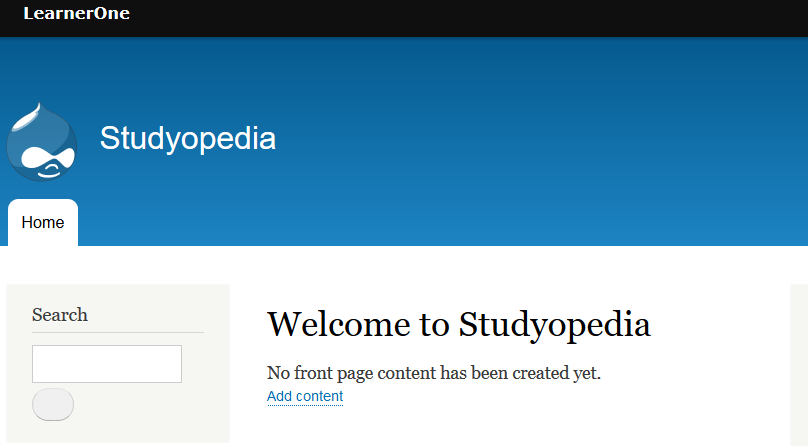
Right now you can see we have some options on the website i.e. search option, heading, link, logo, etc. While visiting the website for the first time, you may face the following erro and get stuck.
Here’s the error and how it can be easily resolved,
Error
Let’s say you are facing the following issue,
|
1 2 3 4 5 |
Let's say after successfully installing Drupal, none of the pages were visible, only the front page was visible. Rest, it said “Page not found”. |
To solve the above issue, follow any of the below methods,
Method One
The issue can be a permission issue. Uncheck the Read Only from the project folder studyopedia.
Method Two
Open project folder and go to the project location,
|
1 2 3 |
C:\XAMPP\htdocs\studyopedia\.htaccess |
Open .htaccess file and then change Rewrite /drupal to,
|
1 2 3 |
Rewrite /studyopedia” |
As shown above, we added the project directory studyopedia.
Method 3
Go to Admin > Configuration > Site information
Now, remove (or correct) any link you have in Default front page
Let’s say you can see the following link in the Default Front Page when you logged in as admin,
|
1 2 3 |
http://localhost/studyopedia/node |
Change the above link to the following and it will work for you as well,
|
1 2 3 |
http://localhost/studyopedia/ |


No Comments