15 Jul Install Drupal Modules
With Drupal, you can install modules and extend the functionality of your website. Module provides new features to your website such as adding share buttons, adding a blog to the website, etc. Learn how to install Drupal Modules with ease.
To install Drupal modules, first we need to go to the Drupal modules section on the official website. In the previous lesson we learned how to find the default modules. Here, we will get the Drupal Module from the official website.
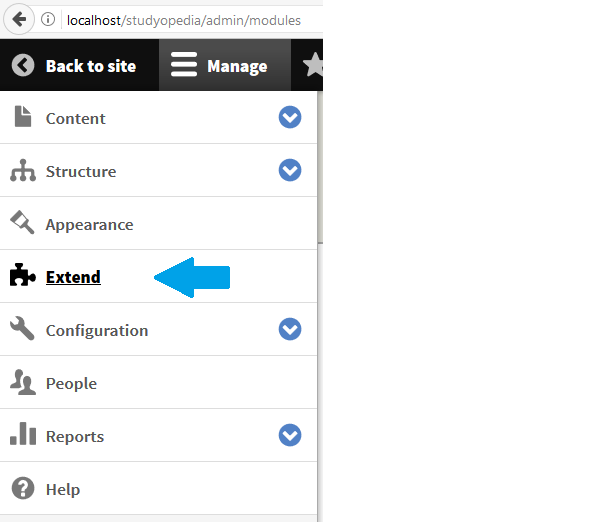
We have reached the section to install a new module. Right now all the default modules are visible.
Now, you may find an issue on your Drupal website. We have listed the solution here, since we faced the same trouble while working with Drupal Modules.
Issue – Install New Module link is not visible
Here’s the issue, with suitable screenshot,
|
1 2 3 |
The Install New Module link is not visible, |
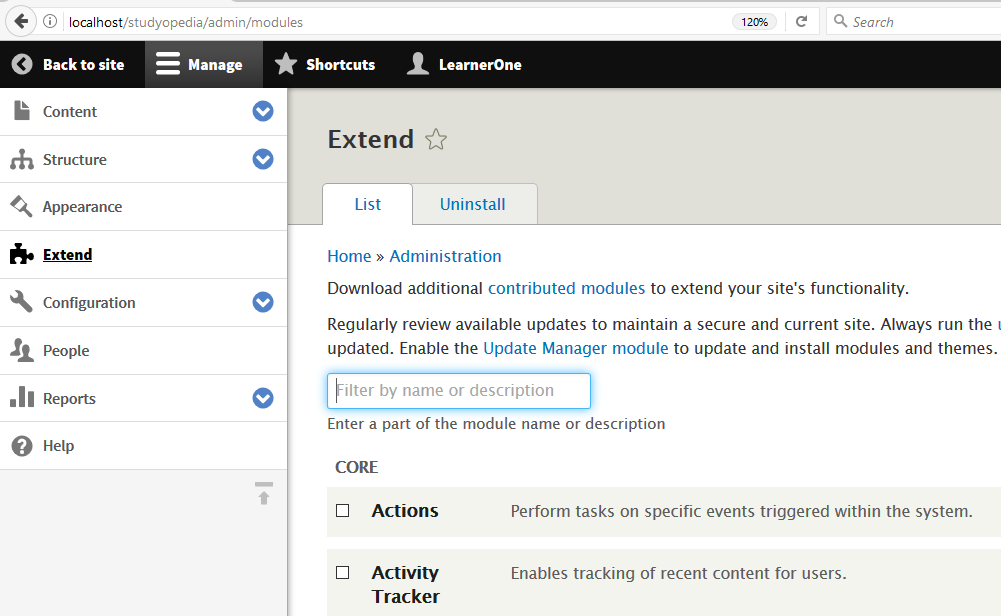
Fix
Here are some solutions, which we tried and worked for us,
Method One
Install and Enable Update Manager Module: For solving the above issue, click the Update Manager module link visible in the above screenshot,
Now, it will redirect to the bottom of the page, where Update Manager module is visible. Select it and click Install below,
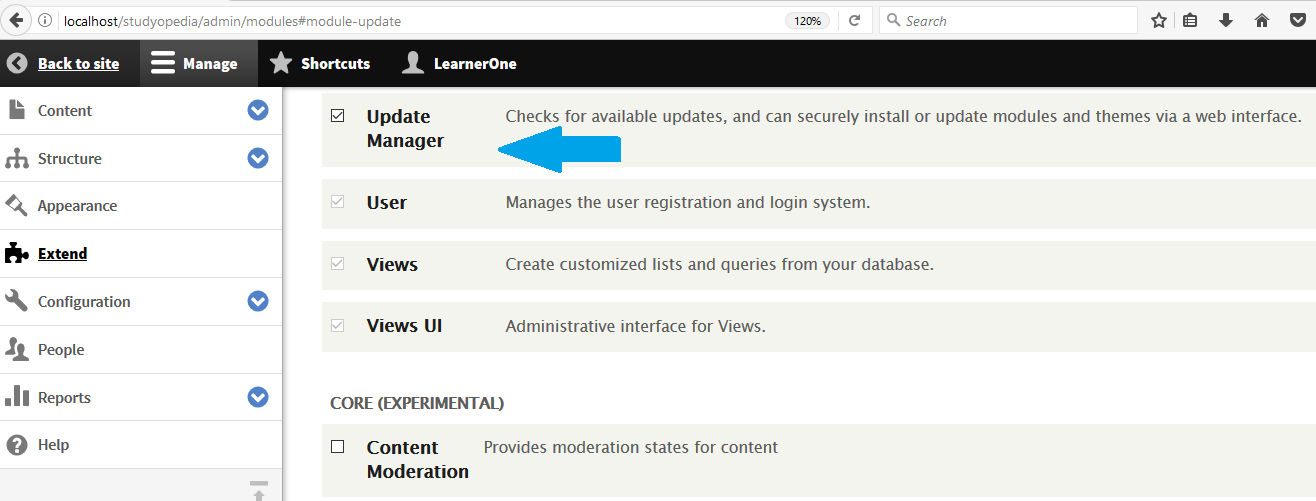
It will take some time to install the module. After installation and enabling the module, the install new module button will be visible.
Method Two
Module Permission: If it’s still not visible, then the issue is permission related,
Go to People > Permissions > System > Administer Modules
Now, its visible,
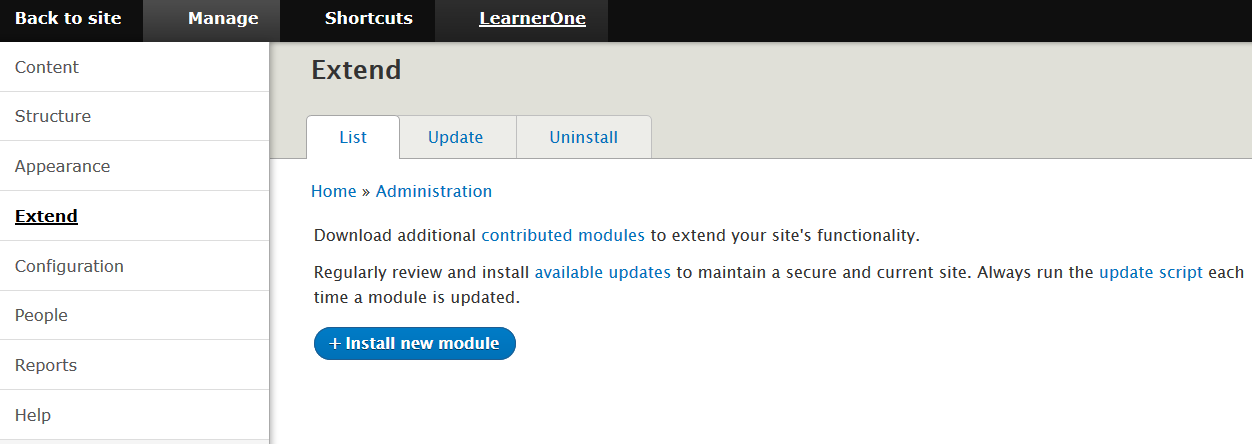
Find all the contributed modules on the following link,
|
1 2 3 |
https://www.drupal.org/project/project_module |
For easing the work of users, an amazing module filter option is provided, which makes it easier to search a module on the following basis,
Maintenance Status: If the module is under maintenance or ready to roll out.
Development Status: The development status of the module.
Categories: An important section, which categorizes the Modules, to make it easier for users to search.
Core Compatibility: Compatible with which Drupal version.
Status: The status of the project. Use one of the following values: Full projects, All projects, Only sandbox projects, etc.
Stability: If the module has a supported stable release or not.
Search Modules: Write which module you want.
Sort by: Easily sort the module on the following basis: Most Installed, Relevancy, Title, Author, Created Date, Last Release, etc.
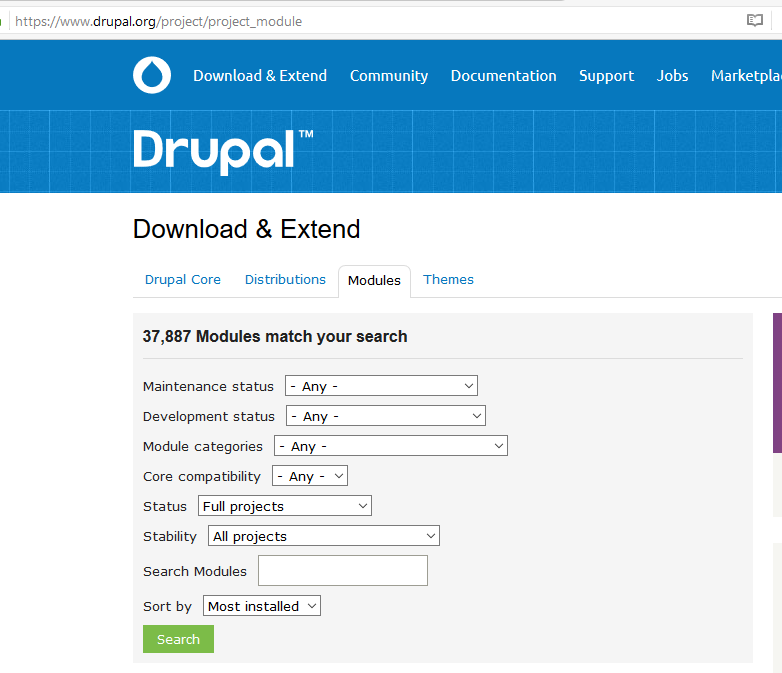
Search the module name and then you will reach that particular module page. Download the zip file from there,
Drupal blog module download link
Upload it by clicking Install New Module, and after some minutes it will install,
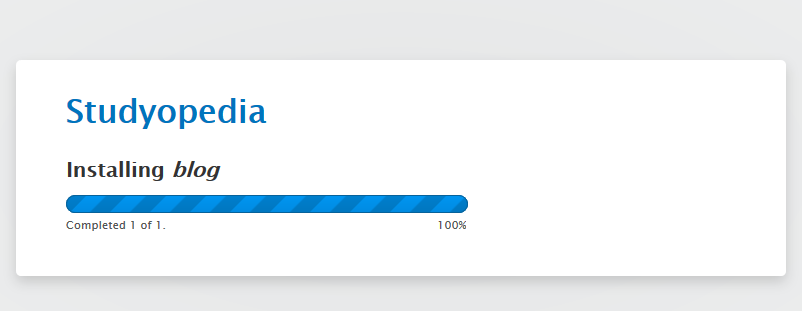
The blog installed successfully and now enable the module to use it.
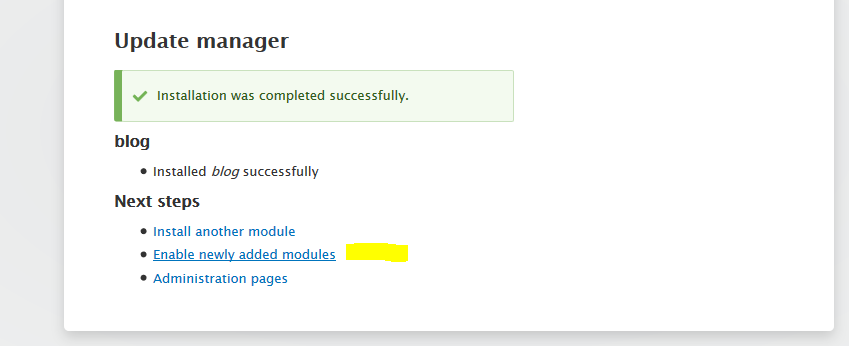


No Comments