13 Jul Drupal Dashboard UI
Drupal Dashboard is the first section you will visit whenever you will login to your Drupal website as an admin. Here, all the sections will be visible, which being the admin you can access and develop your website.
Login to your website as an admin to reach the Drupal Dashboard,
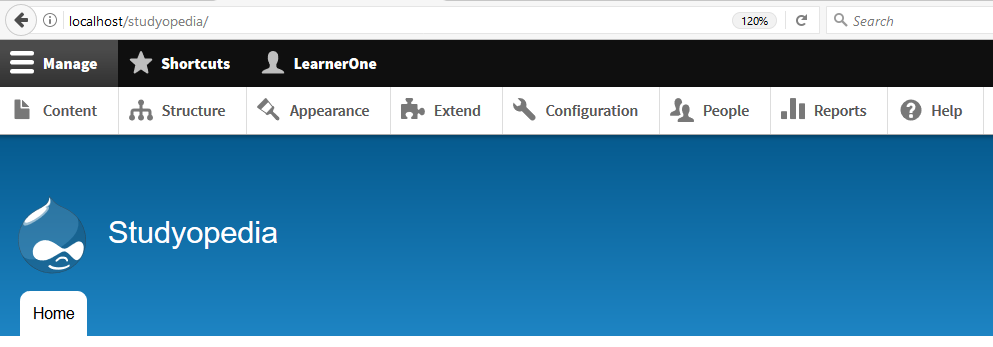
Let’s understand the Dashboard section,
Manage
Manage button provides you all other menus on clicking such as Content, Structure, Appearance, Extend, Configuration, People, etc.
Shortcuts
The Shortcuts tab eases the administrator work and allows adding shortcut on the admin panel such as access the comments section or form section on button click by creating a shortcut.
Content
As the name tells, the Content menu provides options to add content on Drupal website in the form of Article and Basic Page,
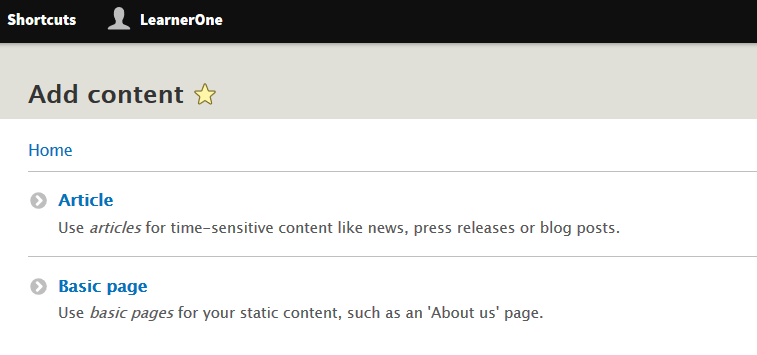
Structure
The Structure menu provides amazing options for developing a website, i.e. Block Layout, Menu, Content Types, Taxonomy. Block Layout adds blocks to regions on the website. Menu provides navigation and the Content Types provides options to add a basic page or article, etc.
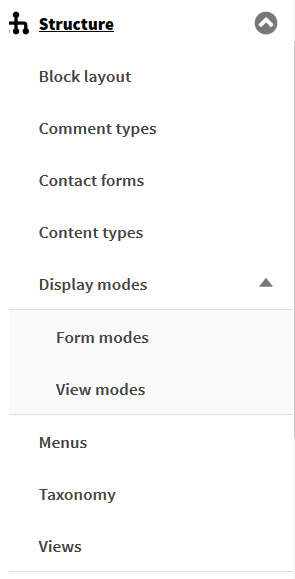
Appearance
The Appearance menu provides options to check and configure the default theme of the Drupal website. The installed theme as well the alternative themes are visible in this section.
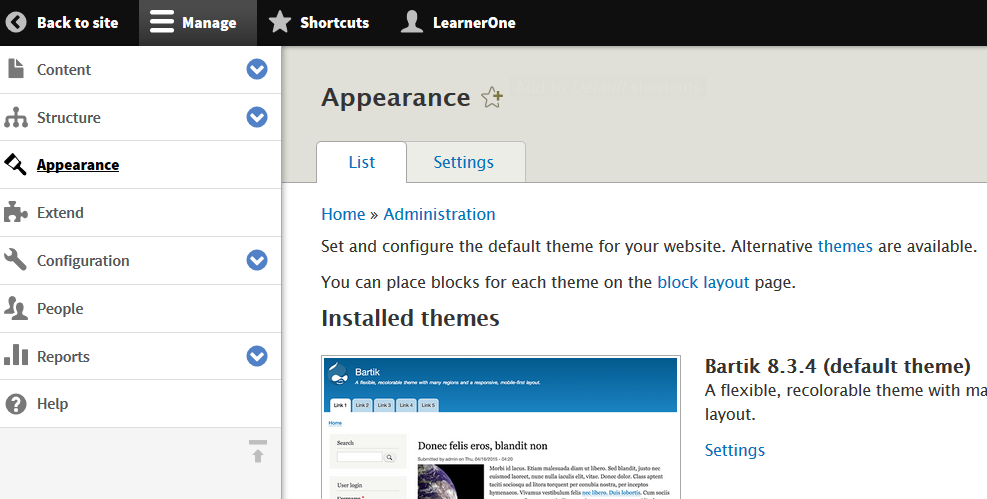
Extend
As the name says, the Extend menu helps the administrator in adding modules to the Drupal website. These modules extend the functionality of the website.
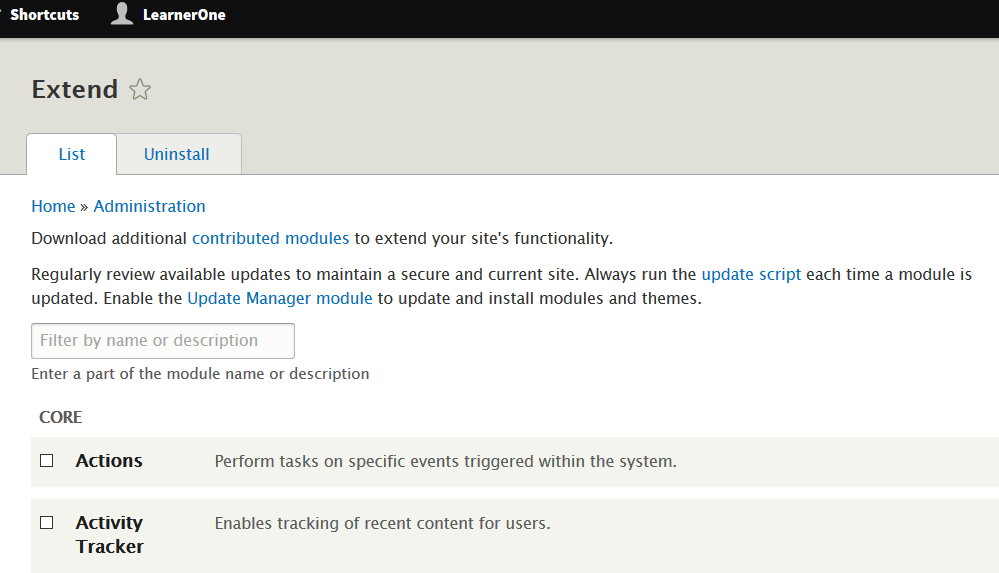
Configuration
The Configuration menu provides configuration options for the website such as Account Settings, Basic site settings, search features, etc.
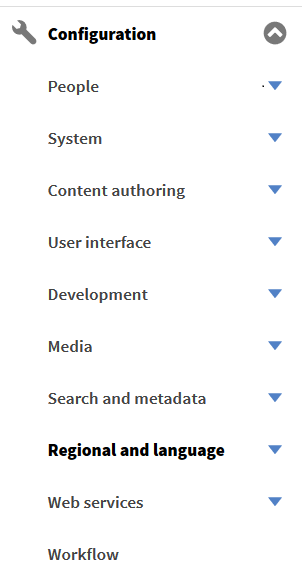
People
As the name tells, the People menu helps you in adding new users to the website. Add users and assign permissions such as add own content, delete own content, view comments, using administrative tools, etc.
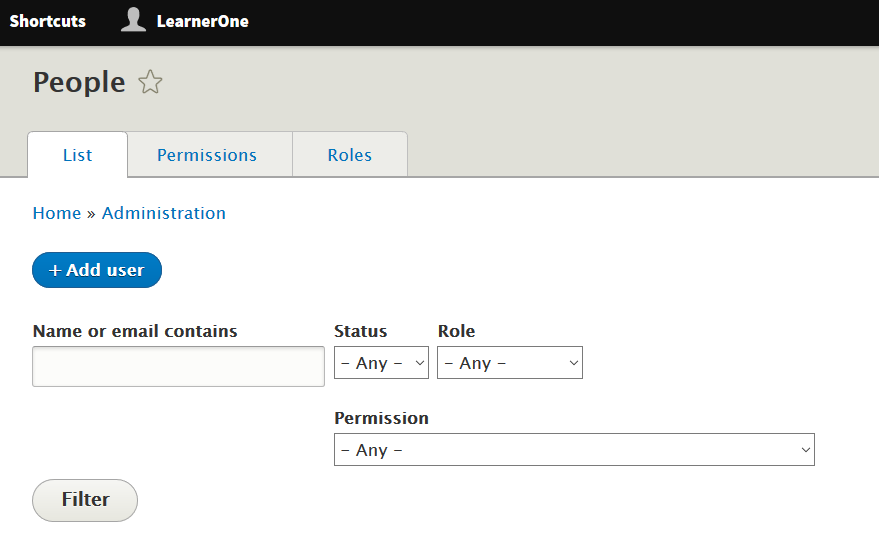
Reports
The Reports menu helps in getting reports about the website. These reports will help you in analyzing the website such as log messages, status reports, top search phrases, etc.
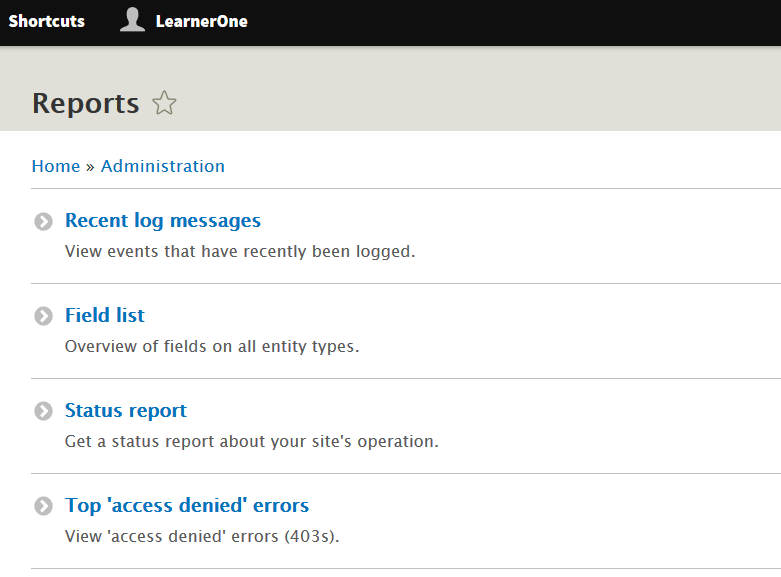


No Comments