15 Jul Delete Drupal Page
Delete a page if you don’t need it and remove from your Drupal website. You can keep a page in the Draft i.e. liek an Unpublished page, if you would need that page in future. Delete Drupal page following the below given steps.
We added a basic page in the Add new Drupal Page lesson. Let’s learn here how to delete the same page.
You created and edited a page above; now let’s say you want to delete it. Go to the content link i.e. on clicking Content, you will reach the following link,
|
1 2 3 |
http://localhost/studyopedia/admin/content |
From that, click Delete,
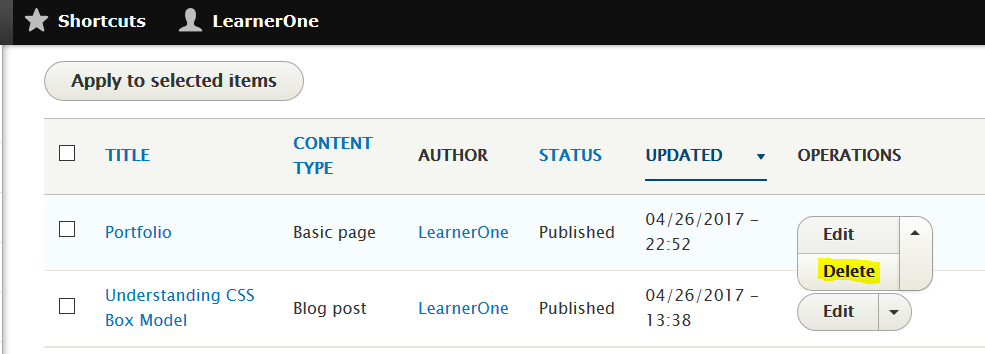
After that it will ask for confirmation for deleting the page, click Delete and that’s it.
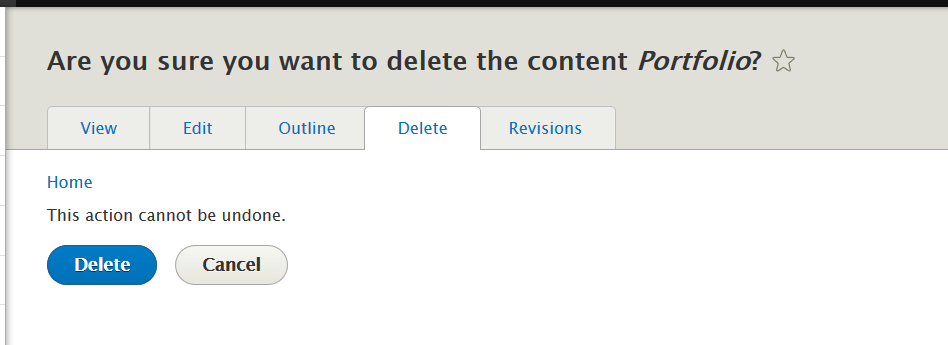
Clicking delete above will delete the basic page Portfolio.


No Comments