14 Jul Add Logo to Drupal website
Drupal shows a default logo on the website, which you can easily remove and add a new one. Whenever you will install Drupal, a default logo is visible on the website. Let’s see how to add logo to Drupal website.
Login to the website as admin and reach the dashboard. After that click Appearance and the theme section will be visible as shown below.
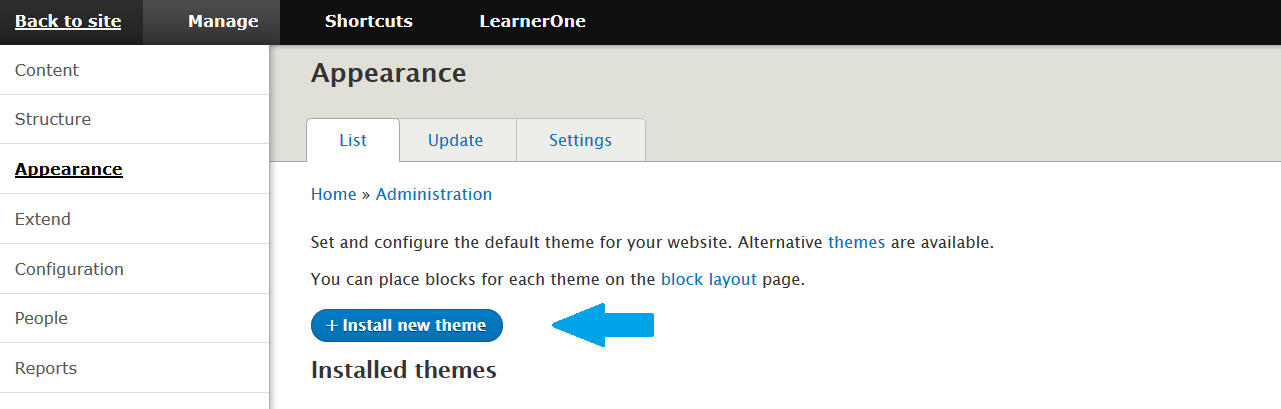
Above, you can the Installed Themes are visible. We will click on the Settings for our default theme i.e. Bartik as shown below,
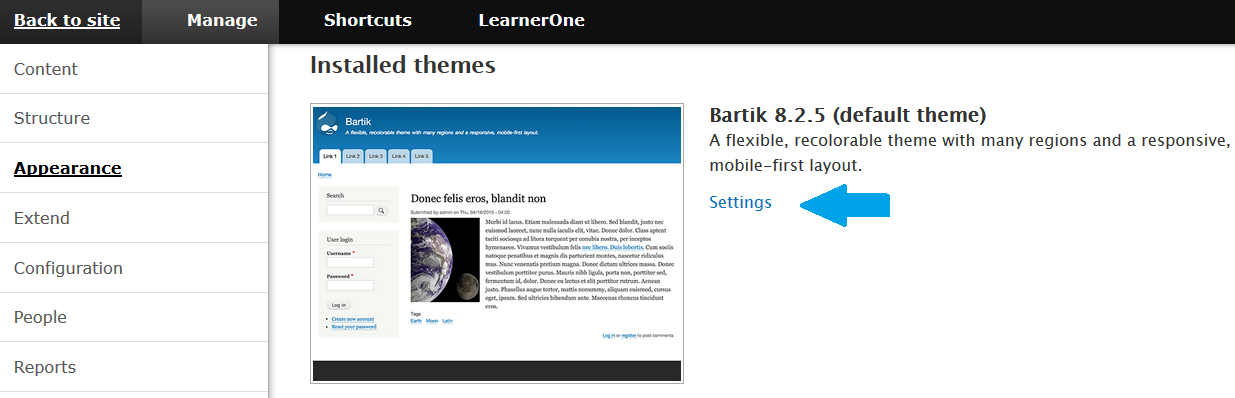
On clicking settings, all the appearance settings for the theme are visible. Go to bottom and reach the LOGO IMAGE section,
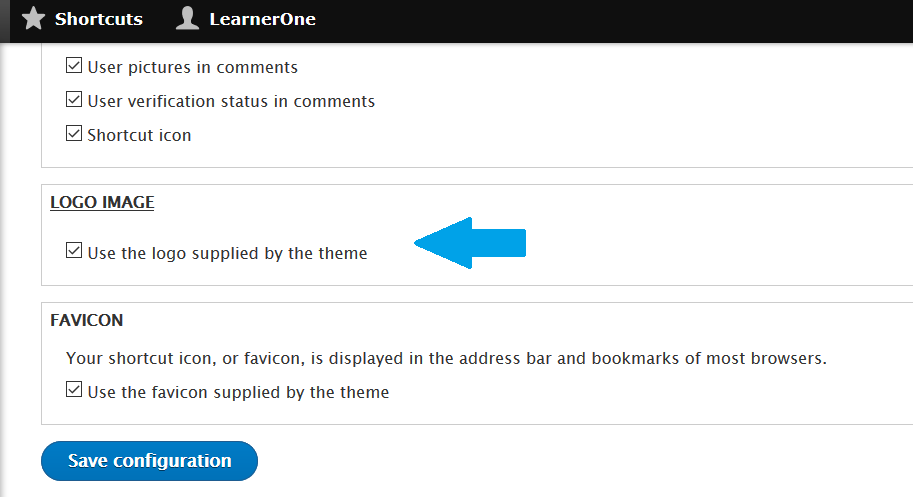
Uncheck the Use the logo supplied by the theme and now you can see the following options to upload a logo. Add logo by uploading the logo image and click Save Configuration,
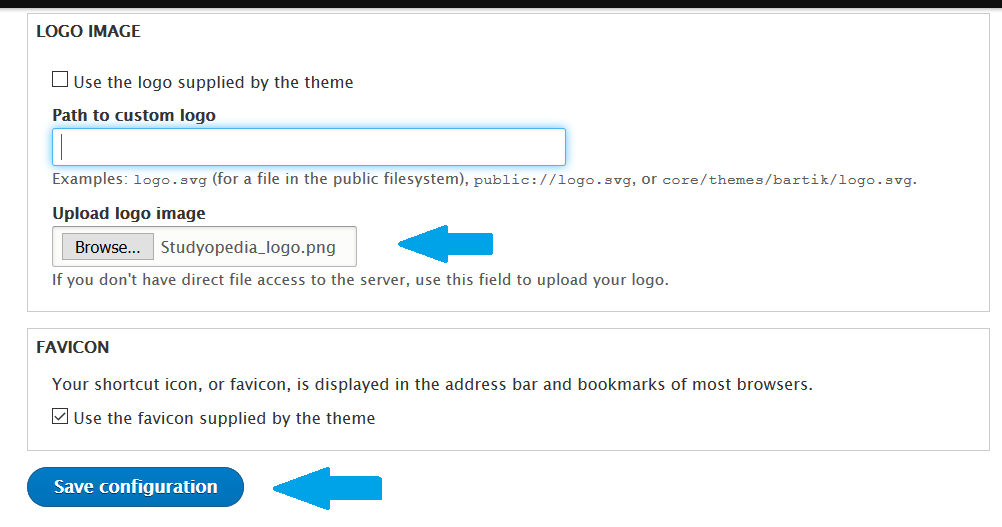
Now refresh the website and you can see the logo changed successfully,
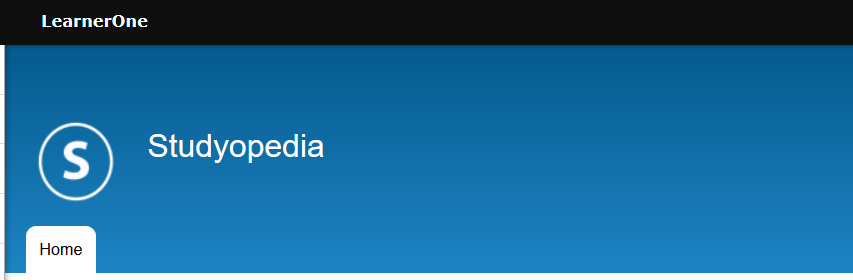


No Comments