11 Jul WordPress Website First Page
After installation, visit the WordPress website front page for the first time. A default website gets created after the installation of WordPress is successful. The website is visible with the default settings.
For visiting the WordPress website for the first time, type the following address on the web browser and press enter, localhost/studyopedia/
On pressing enter, you can see the following page, which shows the website’s front page,
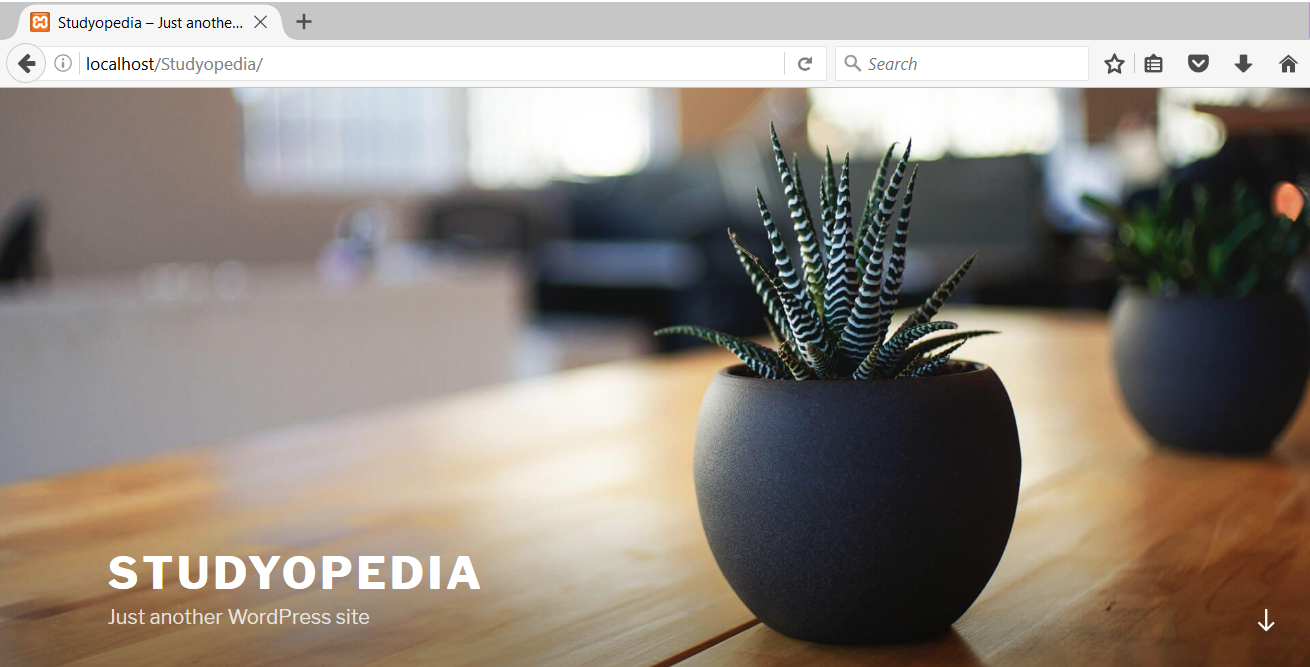
Here on the top you can see the name and title of the website is visible with the default image.
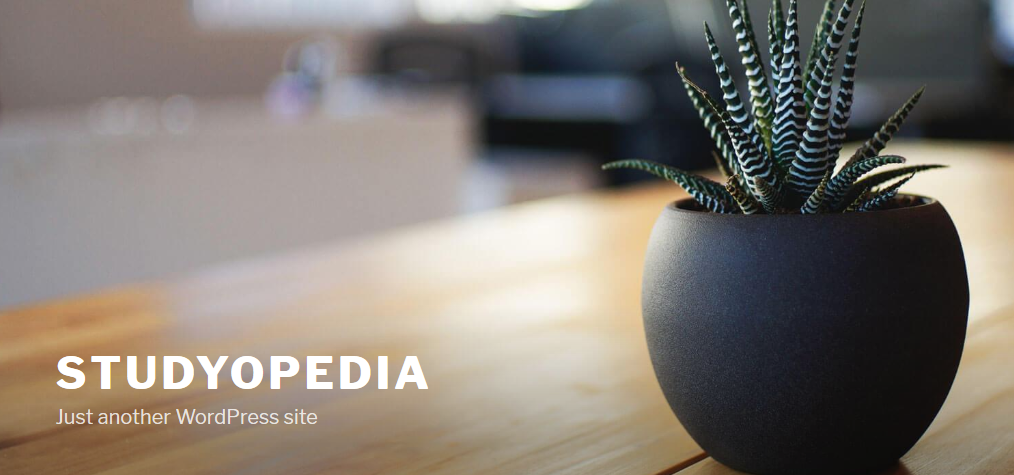
Below you can see the content/ posts section, where the default post is visible.
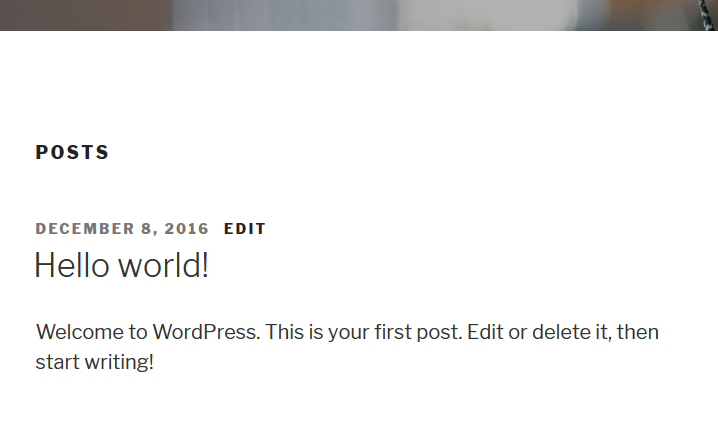
On the right you can the default right sidebar is visible. Under that Recent Posts, Recent Comments, Archives, Categories and other sections are visible.
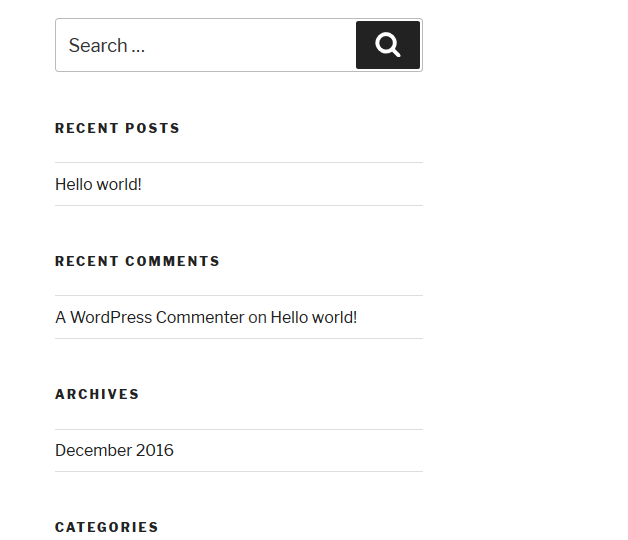
We can easily customize the above sections, since these are the defaults. Let’s see them in the upcoming lessons.


No Comments