13 Jul Update WordPress
Here, we will learn how to update WordPress. Update is quite important, since it help in fixing bugs. A new update of WordPress brings new features and bug fixes. So, always keep WordPress updated.
When you install WordPress, you get its current version. But, after some months every CMS like WordPress, Drupal, Joomla, etc gets an update with bug fixes and introduction of new features.
Let’s see how we can easily update WordPress. Always update WordPress whenever a new update is notified, since it leads to maximum performance benefits of the website and brings cool new features.
Note: Backup your website before updating WordPress.
How to Update WordPress
Login to the website and if you can see the following on the admin panel dashboard, then it means your WordPress website needs an update,
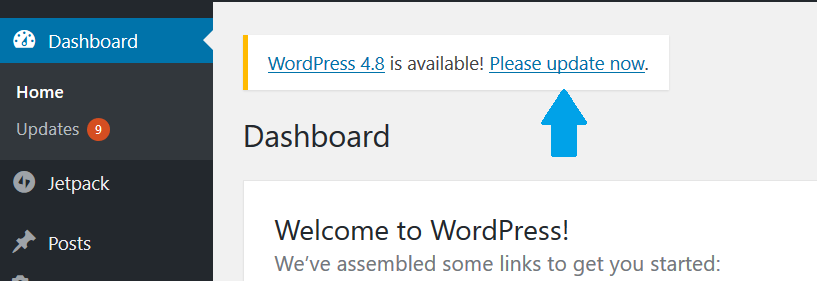
For getting more information about the new update i.e. new enhancements, new features, big fixes, click on WordPress 4.8 above.
Note: Backup your website before updating WordPress, since new enhancements can affect the functioning of the theme and plugins.
For updating WordPress, click Please update now above. After clicking, you can see the important notice to update is visible. With that, another notification is visible,
“While your site is being updated, it will be in maintenance mode”
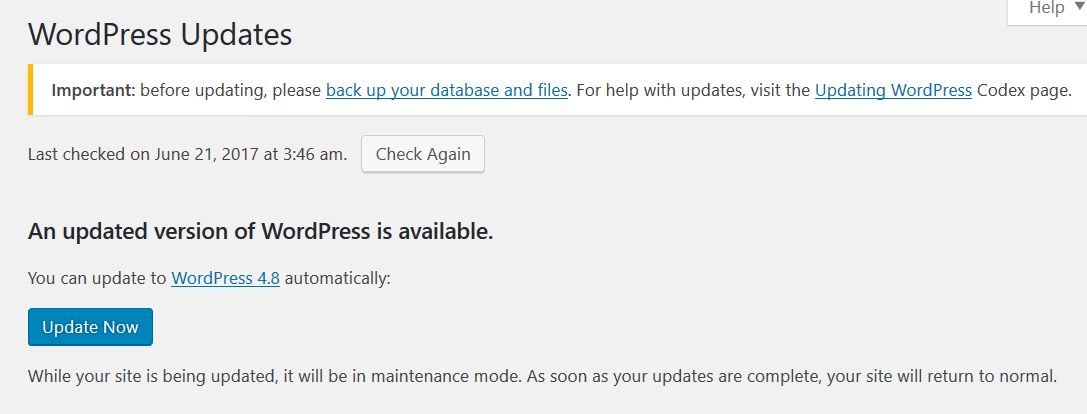
After backup of your website and reading the notice and information, click Update Now,
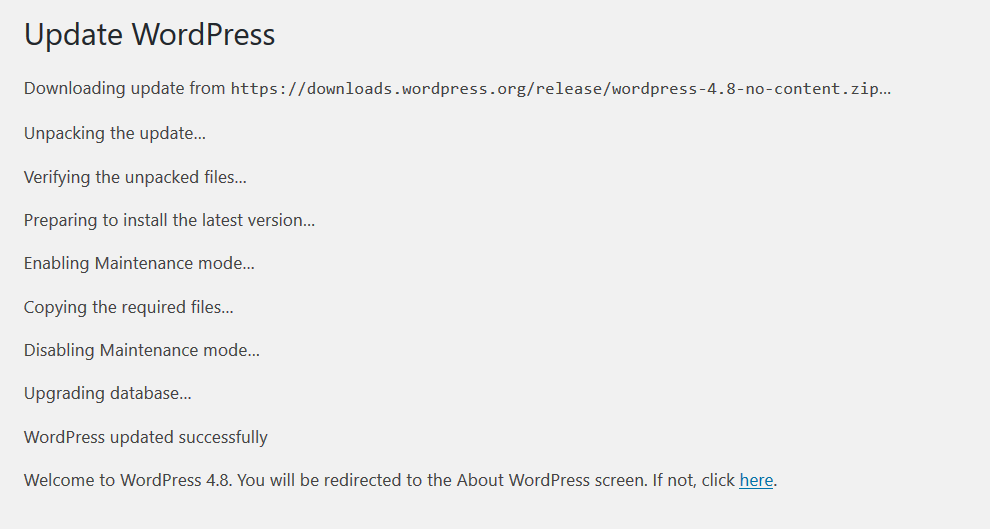
Now, it will show the update and with that you will be redirected to the following, which means WordPress successful update to WordPress 4.8,
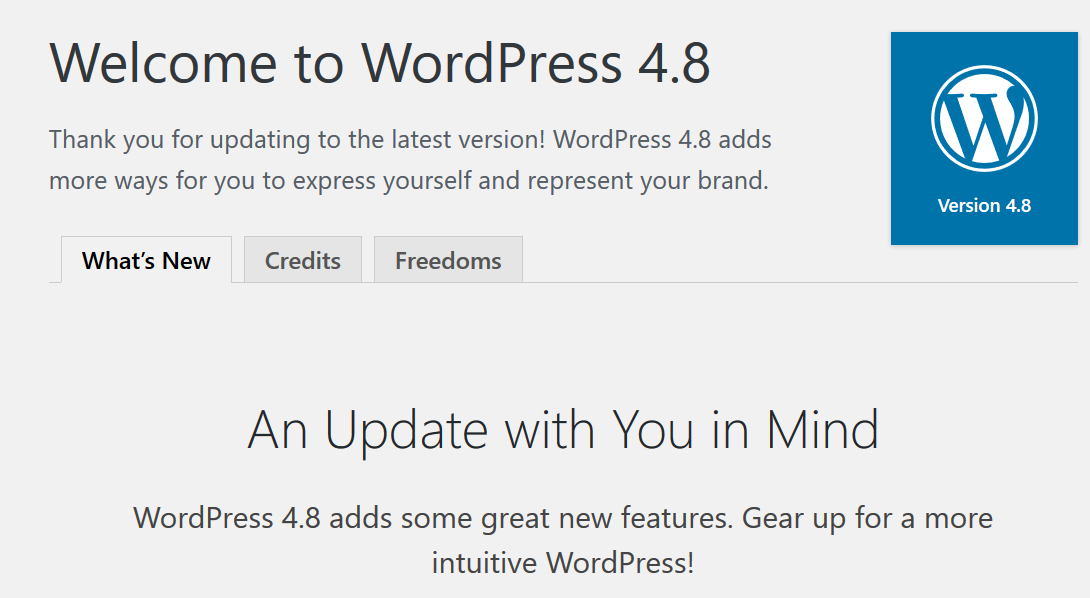


No Comments