11 Jul Add WordPress Widget
WordPress Widget add blocks to your website. For example, login section. Blocks are then added to regions. For example, regions on a websites are header, footer, sidebar, etc.
If you want to add small blocks on your WordPress website, then add widget. WordPress Widget is a small block that perform key functions for your WordPress website and get added to sidebars and footer. Some themes also allow you to add widgets to header.
For example, adding a tag cloud, categories, popular posts widget, etc.
Let’s open the widget section. Go to Appearance > Widgets,
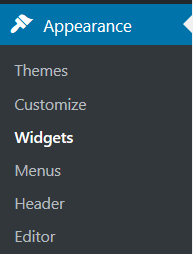
Now, you can see the following screen. All the widgets are visible, with the sections where they can be added,
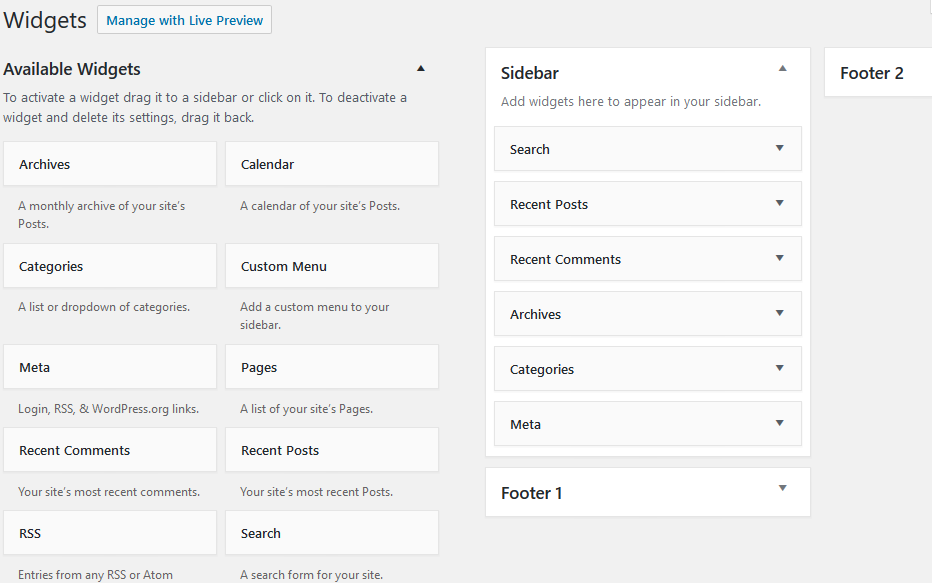
Let’s add a Text widget to the Sidebar. For that, drag the Text to the sidebar or click on it as shown below. We will click it and let’s what happens,
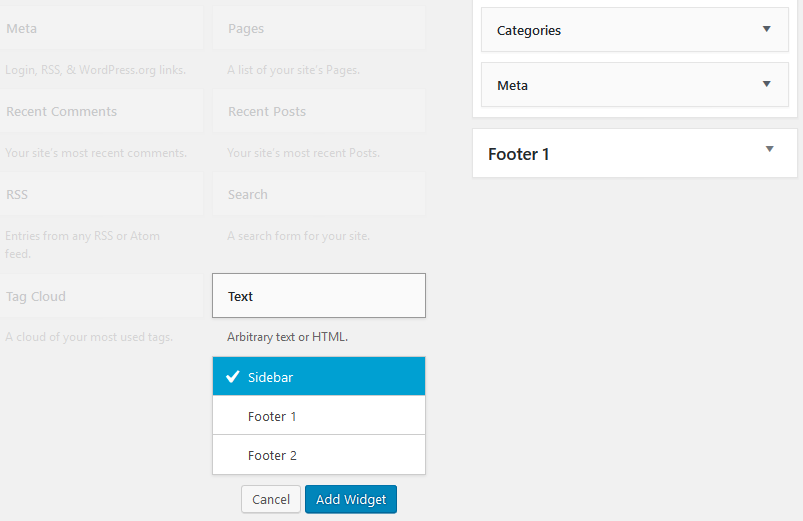
As shown above, you can see a button Add Widget, click it and that’s it. It gets added.
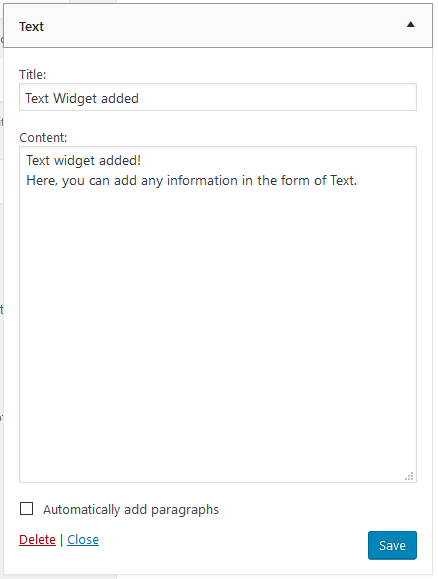
Now, click Save.
Go to the website and you can see the changes in the sidebar as shown below in blue box,
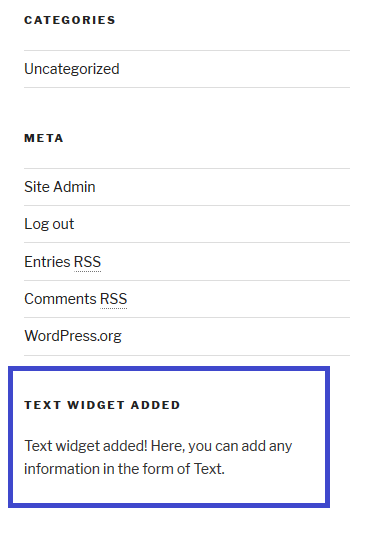
Above you can see we successfully added a sample widget to the right sidebar of our website.


No Comments