12 Jul WordPress Discussion Settings
If you are the admin and want to set which comments should be allowed or moderated, then learn about WordPress Discussion Settings. You can also set when the website sends you an email automatically on some occurrences, for example, to avoid comment spam.
Manage and control the comments here. So, it eases the work of administrator.
For reaching, login to the WordPress website as an admin, then Settings > Discussion Settings,
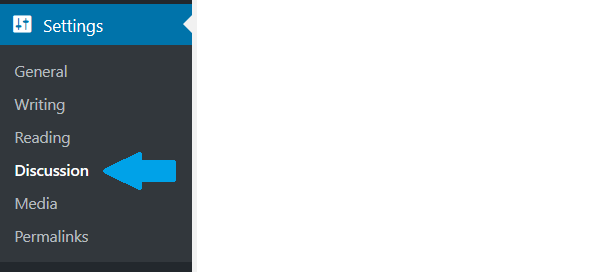
Here are the options,
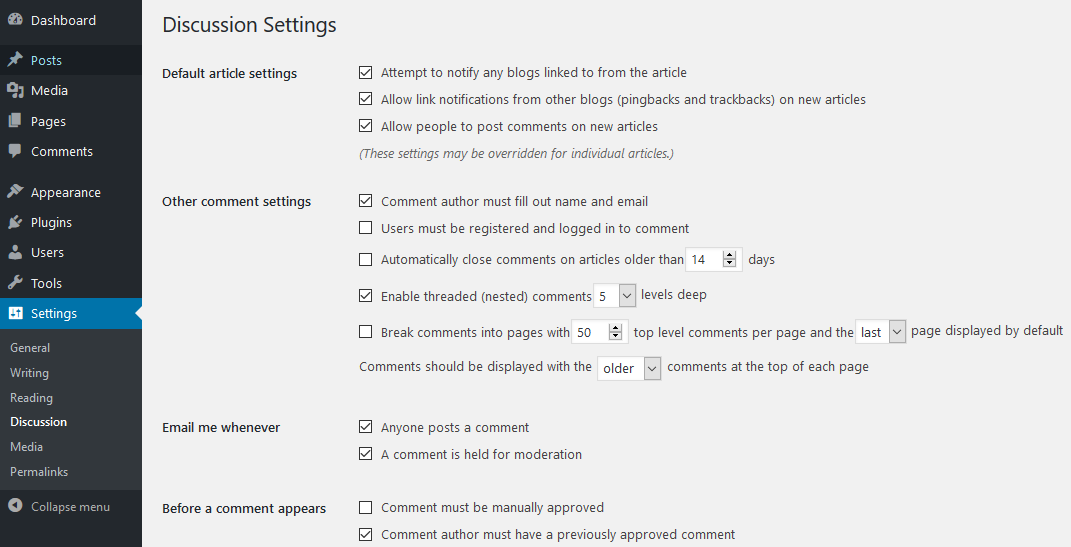
Default article settings- These are the default article settings, such as you can allow people to post comments on new articles, etc.
Other comment settings- Settings such as users must be registered and logged in to comment or not?
Email me whenever- Email to the admin will be sent when anyone posts a comment or a comment is held for moderation.
Before a comment appears- Settings for comments manually approval. It can get automatically approved only if the comment author has a previously approved comment.
Comment Moderation- Moderate comments here.
Comment Blacklist- Comments will be removed if it has some specific unwanted words, for example hate, spam, etc. So, if you don’t want such comments, just set the words here and that’s it. These unwanted comments get into the trash section automatically.
Avatars
- Avatar Display
- Maximum Rating
- Default Avatar- Set the default profile avatar.


No Comments