12 Jul Add new WordPress Plugin
Here, we will learn what is a plugin, how to install a WordPress Plugin, searching WordPress Plugins from WordPress Plugin Directory, etc.
What is a Plugin
Plugins are bits of software, through which you can extend the functionalities and features of your WordPress website. A lot of plugins are available and many of them are freely available.
We will discuss about some well-known plugins later, but first, let’s dive into adding a new plugin on our WordPress website.
Adding WordPress plugin
Adding a plugin is quite easy. Here, we will see how to search a plugin, how to install, and activate them for usage. We can use the features of plugins only after we install and then enable it. Use plugins to extend the functionalities of your website.
Go to Dashboard, then Plugins > Add New to add a new plugin. Here you can see how to reach the add new plugin interface,
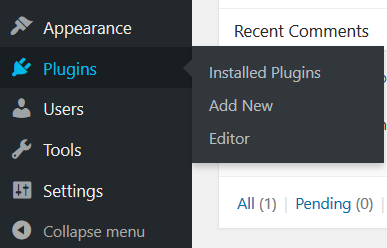
Reaching WordPress Plugins Directory
Now, we have reached the WordPress Plugins Directory.
Here, you can search the plugin you want and install it. We typed, WP-Optimize, since we want to install a plugin for optimization of database, with name WP-Optimize. Through the plugin, you can clean and optimize your database, post revisions, auto-draft posts, etc.
Here, you can see the screenshot, under marked red box 1.
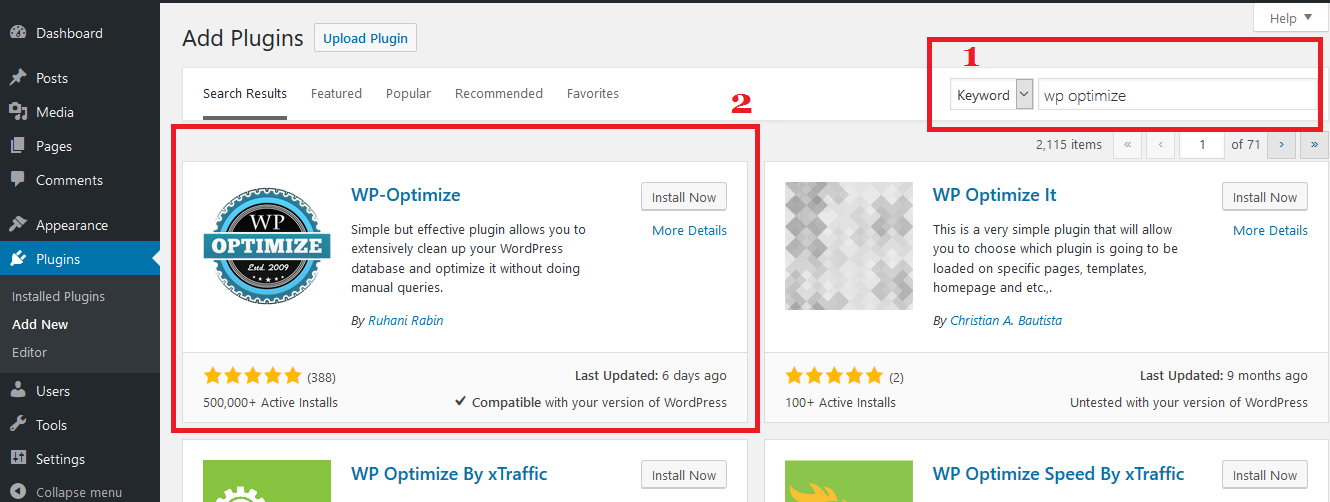
Now, click on Install Now as shown above in marked red box 2. After installation, click Activate as shown below,
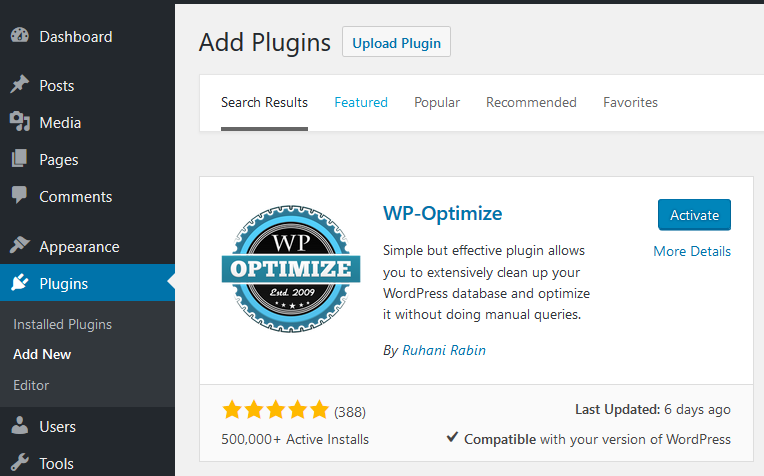
That’s it! Your plugin is now installed. It will automatically redirect you to the plugin section, as shown below in red box 1. You can also see a separate section on the left sidebar, shown in red box 2 below,
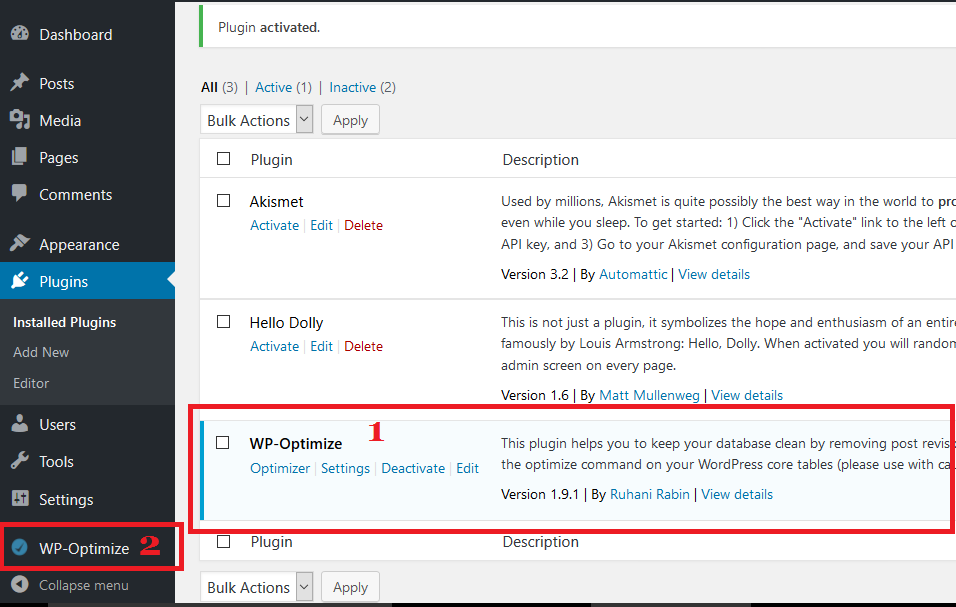


No Comments