23 Sep Check PrestaShop Store Orders
Every online store has some products, which is displayed so that the customers can buy them. Products purchased by the customers are visible in the PrestaShop Orders section. The status of the orders is also provided here, such as orders cancelled, orders awaiting payments, payment errors etc. In this lesson, we will learn how to check PrestaShop Store orders being the admin of the store.
To reach the PrestaShop Orders section, login to the store as an admin and reach the Dashboard.
Go to SELL > Orders. After that you need to click Orders.
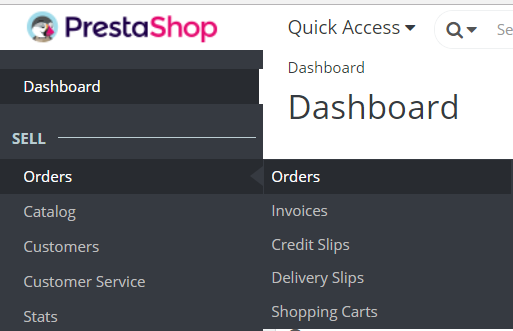
Now, after reaching the orders section, you can check all the orders with details like the Order ID, Order Date, Payment Method, Payment Status, Order Status, Customer Name, etc.
With this, you can also add a new order, since Add new order button can be easily spotted, with the total order details,
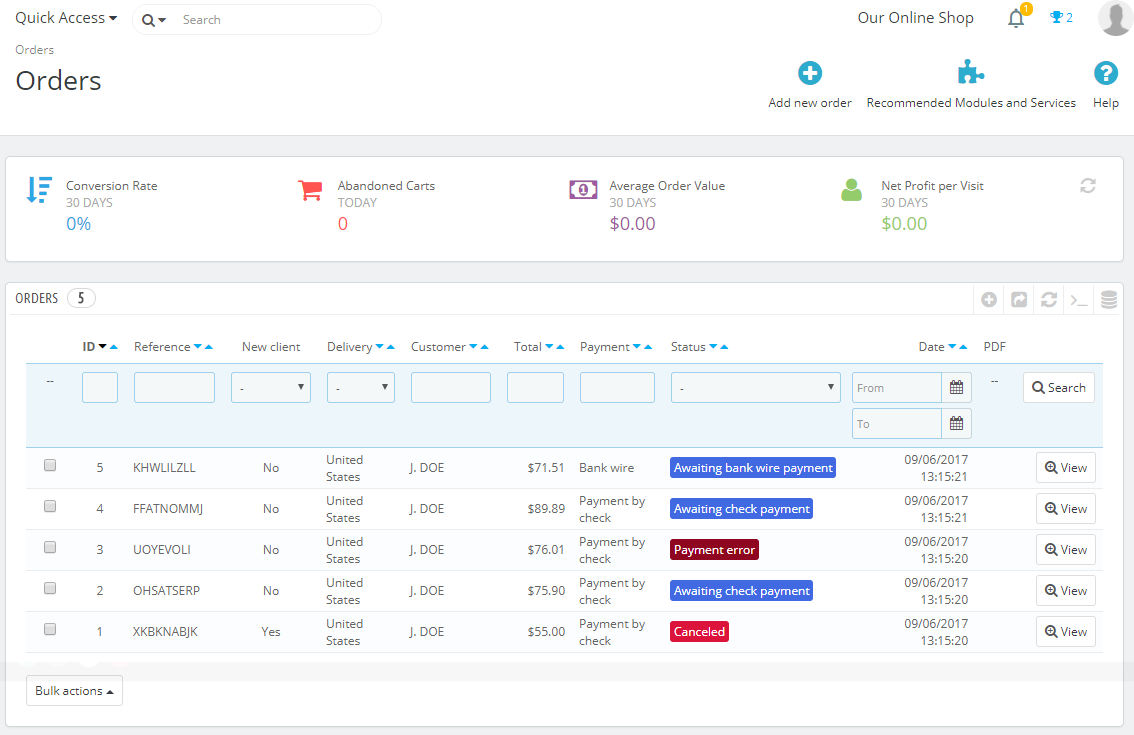
In the above screenshot, all the details about orders are given.
Click on View for any of the orders.
Now, all the details about an order is given, for example, payment method, shipping method, customer details, shipping address, invoice address, etc.
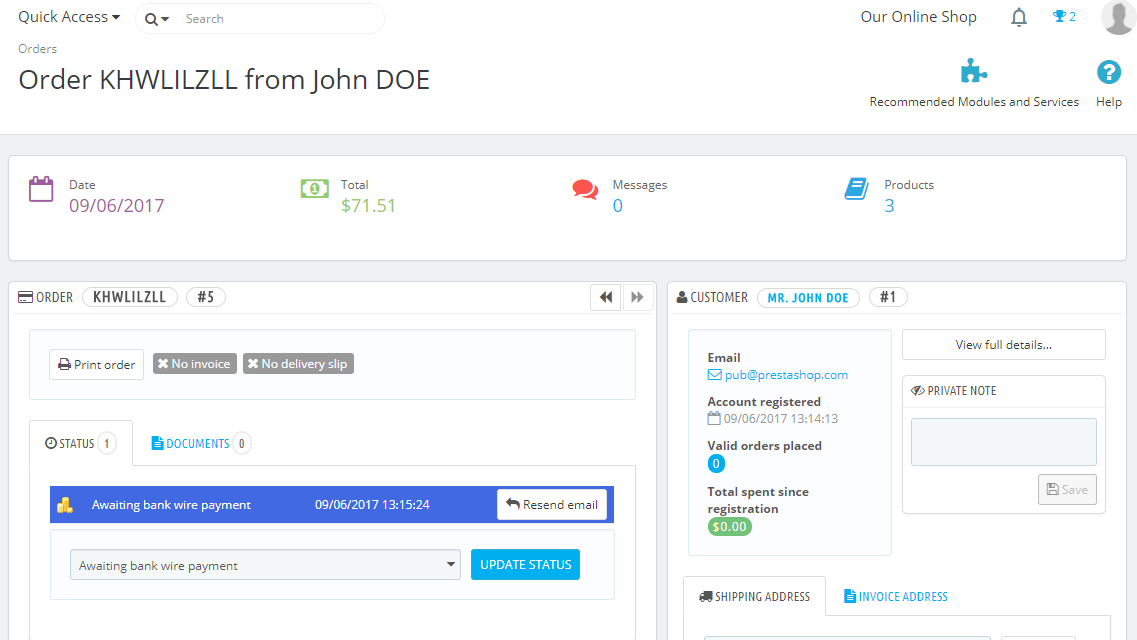


No Comments