23 Sep Add new Supplier to PrestaShop Store
To source products to your online store, you need suppliers. Suppliers adds products to your store. In this lesson, we will learn how to add new supplier to PrestaShop Store.
To reach the PrestaShop Store Suppliers section, login to the store as an admin and reach the PrestaShop Dashboard.
Go to SELL > Catalog.
After that you need to click Brands & Supplier.
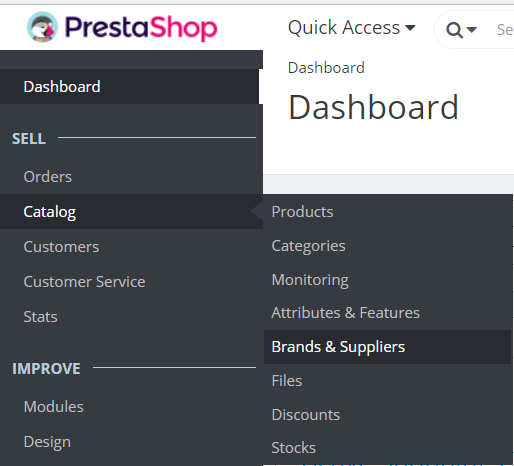
Now, you will reach the Brands & Suppliers section. Go to the Suppliers tab,
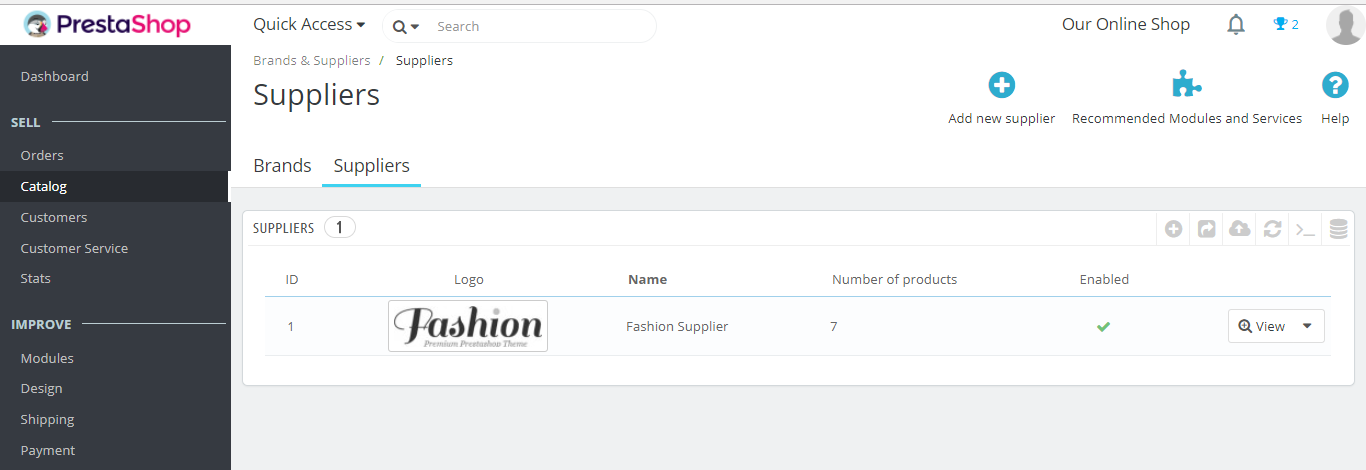
Above, the Suppliers section is visible, wherein the current suppliers of the PrestaShop store is visible.
Here, a section can be seen to add new supplier.
Click Add new supplier to add a new supplier,
Now, you will reach the add a new supplier section. Here, fill the required and other fields like name of supplier, address, phone, description, etc.
You can also upload the logo here,
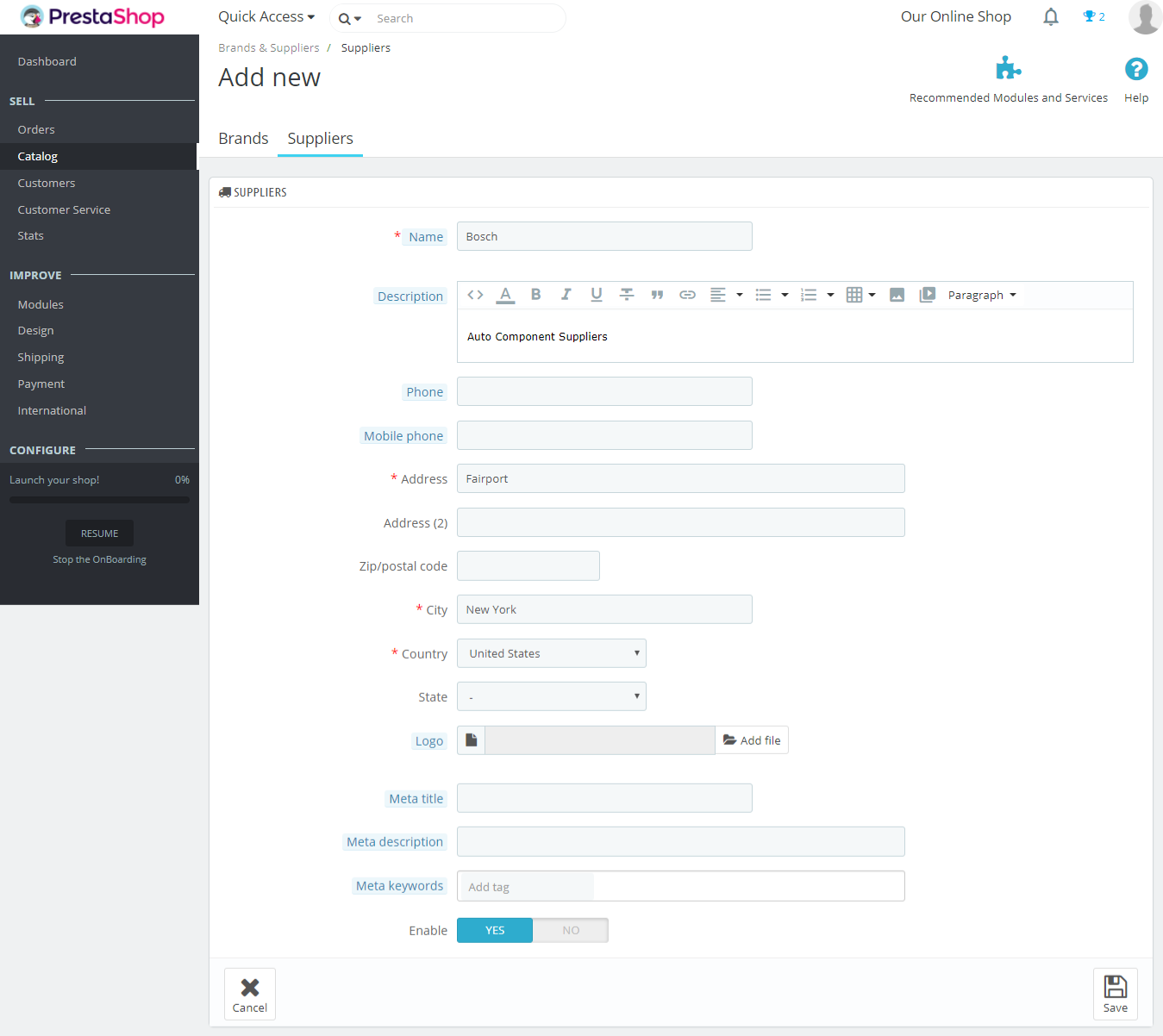
Do not forget to Enable it, which makes it live on the store. After adding the details above, click Save. You will be redirected to the PrestaShop Store Supplier section,
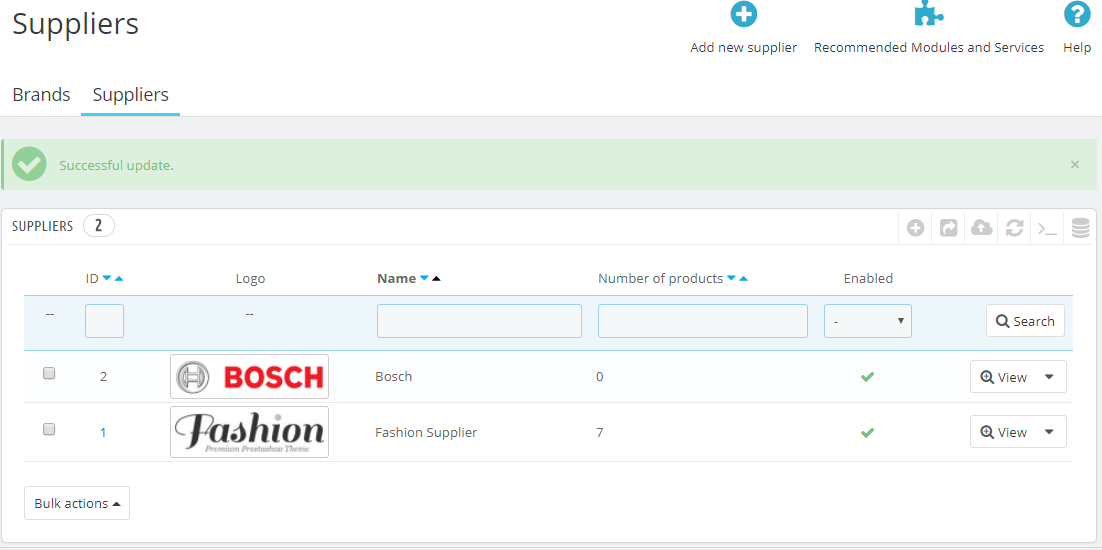
In this lesson we learned how to add new Supplier to the PrestaShop Store. In the next lesson, we will learn how to add new brand to the Store.


No Comments