11 Oct Add Catalog Price Rule to PrestaShop Store
Catalog Price rules are discounts before the products are added to cart. The discount is displayed when product is visible on the website in category or product pages. For example, 30% discount on Electronics. In this lesson we will learn how to add Catalog Price Rule to PrestaShop Store.
To reach the cart price rule section, login to the PrestaShop Store as an admin and reach the Dashboard.
Under the section SELL, click Catalog. After that you need to click Discounts.
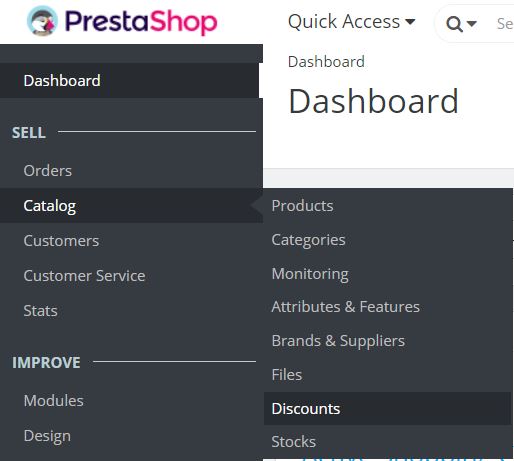
Now click the Catalog Price Rules tab.
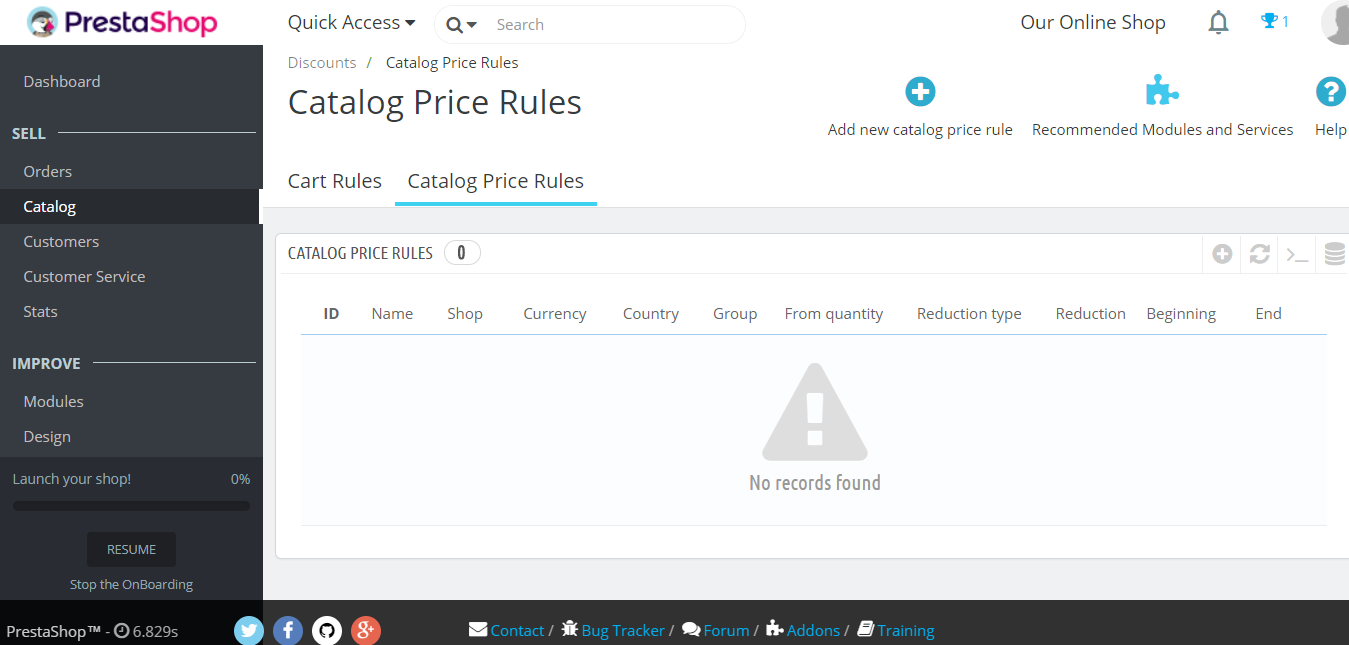
Now, click Add new catalog price rule to add a new catalog price rule to the PrestaShop Store.
After clicking, you will reach the section to add catalog price rule. Now, add the following details to give a discount of 10%. This will be visible to visitors as well as customers,
Name
The name of price rule.
Currency
Set the price rule for any currency or all currencies.
Country
Set the price rule for any country.
Group
Set price rule for group such as Visitor, Guests, Customer, or even all the groups.
From quantity
Price rule for quantity.
Price (tax excl.)
Add the price for the cart price rule.
Reduction type
Set the type here for reduction such as Amount or Percent.
Reduction with or without taxes
Include or exclude tax.
Reduction
Set the reduction here.
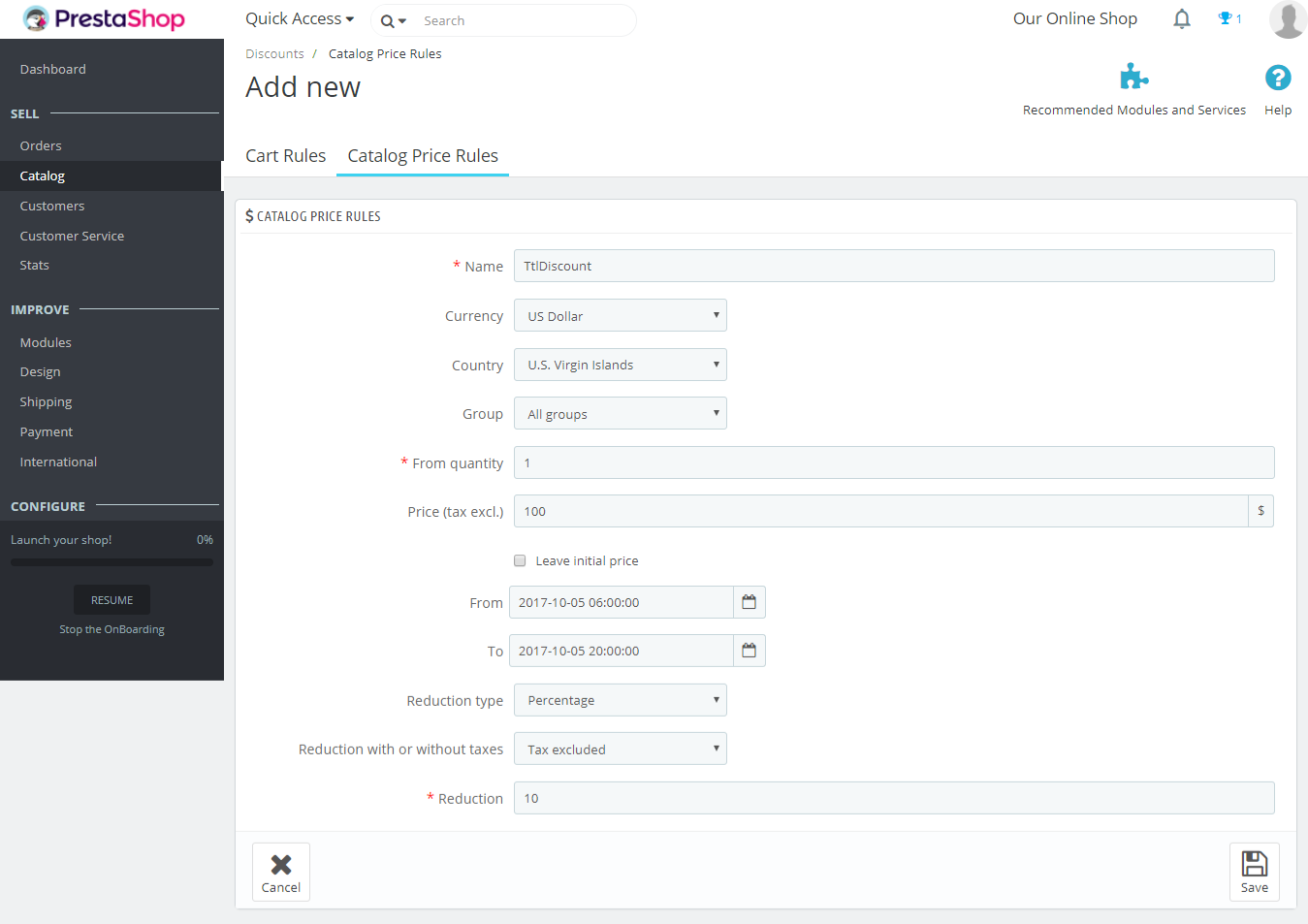
In this lesson we learned how to work with Catalog Price Rule and how to add Catalog Price Rule to PrestaShop Store. This will allow customers to use discount like 20% off on Mobiles, for products visible on the store, before adding to cart. It will attract more customers to your PrestaShop Store.


No Comments