11 Oct Add Cart Price Rule to PrestaShop Store
Shopping Cart price rules are discounts which are added after a product has been added to cart. For example, buy 1 get 1 free, coupon code, free shipping, etc. In this lesson we will learn how to add cart price rule to PrestaShop Store.
To reach the cart price rule section, login to the Store as an admin and reach the PrestaShop Dashboard.
Under the section SELL, click Catalog. After that you need to click Discounts.
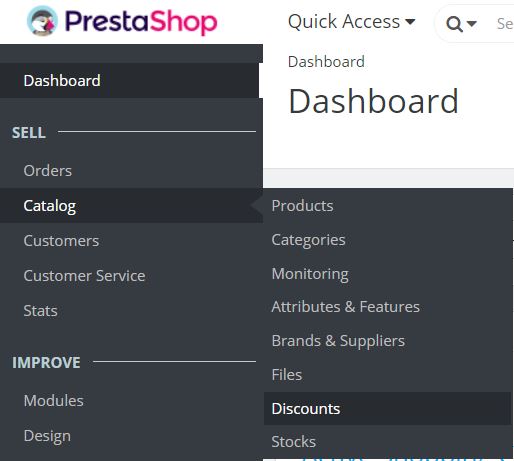
Now you will reach the Cart Rules tab. Right now, you can’t find any Cart price Rule added to the PrestaShop Store,

Click Add new cart rule to add a new price rule.
Now, you will reach the section to add cart rule. The rule has three tabs Information, Conditions, Actions.
Cart Price Rule – Information
The following are the field provided by this section, which you need to fill,
Name
It will display in the cart summary and invoice.
Description
This is the description of the added cart rule.
Code
The coupon code the users will enter avail discount. The admin can enter the code here for users or can generate by clicking Generate button.
Highlight
If the voucher isn’t added in the cart, it will get displayed in the cart summary.
Status
Enable or disable the coupon code from this toggle button.
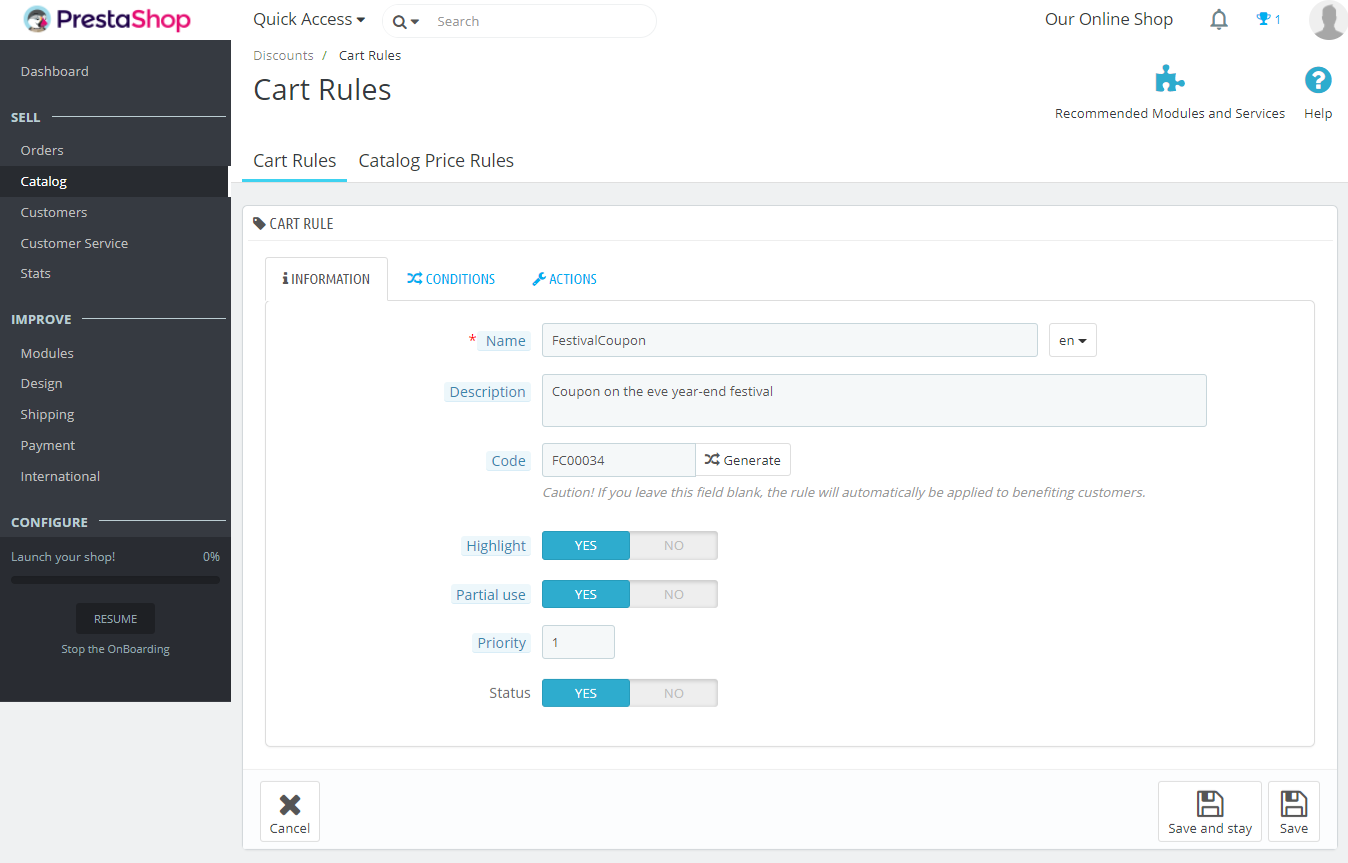
Cart Price Rule – Conditions
The following are the functions provided by this section,
Limit to a single customer
Add the customer care if you want the rule for only a single customer. If left blank, it will be available for every customer of our PrestaShop Store.
Valid
This is the period of coupon to be available for customers. The default is one month.
Minimum Amount
The minimum amount for the cart either with or without the taxes and shipping.
Total Available
Total number of cart price rules available.
Total Available for each user
A customer can use this cart price rule for how many times.
Restrictions
Add the restriction for the cart price rule. Restrictions are based on the country of delivery.
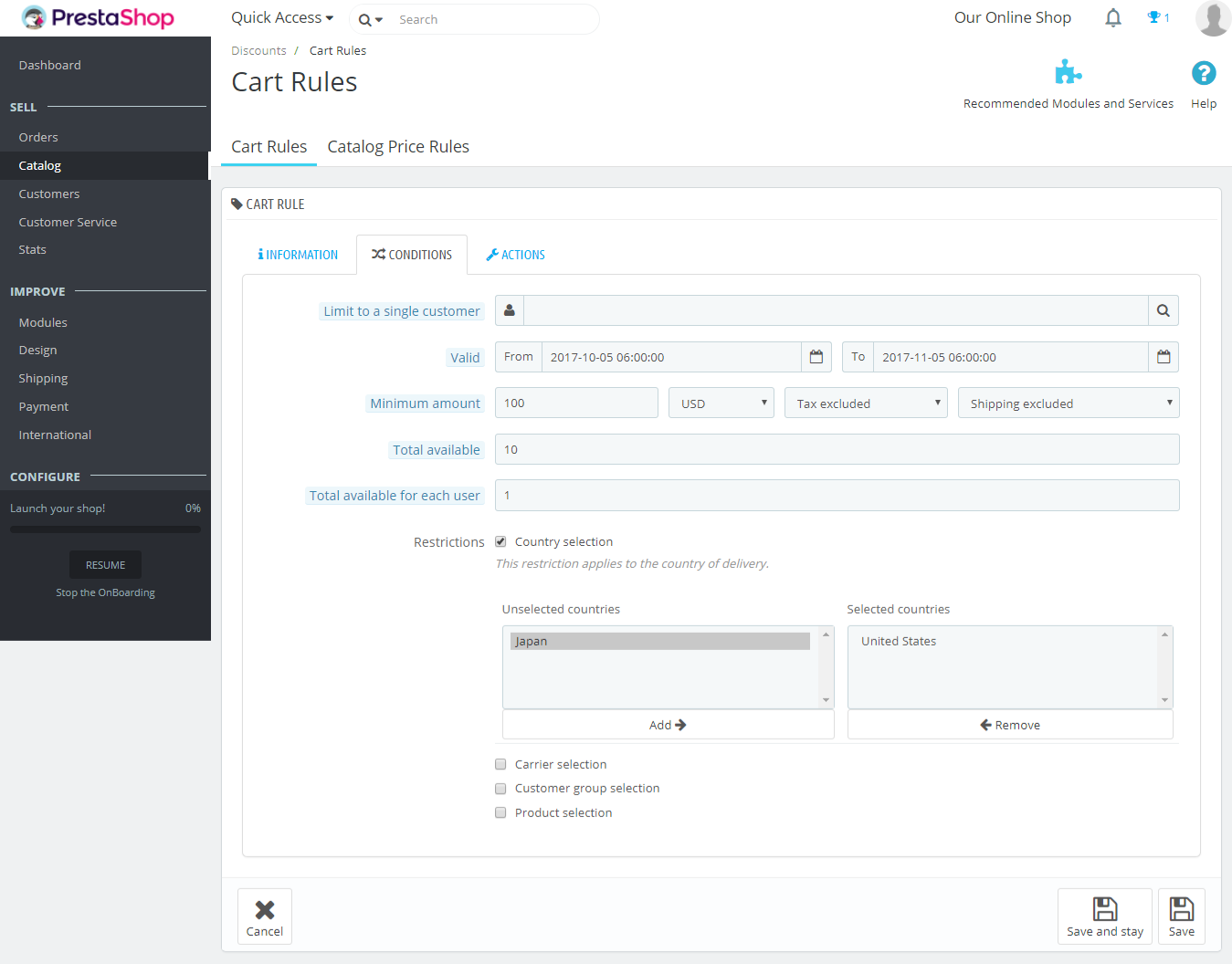
Cart Price Rule – Actions
The following are the functions provided by this section,
Free Shipping
Allow free shipping or not from here.
Apply a discount
Apply a discount as a percent or amount or none.
Exclude discounted products
If you want to exclude discounted products.
Send a free gift
If you want to allow sending a free gift or not.
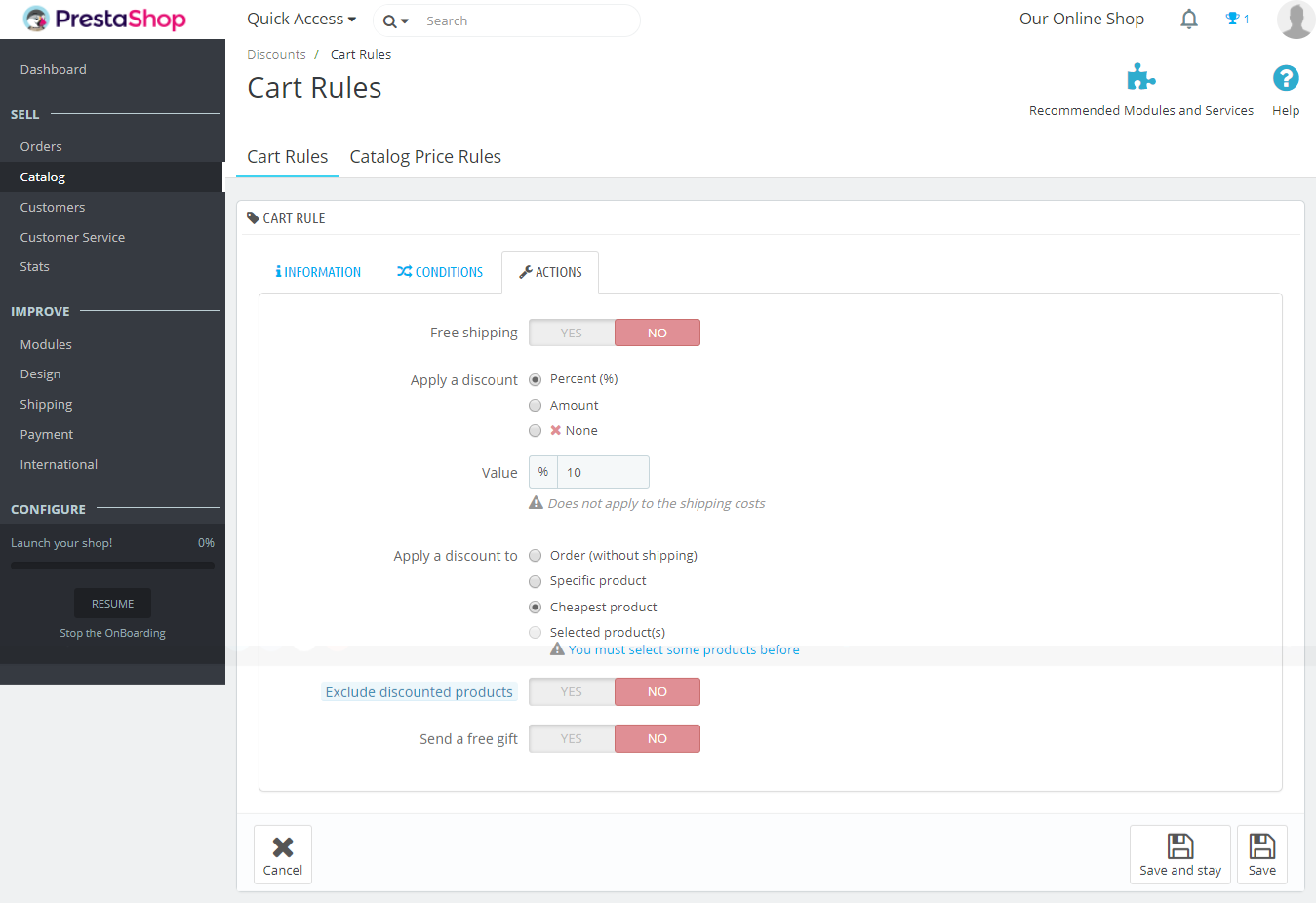
In this lesson we learned how to work with Cart Price Rule and add one for your PrestaShop Store. This will allow customers to use coupon code for products added to cart. It will attract more customers to your PrestaShop Store. In the next lesson we will learn how to add catalog price rule to PrestaShop Store.


No Comments