17 Aug Add new Tax Zone for osCommerce store
Taxes are payable per unit of a good or service. It is a specified as a percentage generally. Your store is having products, which will be sold to customers, so taxes are to be levied as per Government rules. Here, we will earn how to add new Tax Zone for osCommerce store.
To reach the tax zone section, go to Locations/ Taxes and then click Tax Zones.
Now you can see the Tax Zones. Right now we’ve only a single tax zone.
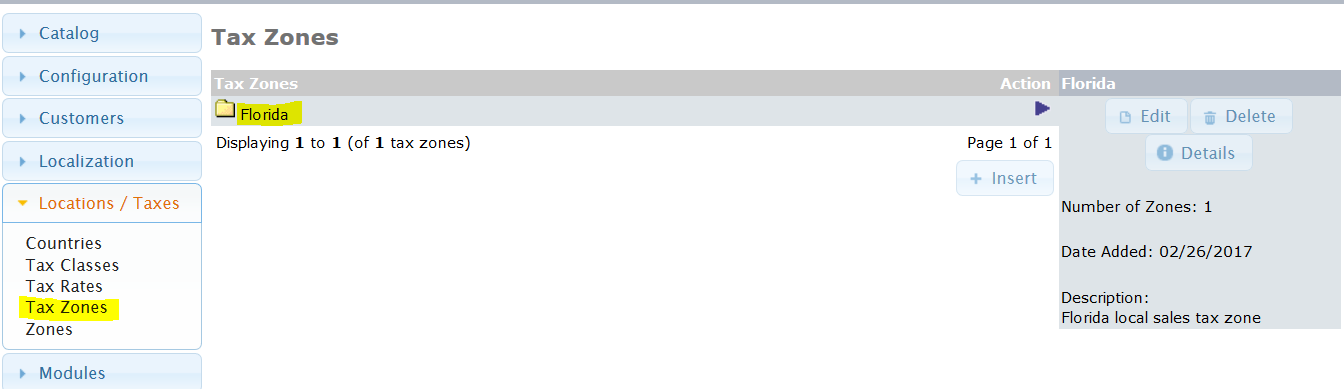
To add a new tax zone, click Insert as shown below,
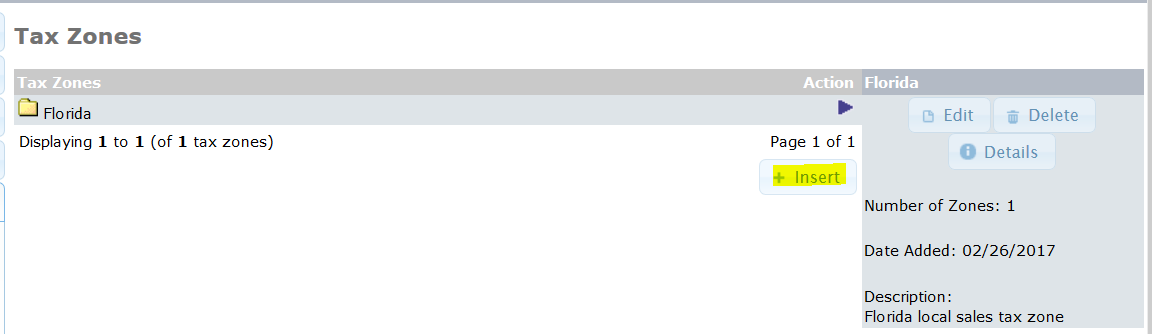
Now, add the details for new tax zone and click Save. The details include the Zone Name and the Description.
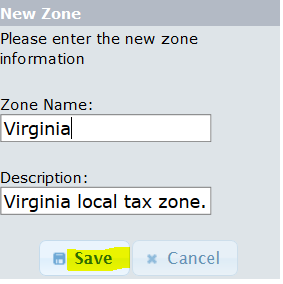
New tax zone Virginia added successfully,
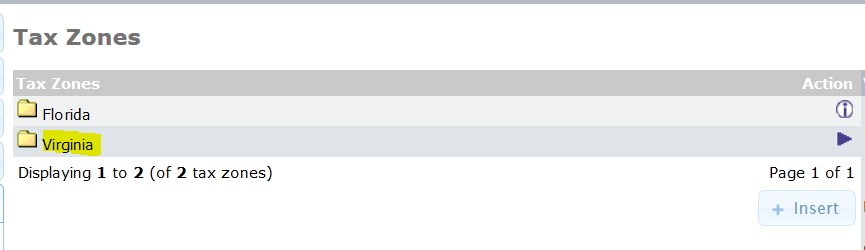
Now, click the zone Virginia and click Insert to add country,

After that, add the country and select the zone, as you can see below,
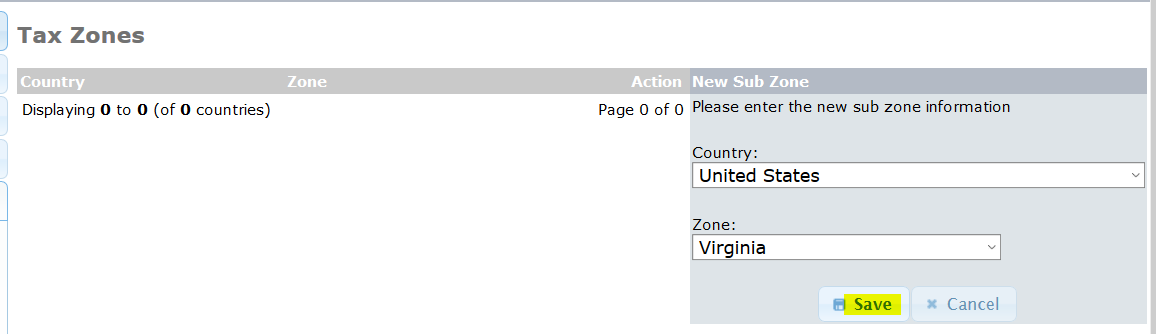
After clicking Save above, the new tax zone gets added successfully on the osCommerce store.
In the next lesson, we will learn how to add new tax class.


No Comments