23 Dec How to download and install Java 15 on macOS
In this article, we will learn how to install Java JDK 15 on macOS. With that, to avoid any hassles in future, we will also let you know how to verify the installation.
Download Java JDK 15 on Mac
To download Java JDK 15, go to Oracle’s official website and click “Download Java“:
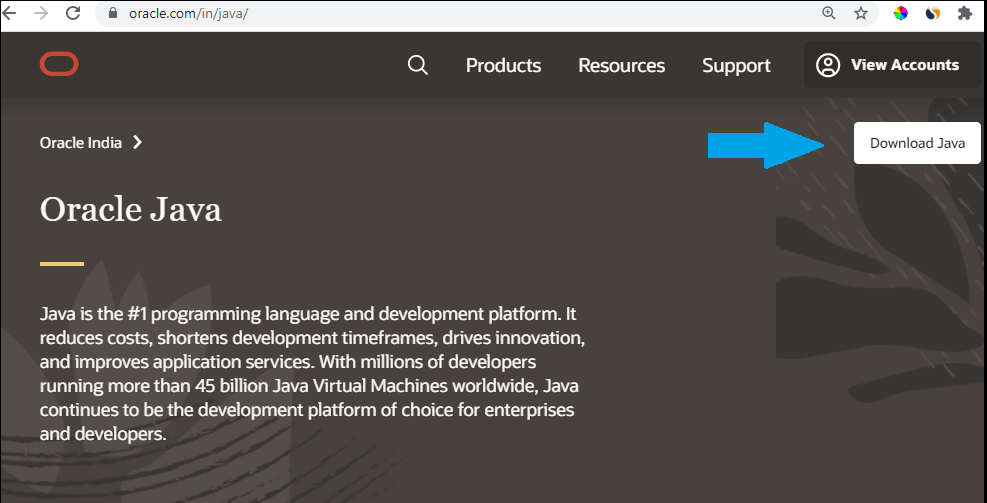
Now, click “JDK Download” to download:
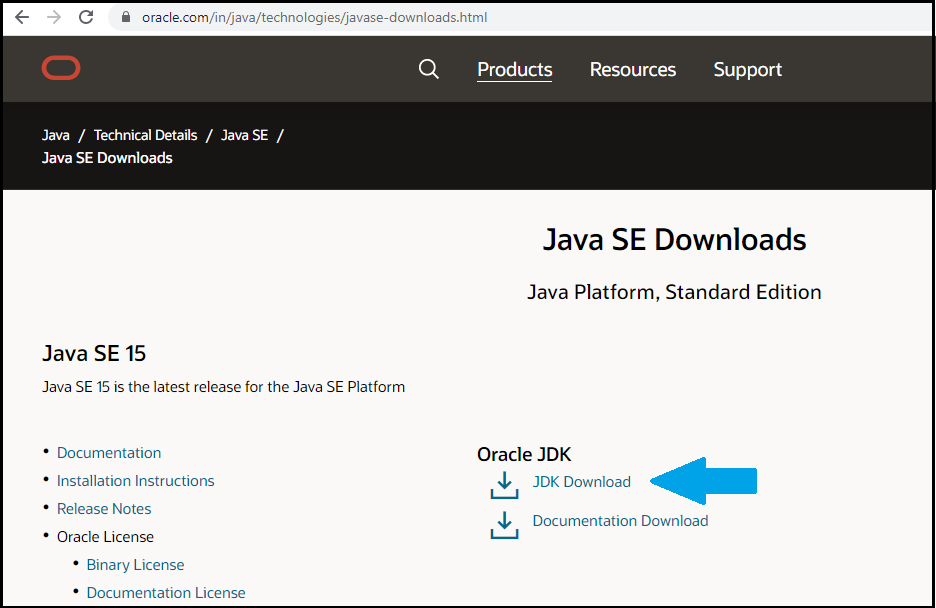
Now, the Downloads page will be visible.
Go to the bottom of the page, and click on the macOS installer i.e. jdk-15.0.1_osx-x64_bin.dmg as shown below:
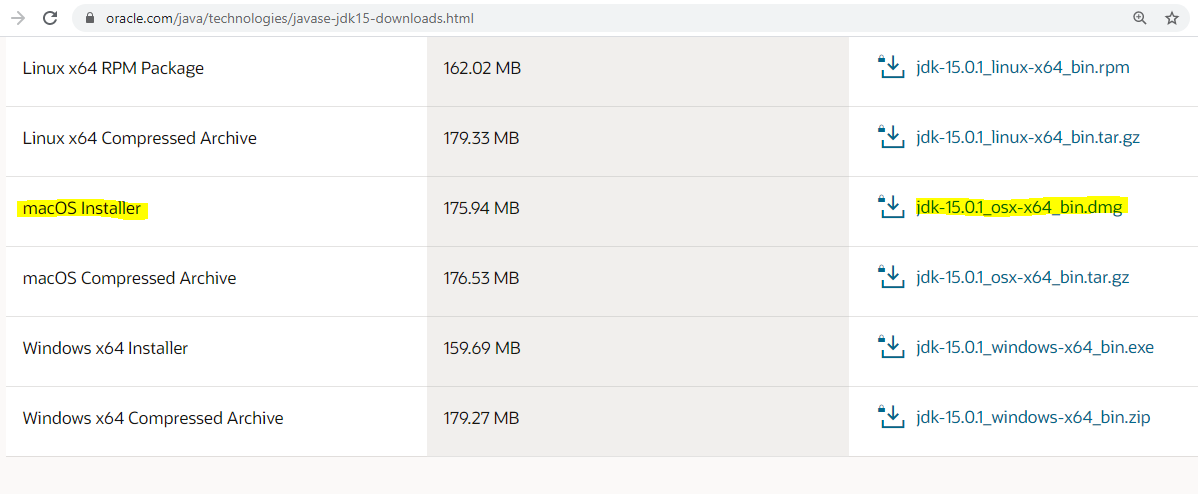
Now, accept the License Agreement as shown in the below screenshot.
After accepting, click on Download jdk-15.0.1_osx-x64_bin.dmg:
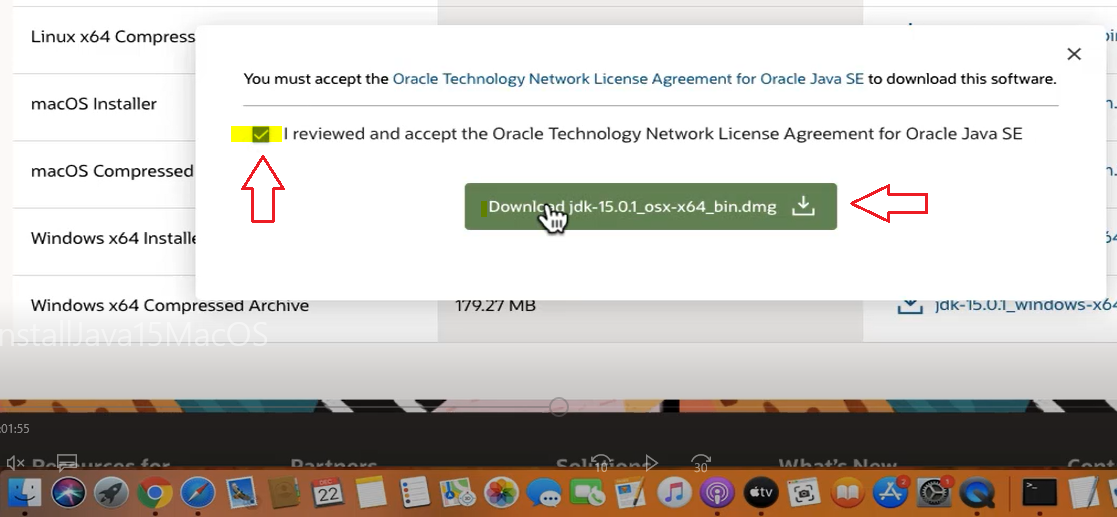
Just wait for few minutes till the download finishes. The downloaded jdk dmg file will get saved in the Downloads folder.
Install Java 15 on Mac
The download finished as in the below screenshot. Right-Click on the jdk-15.0.1_osx-x64_bin.dmg and press “Show in Finder” to begin installation:
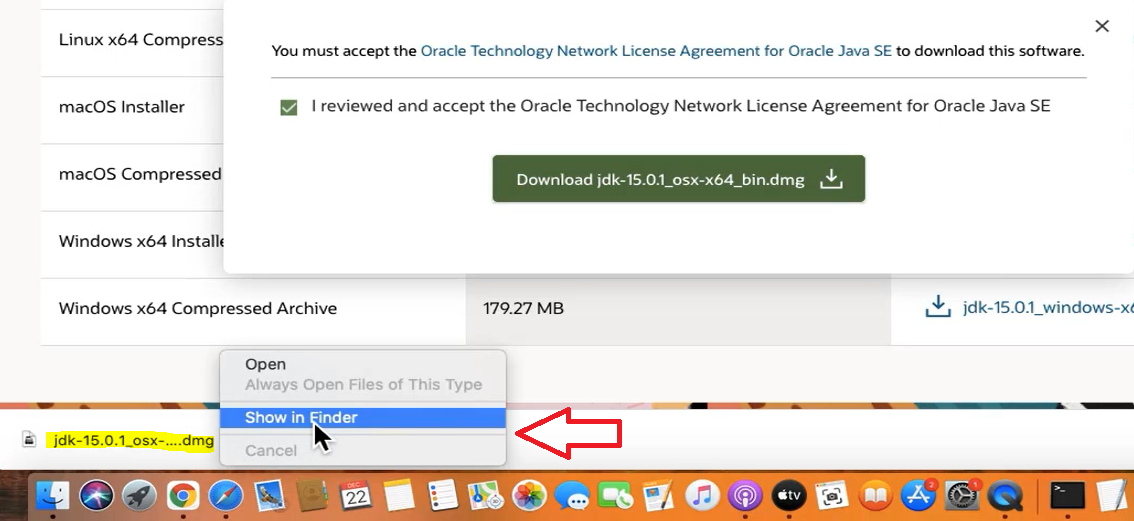
We gave reached the Downloads folder. Double click to begin installation:
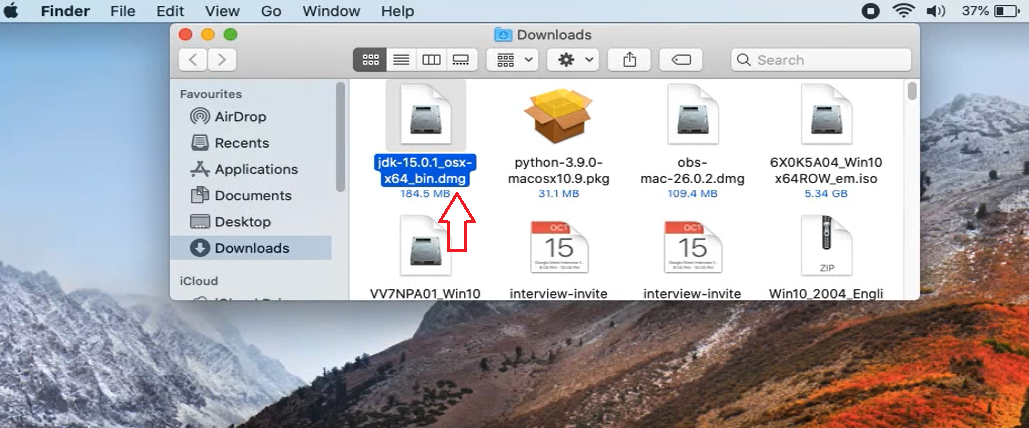
After double click, it will begin opening the .dmg file:
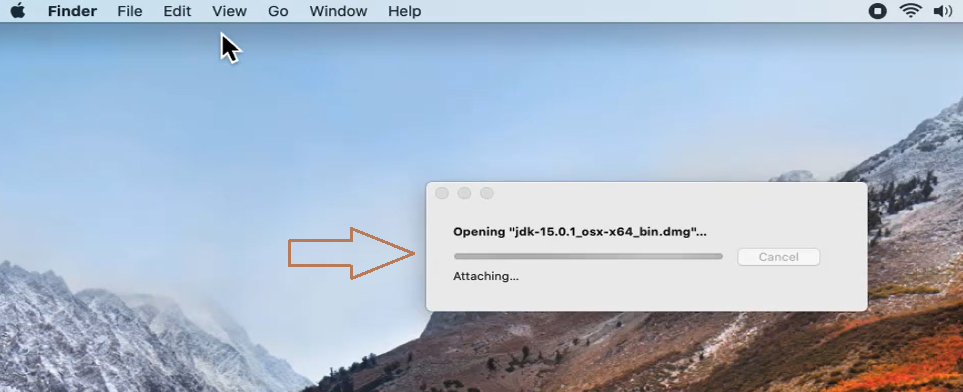
The following .pkg file (PKG) is now visible. A PKG file is a package of compressed installer files for JAVA. To begin installation, double click on the file:
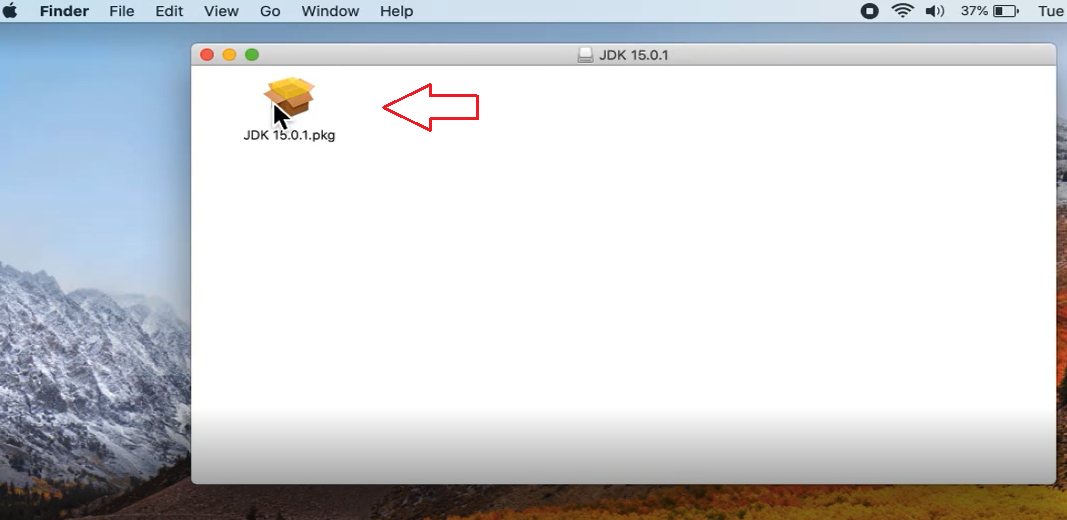
The installation finally begins. Click Continue as in the below screenshot:
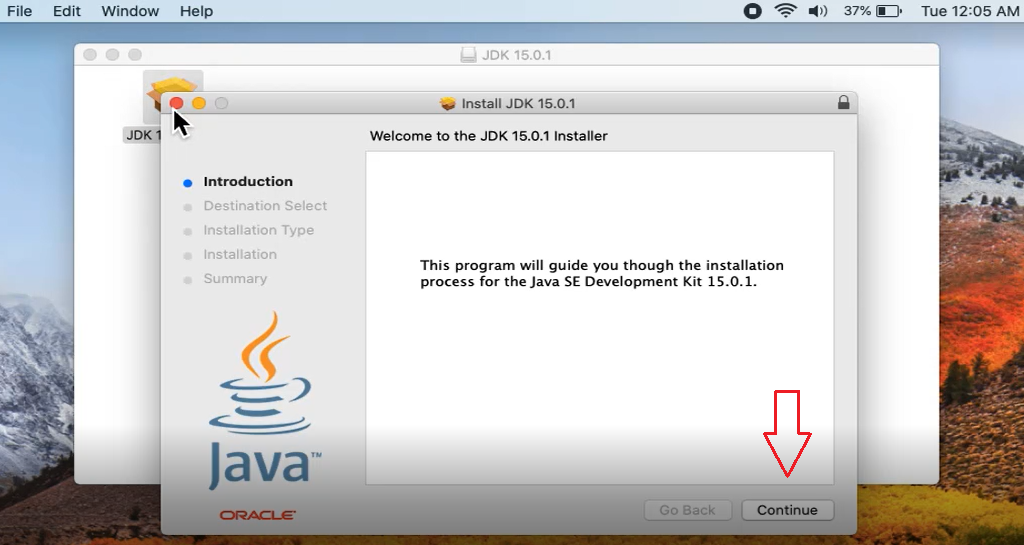
Now, click Install in Installation Type step as shown below:
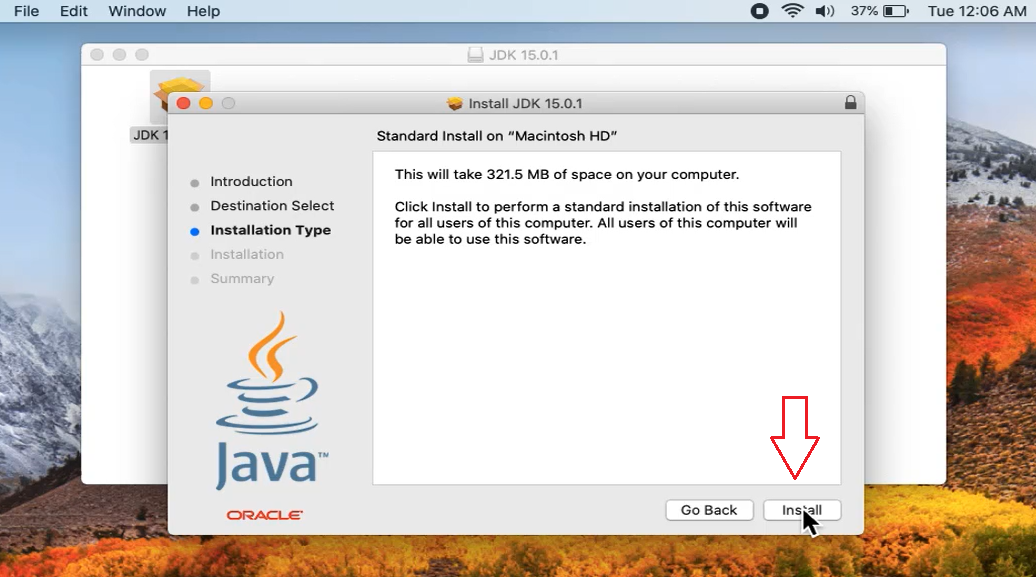
Now, type the MAC Admin password and click Install Software:
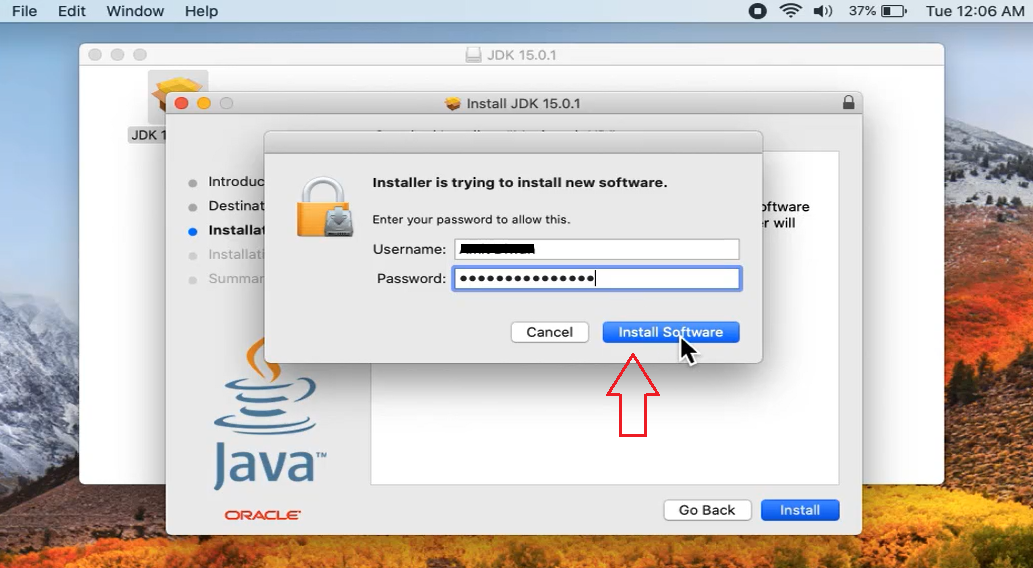
The final installation begins:
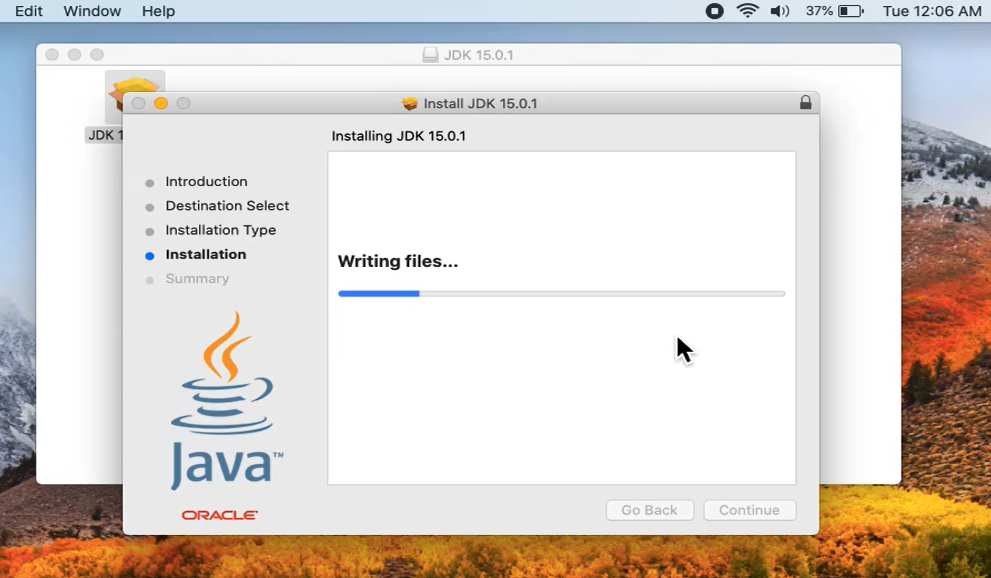
Java 15 installation completes as in the below screenshot.
Click Close:
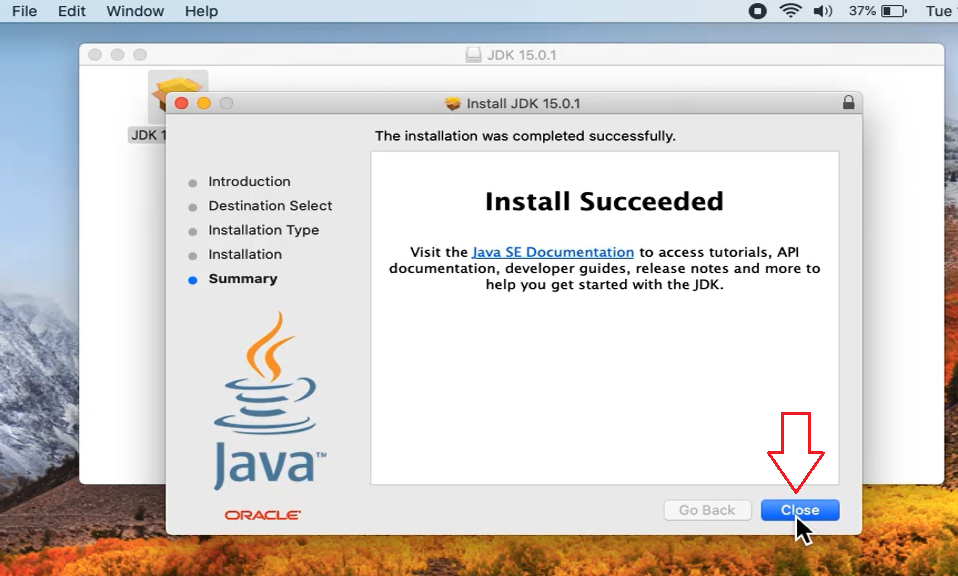
While installing JAVA JDK 15 on MAC, you don’t need to set the Environment Variable like we saw while Installing Java 15 on Windows 10.
Verify Java Installation
We saw how to install Java JDK 15 above. We installed on macOS. Now, we can easily verify whether the installation was successfully or not using the following command:
|
1 2 3 |
java -version |
Now, let us open the Terminal by pressing CTRL + T and type the command
“java -version” to verify whether we have installed JAVA 15 successfully or not on MAC:
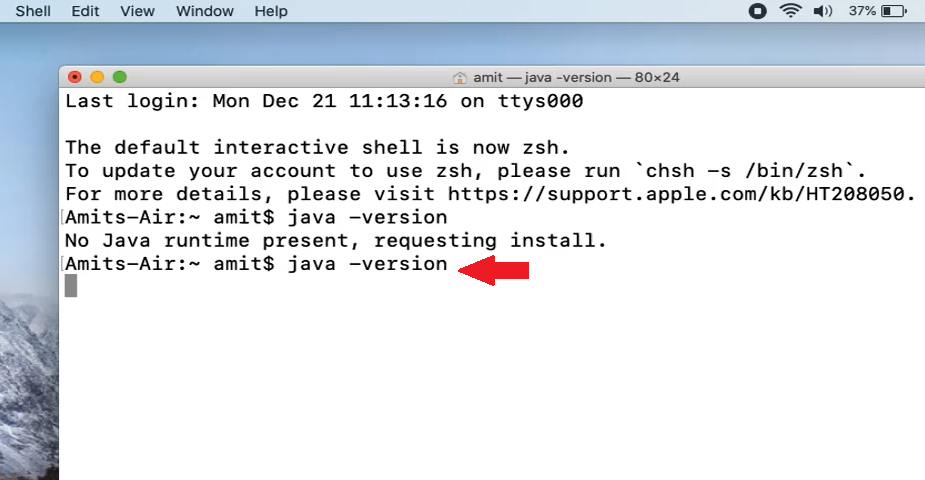
On pressing ENTER, if the following is visible, that would mean the Java JDK 15 installation on MAC is successful:
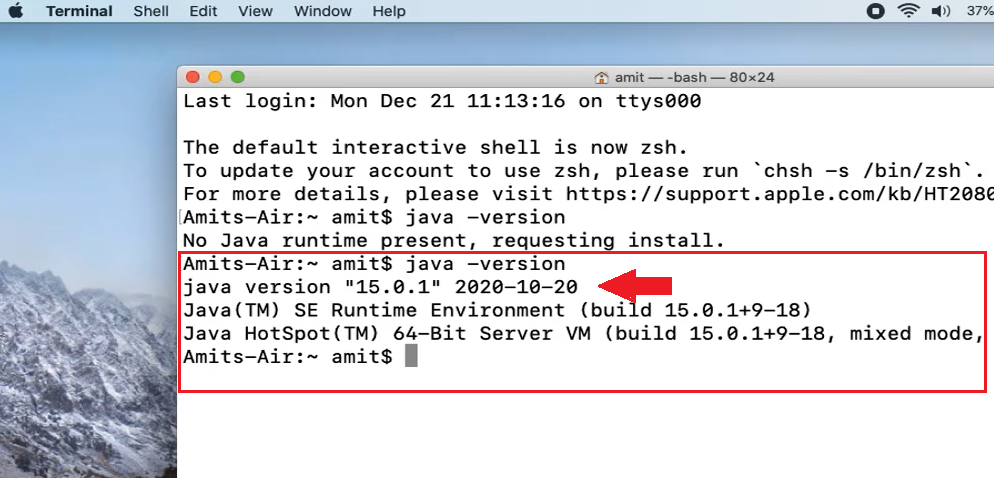
In this tutorial, we saw how to install Java 15 on MAC. After installation, we verified the installation of Java JDK 15 successfully.
Here’s the YouTube video for the steps we saw above to install Java 15 on macOS:
If you liked the tutorial, spread the word and share the link and our website Studyopedia with others:
Support us: DONATE
Read More:


No Comments