17 Aug osCommerce Modules
Modules in osCommerce add more features to an Ecommerce store. For example, adding payment methods. With the modules, you can also create discounts for users. Shipping rates for the store can be also be added using osCommerce modules. It allows you to add different shipping methods.
Let’s discuss about osCommerce Shipping and Payment Module.
osCommerce Shipping Module
Shipping rates is what you can set for your store being the administrator. Keep it free or set flat shipping rates. With osCommerce modules, do this using the Shipping menu.
To reach the shipping options,
Login to the osCommerce store as an admin and reach the Dashboard.
Go to Modules, and then click Shipping. Here, you can see Flat Rate option is visible.
This is a module already added by osCommerce to enable Flat Rate Shipping,
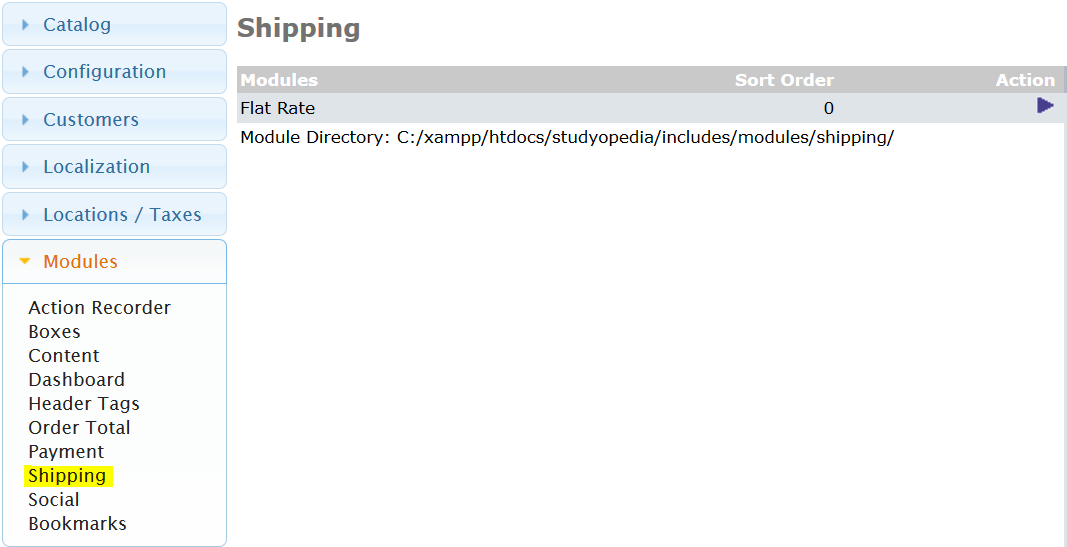
Click Flat Rate and you can see a section on the right to enable flat rate shipping.
So, let’s add the information to offer flat rate shipping,
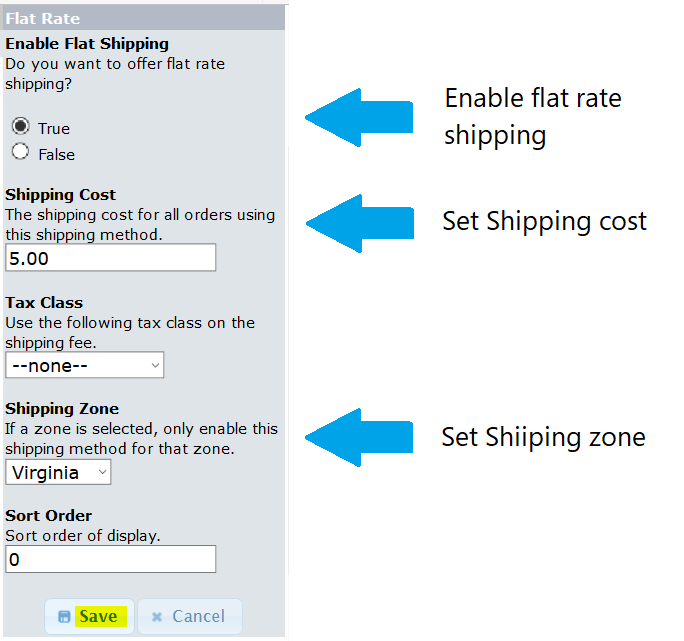
osCommerce Payment Module
For Payment on the store, you need to enable Payment methods such as Cash on Delivery, PayPal Payment Pro, PayPal Express Checkout, etc.
To reach the payment options,
Go to Modules, and then click Payment. Here, you can see Cash on Delivery and PayPal Express Checkout option is visible.
These are the modules already added by osCommerce to enable payment methods,
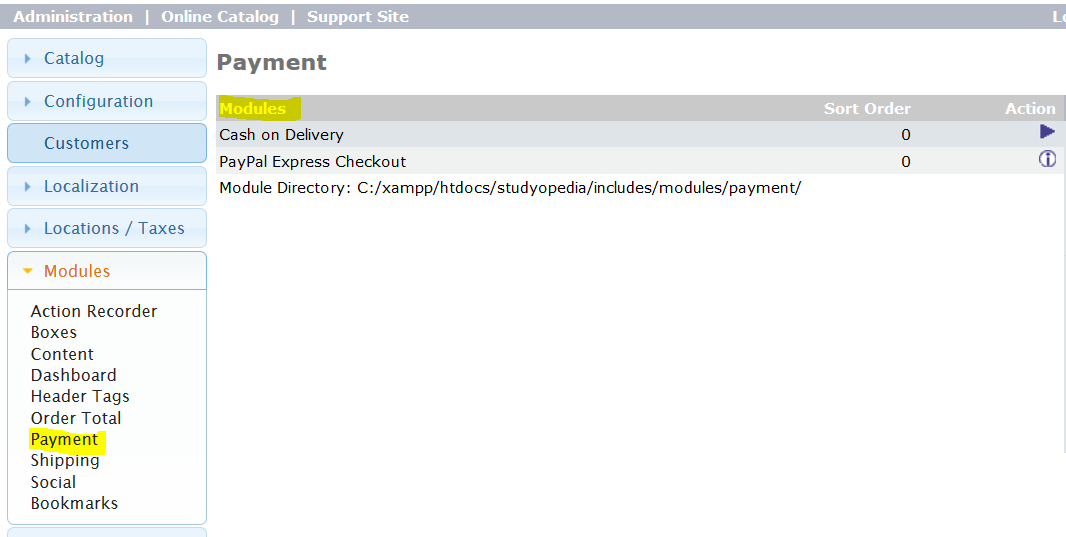
Let’s say you need to add more payment methods, then click Install Module as shown below,
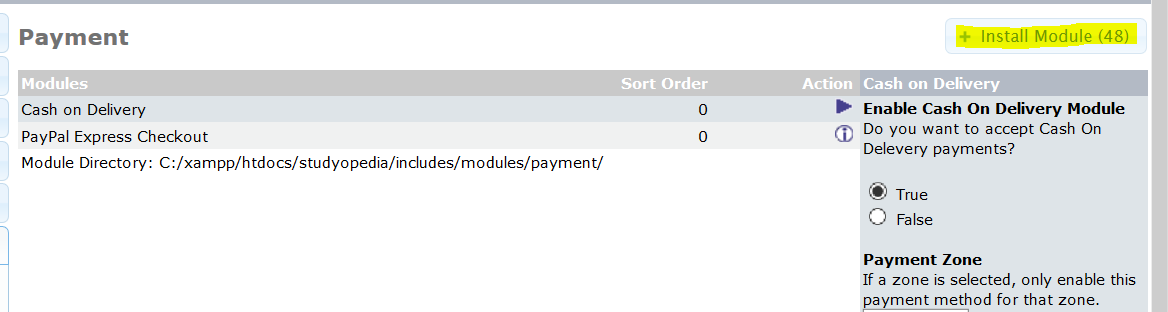
Now, all the payment modules are visible.
Install more osCommerce modules, if you want to add them on your store as payment methods.
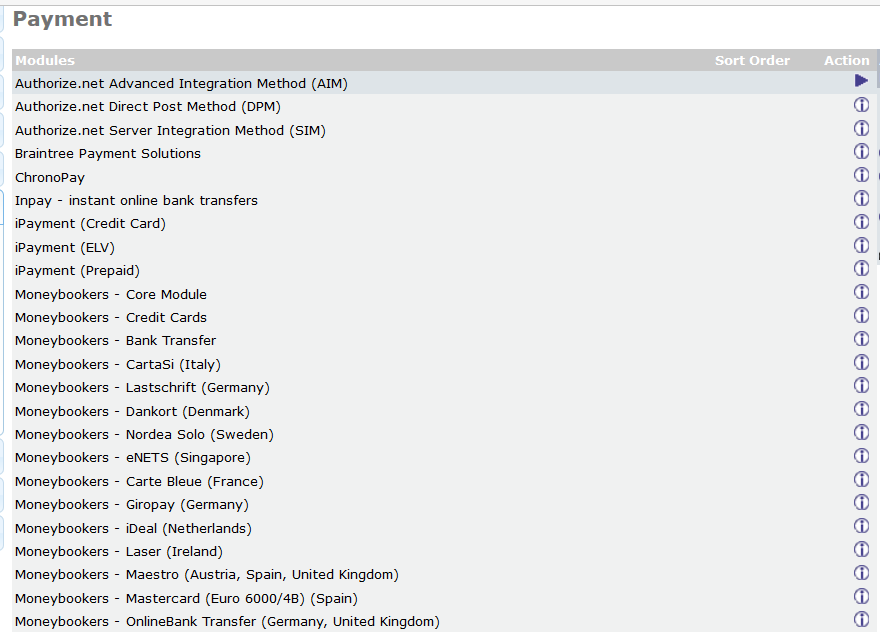
Some important settings you need to go through whenever you install and enable a new payment module for your store,
Sort Order
Set sort order, when you enable a payment module. Here, 0 is the top choice. If you want to give higher priority for the module, then mention lower number.
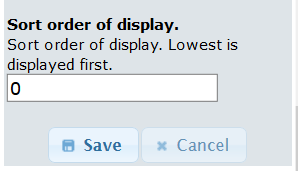
Payment Zone
You can easily enable Payment Zone option to enable the payment method for a particular zone.
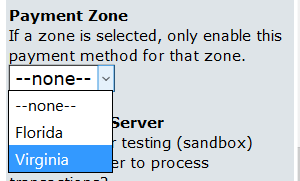
Transaction Server
Two transaction servers can be seen i.e. Live and Sandbox. Sandbox is for testing. Use Sandbox, when the store is offline, so that you can test the payment method, and use Live Transaction server when the store is live.
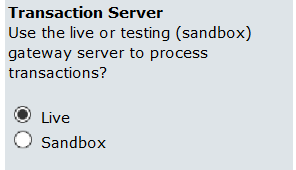


No Comments