17 Aug Add New Tax Rate for osCommerce store
In the previous lesson, we learned how to add new tax class for osCommerce store. Here, we will see how to add new tax rate. Tax rates can be easily added. With that, you can associate a region, so that a tax rate is levied for that particular region. Let’s learn how to add new tax rate for osCommerce Store.
Login to the osCommerce store as an admin and reach the Dashboard.
Go to Locations/ Taxes and then click Tax Rate as shown below,
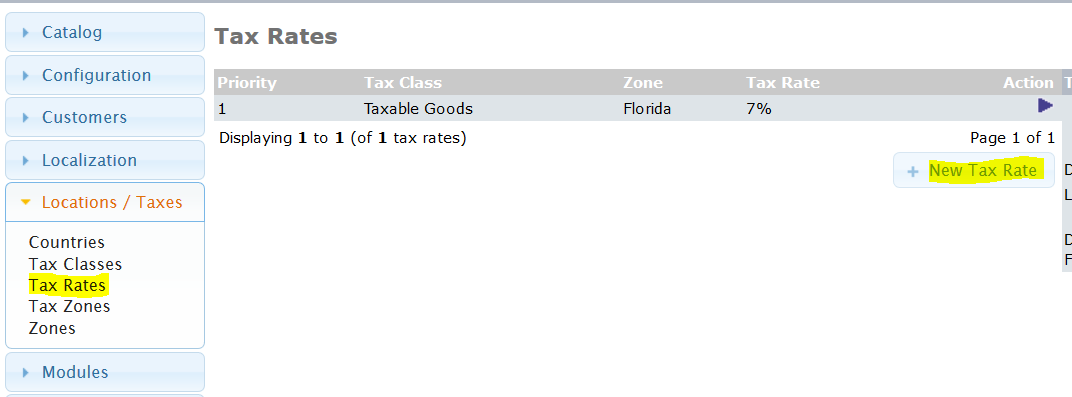
Above, you can see currently a single tax rates is visible i.e. 7% for Taxable Goods for region Florida.
To add a new tax rate, click New Tax Rate.
Now, after clicking, a new section is visible to add a new tax rate as shown below.
Add a new tax rate for 5% VAT i.e. 5% for products such as utensils, computers, etc.
After that click Save,
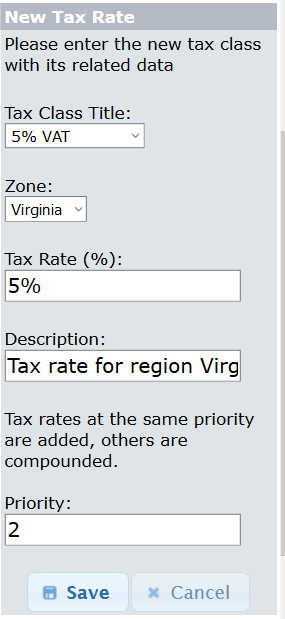
Here, you can see now two tax rates are visible, with our new tax rate,
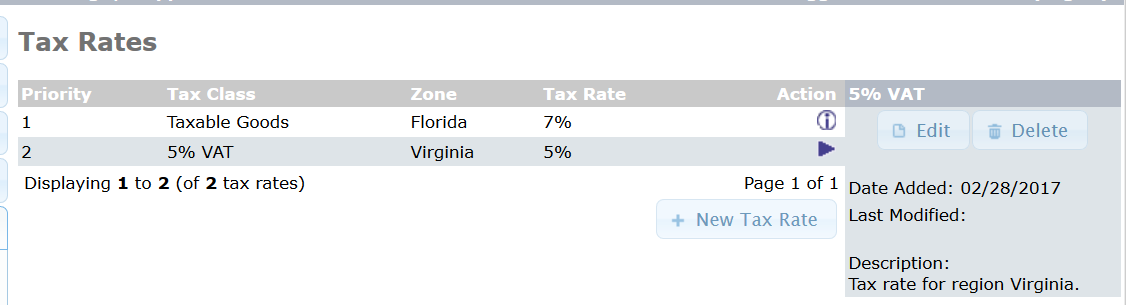


No Comments