13 Sep Python 3 Installation
To start working with Python, first you should know how to install it. Python 3 Installation is quite easy and can be installed on multiple platforms.
To install Python on windows, go to the official website of Python.
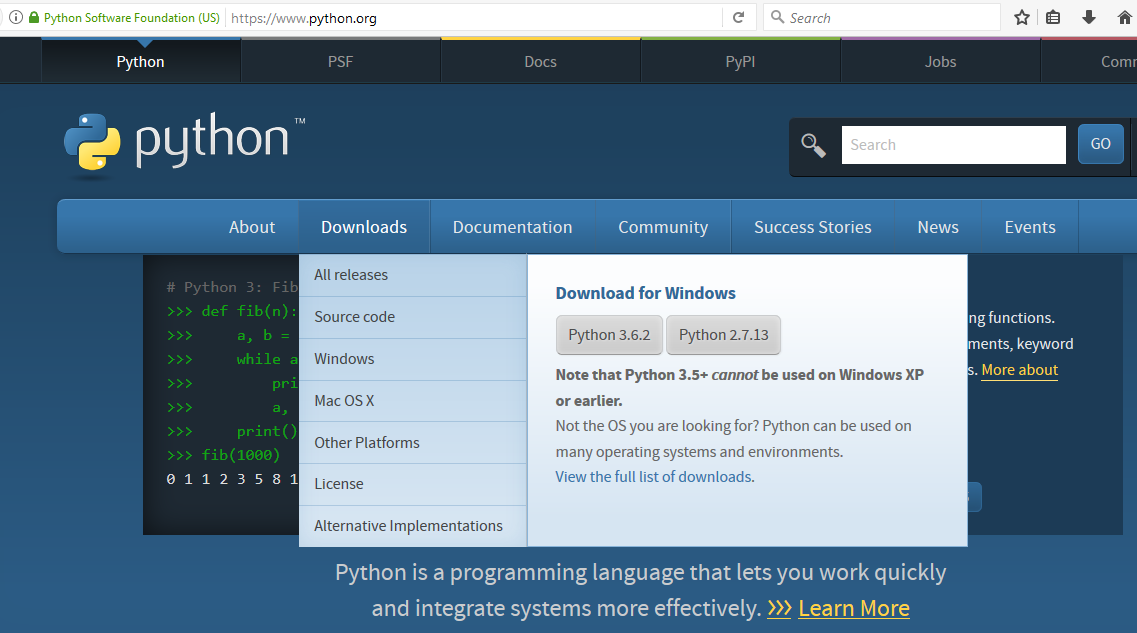
Above, on the official website, we selected the Python version for Windows to download Python 3.6.2.
After downloading python-3.6.2.exe, double click on it for installation.
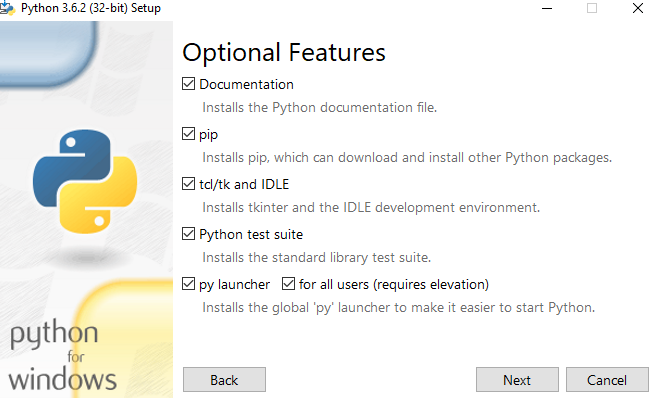
Click Next above and you will be provided with advanced options, with other options to set location. The location we have set is,
D:\Python
We have also set the PATH here, which automatically sets Environment Variable for Python,
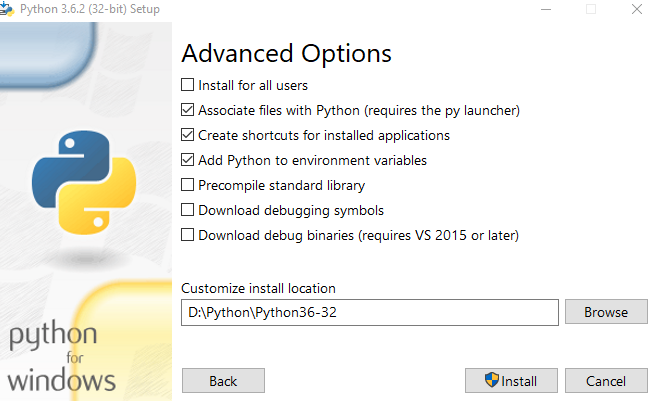
Above, click Install to install Python.
Now, you can see Python 3 installed successfully,
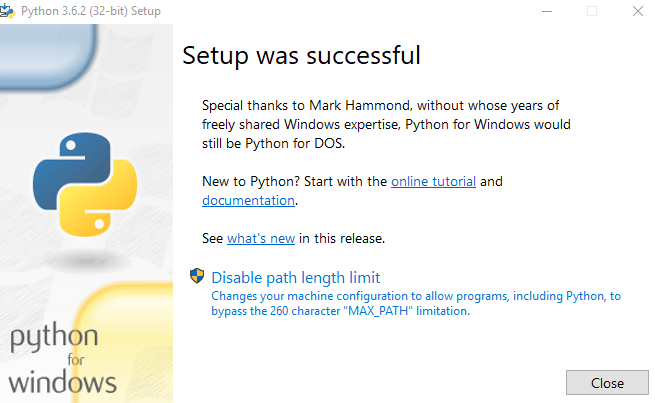
After installation, let us check the successful installation of Python. Open cmd as an administrator. To open, go to start and type cmd. Then right click and click Run as Administrator,
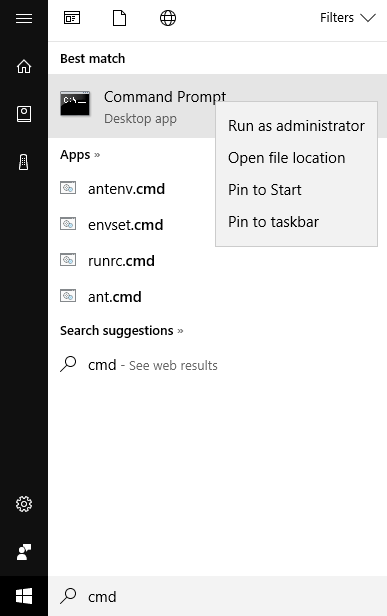
The cmd opens up, now type python and press enter.
The following should be visible, which shows Python installed properly,
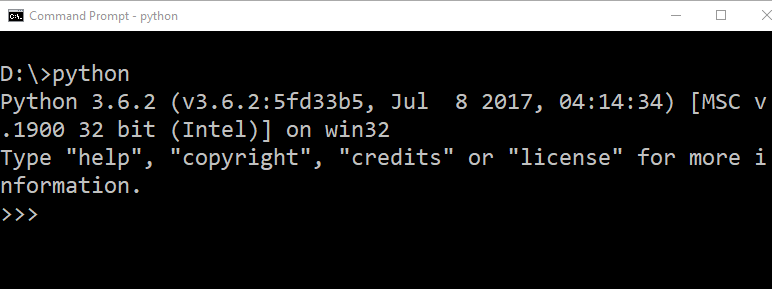
We have successfully installed Python 3 and verified it.
Learn via a video
Now to start with your first program you have two options.
Firstly, begin with programming here itself. Type the code and press enter,
|
1 2 3 4 |
print ("Welcome to Studyopedia!") print ("First Python 3 program!") |
After entering the above 2 two lines, press enter and the output would be visible as shown below,
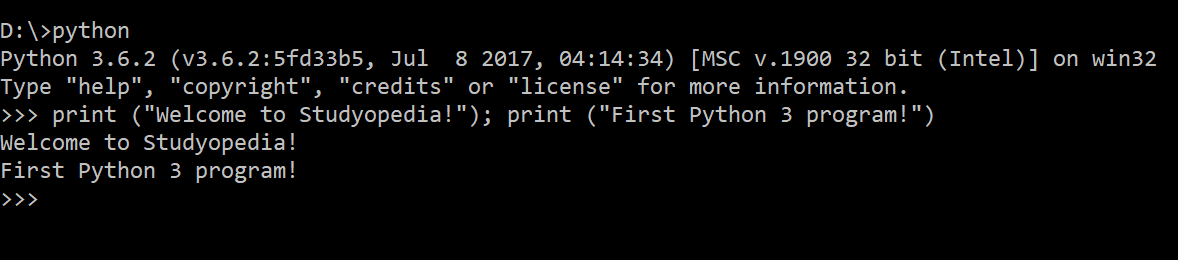
Another example, we have shown in the next lesson – First Python Program using Interactive Mode.
The second method includes using script mode i.e. adding Python code in a file with .py extension. For this, you need to set the path as well, where the program will get stored. We have shown all these steps in the lesson: First Python Program using Script Mode.


No Comments