31 Jan How to Install Matplotlib on Anaconda
In this lesson, we will learn how to install Matplotlin on Anaconda. We will also create a new Notebook on Jupyter Notebook in Anaconda.
To install Matplotlib on Anaconda,
Step 1: Open Anaconda Navigator after installing Anaconda.
Go to Start, type Anaconda Navigator, and click Open as shown below:
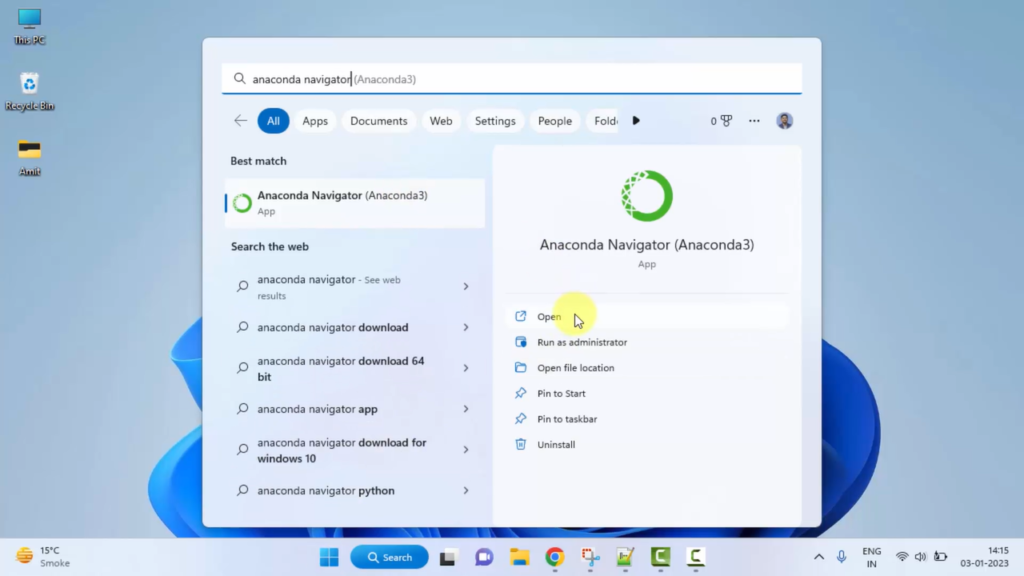
Step 2: The Anaconda Navigator opens. Reach Jupyter Notebook and click Launch as shown below:
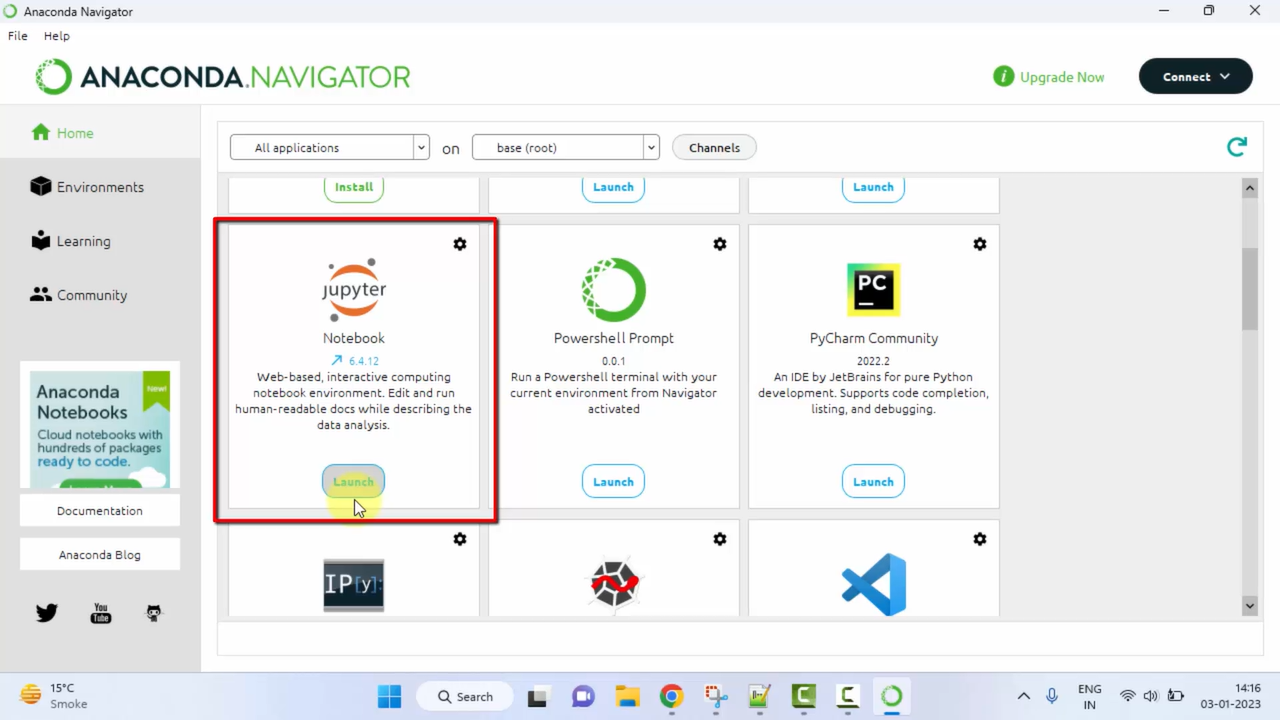
Jupyter Notebook is now visible on the localhost as shown below:
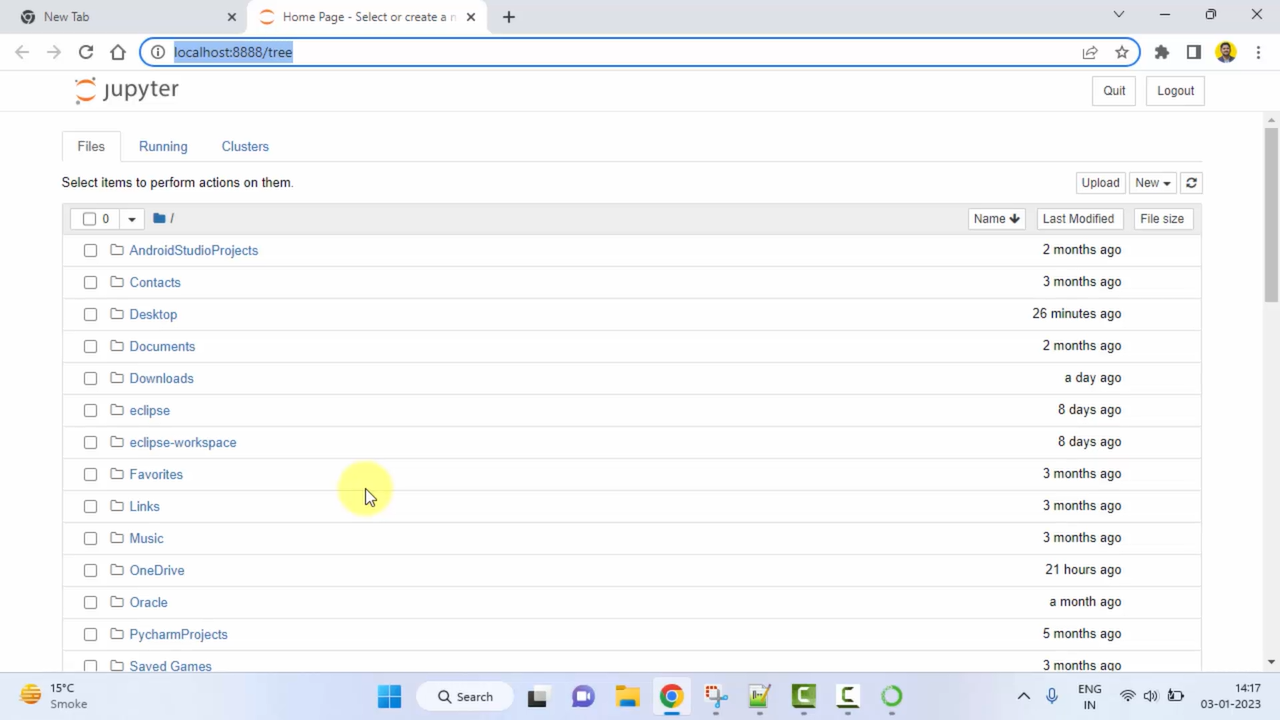
Step 3: Go to New and select the dropdown. It is just beside the Upload button. From the dropdown, select Python 3:
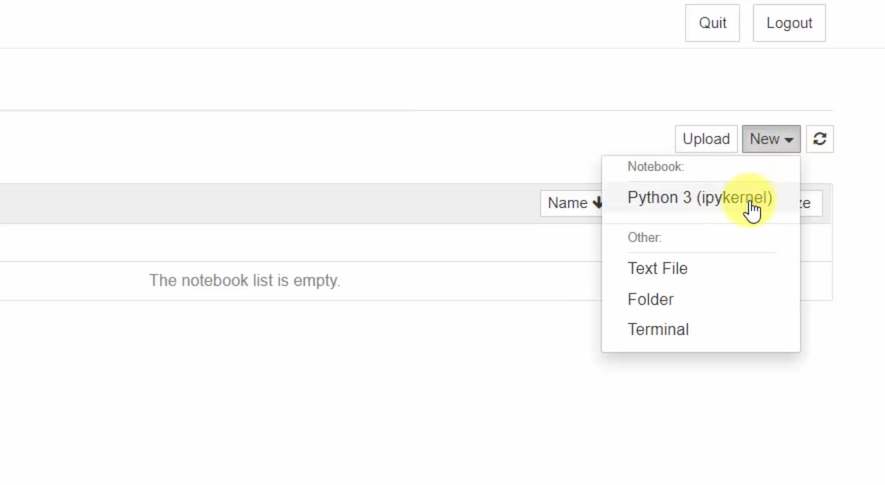
A new Notebook will open:
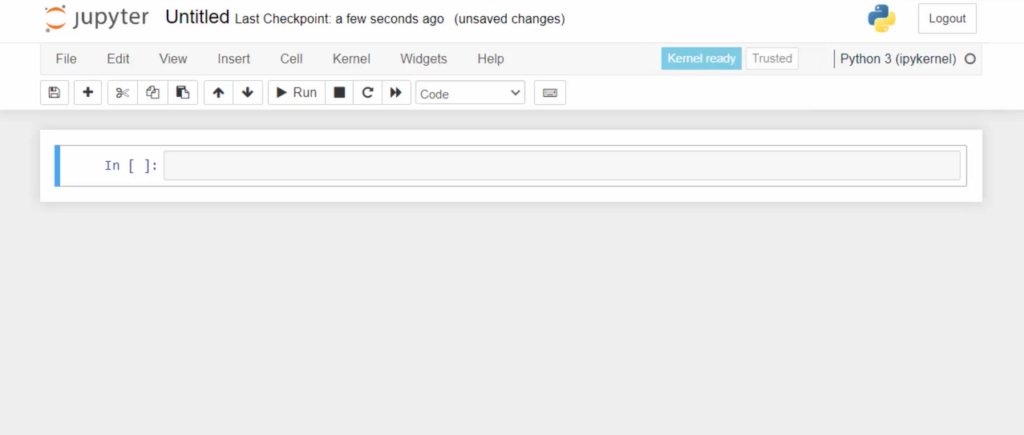
Step 4: Rename the notebook by clicking the default name Untitled as shown below:
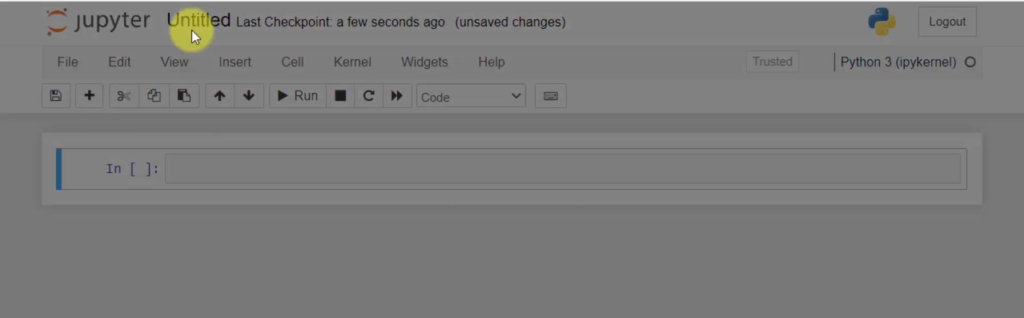
Give any name to the Notebook. We gave the name FirstNotebook.ipynb. The extension gets added on its own:
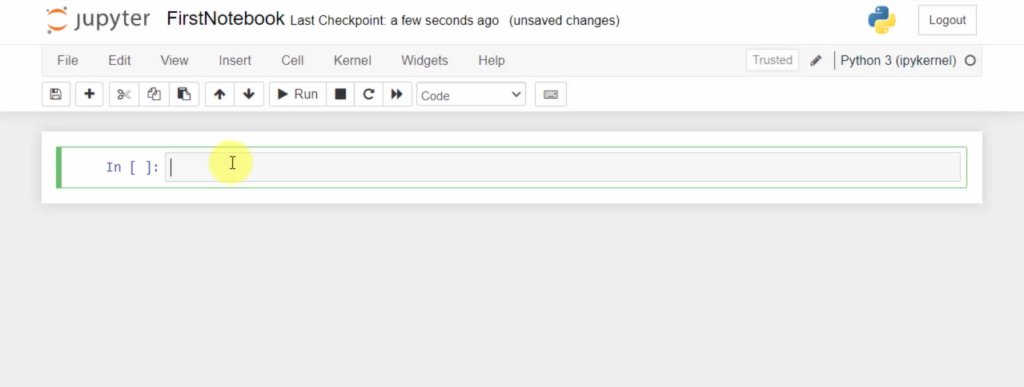
Step 5: Go to the cell as highlighted above and type the following command to install Matplotlib:
|
1 2 3 |
!pip install matplotlib |
After pressing Enter, the following is visible. At the end the Matplotlib version is visible. That means the installation is successful:
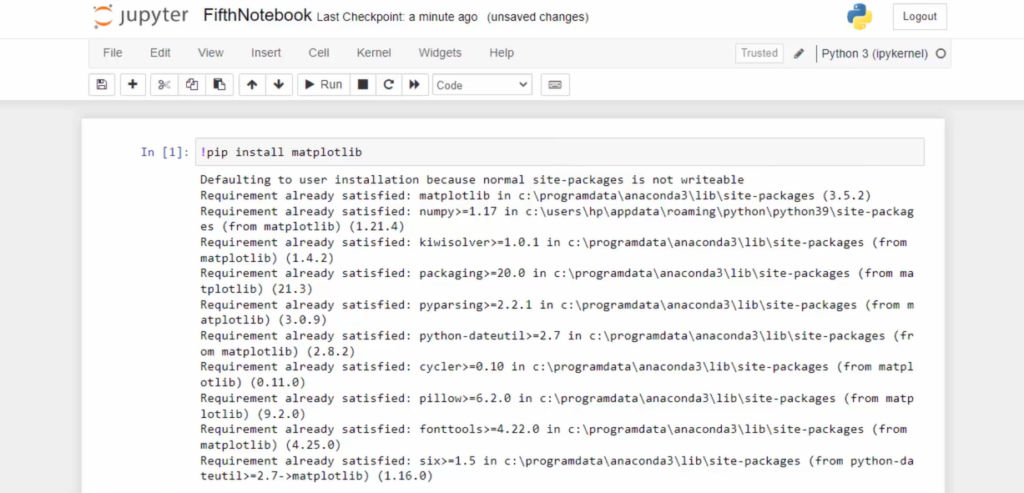
If you liked the tutorial, spread the word and share the link and our website Studyopedia with others.
For Videos, Join Our YouTube Channel: Join Now


No Comments