21 Nov CSS – Margins
Learn about CSS Margins. A margin defines the space around the content of an element. It has options such as margin-top, margin-bottom, margin-right, and margin-left to set margins for top, bottom, right, and left respectively. The below figure explains wherein margin, padding, and border get placed around a content:
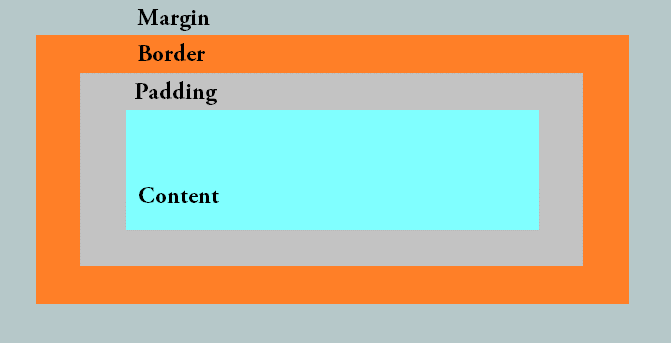
Let us see how to set margins on a web page around content.
CSS margin-top property (Set Top Margin)
To set the top margin of an element on a web page, use the margin-top property. Let us see an example and set the top margin:
|
1 2 3 4 5 6 7 8 9 10 11 12 13 14 15 16 17 18 19 20 21 22 23 24 25 |
<!DOCTYPE html> <html> <head> <style> p.demo1 { margin-top: 60px; } p.demo2 { margin-top: 40px; } </style> </head> <body> <h1>Studyopedia</h1> <p>This is example text.</p> <p>This is another example text.</p> <p class="demo1">This is set as top margin 60 px.</p> <p class="demo2">This is set as top margin 40 px.</p> </body> </html> |
Output
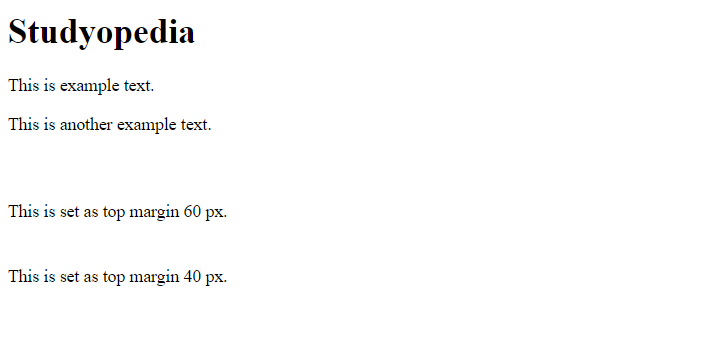
CSS margin-bottom property (Set Bottom Margin)
To set the bottom margin of an element on a web page, use the margin-bottom property. Let us see an example and set the bottom margin:
|
1 2 3 4 5 6 7 8 9 10 11 12 13 14 15 16 17 18 19 20 21 22 23 24 25 |
<!DOCTYPE html> <html> <head> <style> p.demo1 { margin-bottom: 60px; } p.demo2 { margin-bottom: 40px; } </style> </head> <body> <h1>Studyopedia</h1> <p>This is example text.</p> <p class="demo1">This is set as bottom margin 60 px.</p> <p class="demo2">This is set as bottom margin 40 px.</p> <p>This is another example text.</p> </body> </html> |
Output
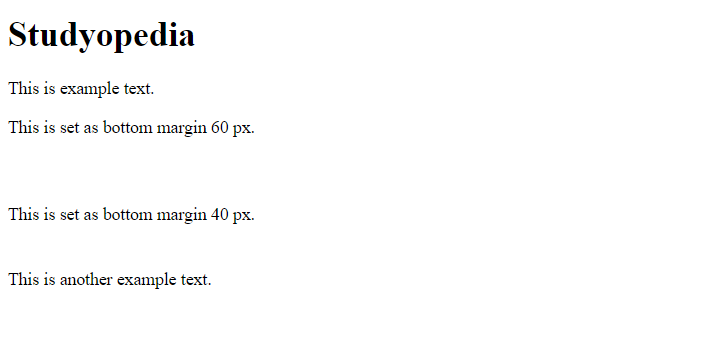
CSS margin-left property (Set Left Margin)
To set the left margin of an element on a web page, use the margin-left property. Let us see an example and set the left margin:
|
1 2 3 4 5 6 7 8 9 10 11 12 13 14 15 16 17 18 19 20 21 22 23 24 25 |
<!DOCTYPE html> <html> <head> <style> p.demo1 { margin-left: 60px; } p.demo2 { margin-left: 40px; } </style> </head> <body> <h1>Studyopedia</h1> <p>This is example text.</p> <p class="demo1">This is set as left margin 60 px.</p> <p class="demo2">This is set as left margin 40 px.</p> <p>This is another example text.</p> </body> </html> |
Output
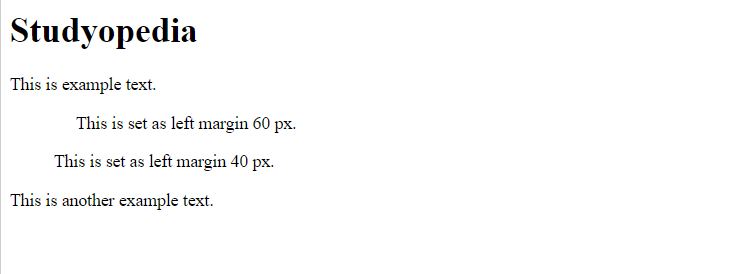
CSS margin-right property (Set Right Margin)
To set the right margin of an element on a web page, use the margin-right property. Let us see an example and set the right margin:
|
1 2 3 4 5 6 7 8 9 10 11 12 13 14 15 16 17 18 19 20 21 22 23 24 25 |
<!DOCTYPE html> <html> <head> <style> p.demo1 { margin-right: 200px; } p.demo2 { margin-right: 90px; } </style> </head> <body> <h1>Studyopedia</h1> <p>This is example text.</p> <p class="demo1">This is demo text. This is demo text. This is demo text. This is demo text. This is set as right margin 200 px. </p> <p class="demo2">This is demo text. This is demo text. This is demo text. This is demo text. This is set as right margin 200 px.</p> <p>This is another example text.</p> </body> </html> |
Output
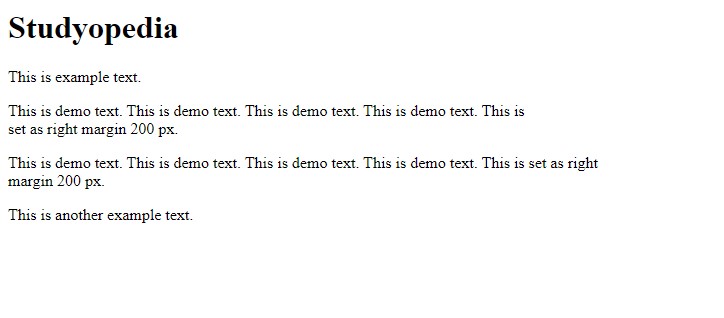
CSS Margins Shorthand Property
In CSS, you can easily set all the margins in a single line using the margins property itself. It allows you to set:
- Top Margin
- Bottom Margin
- Left Margin
- Right Margin
Let us see an example to set margins:
|
1 2 3 4 5 6 7 8 9 10 11 12 13 14 15 16 17 18 19 20 21 22 23 24 25 |
<!DOCTYPE html> <html> <head> <style> p.demo1 { margin: 55px 10px 20px 50px; } p.demo2 { margin: 35px 15px 70px 60px; } </style> </head> <body> <h1>Studyopedia</h1> <p>This is example text.</p> <p class="demo2">top margin 55px,right margin 10px, bottom margin 20px and left margin 50px</p> <p class="demo2">top margin 35px,right margin 15px, bottom margin 70px and left margin 60px</p> <p>This is another example text.</p> </body> </html> |
Output
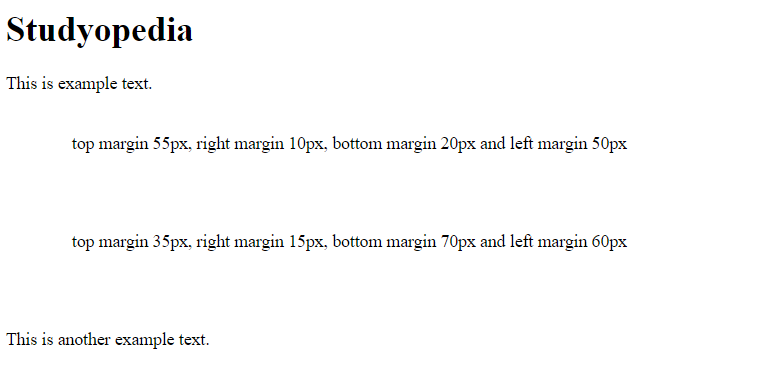
If you liked the tutorial, spread the word and share the link and our website Studyopedia with others.
Read More:


No Comments