05 Dec Tableau – Quick Filters
Quick Filters, as the name suggests, the most common filters are easily available with the quick filters. To access it, right-click on any of the Dimension or Measure.
Before moving further, we’ve prepared a video tutorial on what are Quick Filters in Tableau:
Quick Filters in Tableau
Let us create a new sheet and name it Quick Filters in the same Amit_Tableau_Filters.twb Tableau Workbook.
Now, drag the Dimension Sub-Category to the Rows shelf, and Measure Profit to the Columns shelf. A horizontal bar chart is visible:
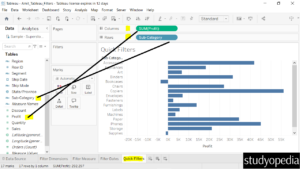
Right-click Sub-Category and click Show Filter:
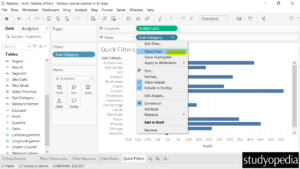
A dropdown will now be visible on the right:
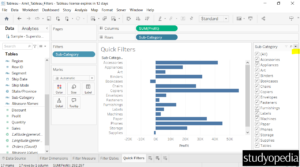
Click on the dropdown arrow and the quick filters can be seen:
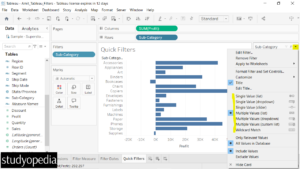
We have marked the quick filters visible above. Here are the filter names and what they mean:
- Single Value (list): It will select one value at a time in a list.
- Single Value (dropdown): It will select a single value in a drop-down list.
- Single Value (slider): It will drag a horizontal slider to select a single value.
- Multiple Values (list): It will select one or more values in a list.
- Multiple Values (dropdown): It will select one or more values in a drop-down list.
- Multiple Values (custom List): It will search and select one or more values.
- Wildcard Match: It will select values containing the specified characters.
Apply Wildcard Filtering
Let us filter the sub-categories of the horizontal bar chart.
We will continue the above example and add an expression to filter on the right, next to the bar chart.
First, as shown above, Multiple Values(list) is by default selected. Click on the Wildcard(Match) to change it so that you can apply the wildcard filter:
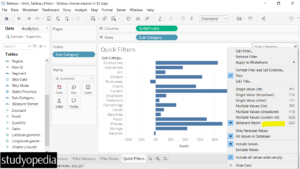
Immediately after selecting Wildcard (Match) above, the following search will be visible:
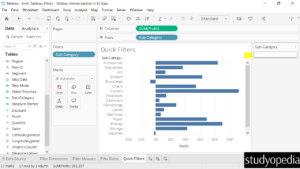
Under the search box marked above, type the expression C* to filter only the sub-categories that begin with the letter C. After typing the expression, press Enter:
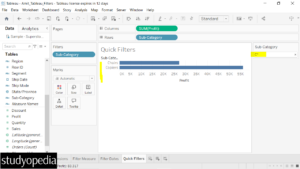
On pressing Enter, only the sub-categories that start with the letter C filtered out.
If you liked the tutorial, spread the word and share the link and our website Studyopedia with others.
For Videos, Join Our YouTube Channel: Join Now
Read More:


No Comments