05 Dec Tableau – Filter Dates
Filter Dates refer to specific date ranges or periods. Drag the date field to the filter pane and get various options to filter dates.
Before moving further, we’ve prepared a video tutorial on what are Filter Dates in Tableau:
Filter Dates in Tableau
Let us create a new sheet and name it Filter Dates in the same Amit_Tableau_Filters.twb Tableau Workbook.
Drag the Measure Profit to the Rows shelf, and the Dimension Order Date to the Columns shelf:
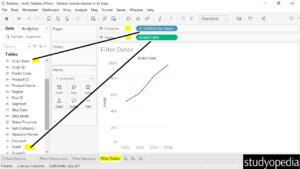
Drag the Order Date to the Filters. After that, a new dialog box will open.
Select Range of Dates and click Next:
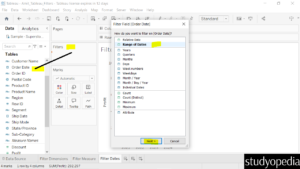
A new dialog box can be seen and Range of Dates is already selected. Set the date range to get the profit between a specific period. Click Apply and then OK:
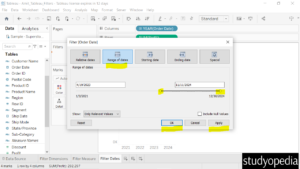
The filtered values can now be seen based on a specific date range filter:
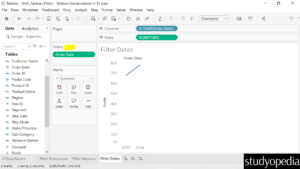
If you liked the tutorial, spread the word and share the link and our website Studyopedia with others.
For Videos, Join Our YouTube Channel: Join Now
Read More:


No Comments