28 May Python Dictionary Tutorial with Examples
Dictionary represents the key-value pair in Python, enclosed in curly braces. Keys are unique and a colon separates it from value, whereas comma separates the items. The keys are immutable (strings, numbers, etc.), whereas the value can be of any Python object. Apart from this, Keys in Dictionary are case-sensitive.
Note: You can easily relate Python Dictionaries with the real-world Dictionary, such as a word with its meaning as key-value pair.
How to create Python Dictionary
To create a Dictionary, set items separated by comma. By items, we meant the key-value pair, with a key and its value, for example:
|
1 2 3 |
mystock = {“Product”: “Earphone”, “Price”: 800, “Quantity”: 50} |
Above, we have created a Dictionary object mystock. Moving further, on the left side before colon (:) is the key, whereas on the right, the corresponding value. Key can be a number, tuple or string. We have string as our Key. Furthermore, we have 3 key-value pairs inside the curly braces separated by comma. Let us now see the representation before moving further with a live example.
The mystock is our Dictionary object. The ”Product”, “Price” and “Quantity” are the string, which is an immutable object. Remember, the key cannot be repeated. The “Product”: “Earphone” is one of the 3 key-value pairs in the above example:
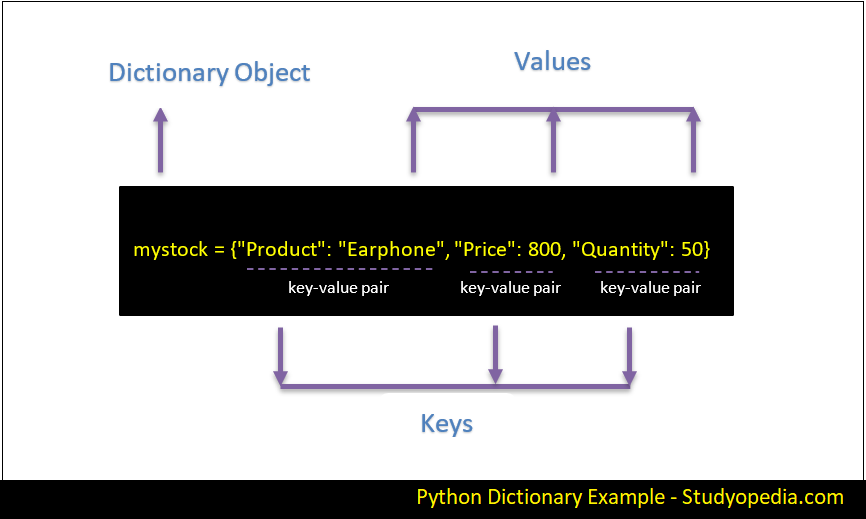
Note: In the below examples, we have taken a Dictionary object mystock, and set Product details as key-value pairs.
Let us now see an example to create a Dictionary in Python with string keys:
|
1 2 3 4 5 6 7 8 9 10 11 12 |
#Creating a Dictionary mystock = { "Product": "Earphone", "Price": 800, "Quantity": 50, "InStock" : "Yes" } #Printing the Dictionary print(mystock) |
The output is as follows:
|
1 2 3 |
{'Product': 'Earphone', 'Price': 800, 'Quantity': 50, 'InStock': 'Yes'} |
Following is the representation of the above example:
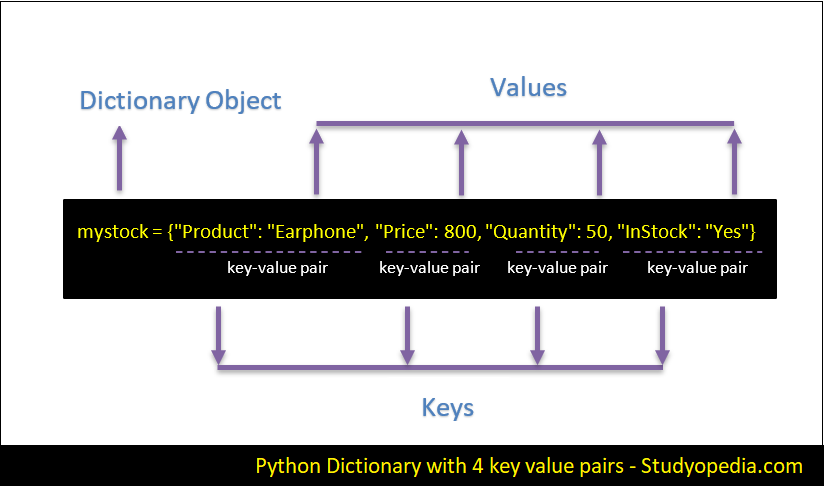
Let us now see another example wherein we will create Dictionary using the dict() method:
|
1 2 3 4 5 6 7 8 9 10 11 12 |
#Creating a Dictionary using dict() mystock = dict ({ "Product": "Earphone", "Price": 800, "Quantity": 50, "InStock" : "Yes" }) #Printing the Dictionary print(mystock) |
The output is as follows:
|
1 2 3 |
{'Product': 'Earphone', 'Price': 800, 'Quantity': 50, 'InStock': 'Yes'} |
Let us now see how to create an empty Dictionary in Python:
|
1 2 3 4 5 6 7 8 9 10 11 12 13 14 15 16 17 18 |
#Creating a Dictionary using dict() mystock = dict ({ "Product": "Earphone", "Price": 800, "Quantity": 50, "InStock" : "Yes" }) #Printing the Dictionary print(mystock) #Empty Dictionary newstock = {} #Printing empty Dictionary print(newstock) |
The output is as follows:
|
1 2 3 4 |
{'Product': 'Earphone', 'Price': 800, 'Quantity': 50, 'InStock': 'Yes'} {} |
How to access values in Python Dictionary
To access values in Dictionary, use the key name. Therefore, refer the key under square brackets and fetch the corresponding value, for example:
|
1 2 3 |
mystock["Product"] |
Above, will fetch the corresponding value of the key “Product”.
Let us now see an example and fetch specific values from keys:
|
1 2 3 4 5 6 7 8 9 10 11 12 13 14 15 16 17 18 |
#Creating a Dictionary mystock = { "Product": "Earphone", "Price": 800, "Quantity": 50, "InStock" : "Yes" } #Printing the Dictionary print("Dictionary = ",mystock) #Fetching value with key Product print("Corresponding value for key Product = ",mystock["Product"]) #Fetching value with key Quantity print("Corresponding value for key Quantity = ",mystock["Quantity"]) |
The output is as follows:
|
1 2 3 4 5 |
Corresponding value for key Product = Earphone Corresponding value for key Quantity = 50 Dictionary = {'Product': 'Earphone', 'Price': 800, 'Quantity': 50, 'InStock': 'Yes'} |
In the above code we displayed the corresponding values for key “Product” and “Quantity“. You can achieve the same result with the get() method as in the below example:
|
1 2 3 |
mystock.get("Product") |
As shown above, we are fetching the corresponding value for key “Product” using the get() method. Let us now see an example to fetch corresponding value using get():
|
1 2 3 4 5 6 7 8 9 10 11 12 13 14 15 16 17 18 |
#Creating a Dictionary mystock = { "Product": "Earphone", "Price": 800, "Quantity": 50, "InStock" : "Yes" } #Printing the Dictionary print("Dictionary = ",mystock) #Fetching value with key Price print("Corresponding value for key Product = ",mystock.get("Price")) #Fetching value with key InStock print("Corresponding value for key Quantity = ",mystock.get("InStock")) |
The output is as follows:
|
1 2 3 4 5 |
Dictionary = {'Product': 'Earphone', 'Price': 800, 'Quantity': 50, 'InStock': 'Yes'} Corresponding value for key Product = 800 Corresponding value for key Quantity = Yes |
Print all the keys of a Dictionary
To print the keys, use the keys() method of the Python Dictionary. Let us see an example to display only the keys of a Dictionary in Python:
|
1 2 3 4 5 6 7 8 9 10 11 12 13 14 15 |
#Creating a Dictionary mystock = { "Product": "SSD", "Price": 3000, "Quantity": 100, "InStock" : "Yes" } #Printing the Dictionary print("Dictionary = ",mystock) #Display keys print("Keys = ",mystock.keys()) |
The output is as follows:
|
1 2 3 4 |
Dictionary = {'Product': 'SSD', 'Price': 3000, 'Quantity': 100, 'InStock': 'Yes'} Keys = dict_keys(['Product', 'Price', 'Quantity', 'InStock']) |
Print all the values of a Dictionary
To print the values, use the values() method of the Python Dictionary. Let us see an example to display only the values of a Dictionary in Python:
|
1 2 3 4 5 6 7 8 9 10 11 12 13 14 15 16 17 18 |
#Creating a Dictionary mystock = { "Product": "SSD", "Price": 3000, "Quantity": 100, "InStock" : "Yes" } #Printing the Dictionary print("Dictionary = ",mystock) #Display keys print("Keys = ",mystock.keys()) #Display values print("Values = ",mystock.values()) |
The output is as follows:
|
1 2 3 4 5 |
Dictionary = {'Product': 'SSD', 'Price': 3000, 'Quantity': 100, 'InStock': 'Yes'} Keys = dict_keys(['Product', 'Price', 'Quantity', 'InStock']) Values = dict_values(['SSD', 3000, 100, 'Yes']) |
Update values in a Dictionary
In Python, using the key, we can update the values in Dictionary. Refer the key name for which you want to update the value as in the below example:
|
1 2 3 |
mystock["Price"] = 4000 |
In the above code snippet, we have updated the corresponding value with key “Price” to 4000. Previously, it was 3000. Let us see an example wherein we have updated two values based on its keys:
|
1 2 3 4 5 6 7 8 9 10 11 12 13 14 15 16 17 18 19 20 21 22 23 24 25 26 27 28 29 |
#Creating a Dictionary mystock = { "Product": "SSD", "Price": 3000, "Quantity": 100, "InStock" : "Yes" } #Printing the Dictionary print("Dictionary = ",mystock) #Display keys print("Keys = ",mystock.keys()) #Display values print("Values = ",mystock.values()) #Updating a specific value with key "Price" mystock["Price"] = 4000; #Updating a specific value with key "Quantity" mystock["Quantity"] = 70; print("Updated Values = ",mystock.values()) #Printing the updated Dictionary print("Updated Dictionary = ",mystock) |
The output is as follows:
|
1 2 3 4 5 6 7 |
Dictionary = {'Product': 'SSD', 'Price': 3000, 'Quantity': 100, 'InStock': 'Yes'} Keys = dict_keys(['Product', 'Price', 'Quantity', 'InStock']) Values = dict_values(['SSD', 3000, 100, 'Yes']) Updated Values = dict_values(['SSD', 4000, 70, 'Yes']) Updated Dictionary = {'Product': 'SSD', 'Price': 4000, 'Quantity': 70, 'InStock': 'Yes'} |
Adding items to a Dictionary
To add items to an already created Dictionary, create a new index key and assign value to it, for example:
|
1 2 3 |
mystock["Rating"] = 5 |
Let us now see an example and add items to an already created Dictionary:
|
1 2 3 4 5 6 7 8 9 10 11 12 13 14 15 16 17 18 19 20 21 22 23 24 25 26 27 28 29 30 31 32 33 34 35 |
#Creating a Dictionary mystock = { "Product": "SSD", "Price": 3000, "Quantity": 100, "InStock" : "Yes" } #Printing the Dictionary print("Dictionary = ",mystock) #Display keys print("Keys = ",mystock.keys()) #Display values print("Values = ",mystock.values()) #Calculate length print("Length = ",len(mystock)) mystock["Rating"] = 5 #Updated keys print("Updated Keys = ",mystock.keys()) #Updated values print("Updated Values = ",mystock.values()) #Printing the updated Dictionary print("Updated Dictionary = ",mystock) #Calculate length print("Updated Length = ",len(mystock)) |
The output is as follows:
|
1 2 3 4 5 6 7 8 9 10 |
Dictionary = {'Product': 'SSD', 'Price': 3000, 'Quantity': 100, 'InStock': 'Yes'} Keys = dict_keys(['Product', 'Price', 'Quantity', 'InStock']) Values = dict_values(['SSD', 3000, 100, 'Yes']) Length = 4 Updated Keys = dict_keys(['Product', 'Price', 'Quantity', 'InStock', 'Rating']) Updated Values = dict_values(['SSD', 3000, 100, 'Yes', 5]) Updated Dictionary = {'Product': 'SSD', 'Price': 3000, 'Quantity': 100, 'InStock': 'Yes', 'Rating': 5} Updated Length = 5 |
How to delete an element in a Dictionary with a specific key
To delete specific elements in a Dictionary, use the del keyword and in the square bracket, set the key of specific element you want to delete. Let’s say you want to delete the element with key Price, then:
|
1 2 3 |
del dict['Price'] |
The above deletes the entry with key Price.
Let us now see an example and delete an element with a specific key:
|
1 2 3 4 5 6 7 8 9 10 11 12 13 14 15 16 17 18 19 20 21 22 23 24 25 26 27 28 29 30 |
#Creating a Dictionary mystock = { "Product": "SSD", "Price": 3000, "Quantity": 100, "InStock" : "Yes" } #Printing the Dictionary print("Dictionary = ",mystock) #Display keys print("Keys = ",mystock.keys()) #Display values print("Values = ",mystock.values()) #Deleting the entry with key "Price" del mystock["Price"]; #Updated keys print("Updated Keys = ",mystock.keys()) #Updated values print("Updated Values = ",mystock.values()) #Printing the updated Dictionary print("Updated Dictionary = ",mystock) |
The output is as follows:
|
1 2 3 4 5 6 7 8 |
Dictionary = {'Product': 'SSD', 'Price': 3000, 'Quantity': 100, 'InStock': 'Yes'} Keys = dict_keys(['Product', 'Price', 'Quantity', 'InStock']) Values = dict_values(['SSD', 3000, 100, 'Yes']) Updated Keys = dict_keys(['Product', 'Quantity', 'InStock']) Updated Values = dict_values(['SSD', 100, 'Yes']) Updated Dictionary = {'Product': 'SSD', 'Quantity': 100, 'InStock': 'Yes'} |
Delete the Dictionary completely
To delete the Dictionary completely, use the del keyword in Python as in the below example:
|
1 2 3 4 5 6 7 8 9 10 11 12 13 14 15 16 17 18 19 20 21 22 23 24 25 26 27 28 29 30 31 32 33 34 35 36 |
#Creating a Dictionary mystock = { "Product": "SSD", "Price": 3000, "Quantity": 100, "InStock" : "Yes" } #Printing the Dictionary print("Dictionary = ",mystock) #Display keys print("Keys = ",mystock.keys()) #Display values print("Values = ",mystock.values()) #Deleting the entry with key "Price" del mystock["Price"]; #Updated keys print("Updated Keys = ",mystock.keys()) #Updated values print("Updated Values = ",mystock.values()) #Printing the updated Dictionary print("Updated Dictionary = ",mystock) #deleting complete Dictionary del mystock #error since we have deleted the Dictionary above print(mystock); |
The output is as follows:
|
1 2 3 4 5 6 7 8 9 10 11 |
Dictionary = {'Product': 'SSD', 'Price': 3000, 'Quantity': 100, 'InStock': 'Yes'} Keys = dict_keys(['Product', 'Price', 'Quantity', 'InStock']) Values = dict_values(['SSD', 3000, 100, 'Yes']) Updated Keys = dict_keys(['Product', 'Quantity', 'InStock']) Updated Values = dict_values(['SSD', 100, 'Yes']) Updated Dictionary = {'Product': 'SSD', 'Quantity': 100, 'InStock': 'Yes'} Traceback (most recent call last): File "./prog.py", line 34, in <module> NameError: name 'mystock' is not defined |
Empty the Dictionary
To empty the Dictionary in Python, the clear() method is provided by Python. Let us see an example:
|
1 2 3 4 5 6 7 8 9 10 11 12 13 14 15 16 17 18 19 20 21 22 23 24 25 26 27 28 29 30 31 32 33 34 35 36 |
#Creating a Dictionary mystock = { "Product": "SSD", "Price": 3000, "Quantity": 100, "InStock" : "Yes" } #Printing the Dictionary print("Dictionary = ",mystock) #Display keys print("Keys = ",mystock.keys()) #Display values print("Values = ",mystock.values()) #Deleting the entry with key "Price" del mystock["Price"]; #Updated keys print("Updated Keys = ",mystock.keys()) #Updated values print("Updated Values = ",mystock.values()) #Printing the updated Dictionary print("Updated Dictionary = ",mystock) #emptying the Dictionary mystock.clear() #Dictionay is empty now print(mystock); |
The code is as follows:
|
1 2 3 4 5 6 7 8 9 |
Dictionary = {'Product': 'SSD', 'Price': 3000, 'Quantity': 100, 'InStock': 'Yes'} Keys = dict_keys(['Product', 'Price', 'Quantity', 'InStock']) Values = dict_values(['SSD', 3000, 100, 'Yes']) Updated Keys = dict_keys(['Product', 'Quantity', 'InStock']) Updated Values = dict_values(['SSD', 100, 'Yes']) Updated Dictionary = {'Product': 'SSD', 'Quantity': 100, 'InStock': 'Yes'} {} |
Above, using the clear(), empties the Dictionary. On printing the empty Dictionary, only two curly brackets are visible.
Delete keys from the Dictionary
To delete a key, use the del keyword in Python Dictionary as in the below example:
|
1 2 3 4 5 6 7 8 9 10 11 12 13 14 15 16 17 18 19 20 21 22 23 24 25 26 27 28 29 30 |
#Creating a Dictionary mystock = { "Product": "SSD", "Price": 3000, "Quantity": 100, "InStock" : "Yes" } #Printing the Dictionary print("Dictionary = ",mystock) #Display keys print("Keys = ",mystock.keys()) #Display values print("Values = ",mystock.values()) #Deleting the entry with key "InStock" del mystock["InStock"]; #Updated keys print("Updated Keys = ",mystock.keys()) #Updated values print("Updated Values = ",mystock.values()) #Printing the updated Dictionary print("Updated Dictionary = ",mystock) |
The output is as follows:
|
1 2 3 4 5 6 7 8 |
Dictionary = {'Product': 'SSD', 'Price': 3000, 'Quantity': 100, 'InStock': 'Yes'} Keys = dict_keys(['Product', 'Price', 'Quantity', 'InStock']) Values = dict_values(['SSD', 3000, 100, 'Yes']) Updated Keys = dict_keys(['Product', 'Price', 'Quantity']) Updated Values = dict_values(['SSD', 3000, 100]) Updated Dictionary = {'Product': 'SSD', 'Price': 3000, 'Quantity': 100} |
Delete a key and return the corresponding value
To delete a key and return the corresponding value, use the pop() method. Let us see an example wherein we will be deleting a key and return the corresponding value:
|
1 2 3 4 5 6 7 8 9 10 11 12 13 14 15 16 17 18 19 20 21 22 23 24 25 |
#Creating a Dictionary mystock = { "Product": "Headphone", "Price": 2500, "Quantity": 50, "InStock" : "Yes" } #Printing the Dictionary print("Dictionary = ",mystock) #Display keys print("Keys = ",mystock.keys()) #Display values print("Values = ",mystock.values()) #Deleting key result = mystock.pop("Quantity") print("Corresponding Value with popped key Quantity = ",str(result)) #Printing the updated Dictionary print("Updated Dictionary (after deletion) = ",mystock) |
The output is as follows:
|
1 2 3 4 5 6 7 |
Dictionary = {'Product': 'Headphone', 'Price': 2500, 'Quantity': 50, 'InStock': 'Yes'} Keys = dict_keys(['Product', 'Price', 'Quantity', 'InStock']) Values = dict_values(['Headphone', 2500, 50, 'Yes']) Corresponding Value with popped key Quantity = 50 Updated Dictionary (after deletion) = {'Product': 'Headphone', 'Price': 2500, 'InStock': 'Yes'} |
Iterate through a Dictionary
Use the for loop in Python to iterate through a Dictionary as in the below example:
|
1 2 3 4 5 6 7 8 9 10 11 12 13 14 15 16 |
#Creating a Dictionary mystock = { "Product": "Headphone", "Price": 2500, "Quantity": 50, "InStock" : "Yes" } #Printing the Dictionary print("Dictionary = ",mystock) #Iterating through the Dictionary for p in mystock: print(mystock[p]) |
The output is as follows:
|
1 2 3 4 5 6 7 |
Dictionary = {'Product': 'Headphone', 'Price': 2500, 'Quantity': 50, 'InStock': 'Yes'} Headphone 2500 50 Yes |
Display a printable string representation of a Dictionary
To display a printable string representation of a Dictionary on Python, the str() method is used. Let us see an example:
|
1 2 3 4 5 6 7 8 9 10 11 12 13 14 15 16 17 18 19 |
#Creating a Dictionary mystock = { "Product": "Headphone", "Price": 2500, "Quantity": 50, "InStock" : "Yes" } #Printing the Dictionary print("Dictionary = ",mystock) #Iterating through the Dictionary for p in mystock: print(mystock[p]) #Equivalent String print ("String = %s" % str (mystock)) |
The output is as follows:
|
1 2 3 4 5 6 7 8 |
Dictionary = {'Product': 'Headphone', 'Price': 2500, 'Quantity': 50, 'InStock': 'Yes'} Headphone 2500 50 Yes String = {'Product': 'Headphone', 'Price': 2500, 'Quantity': 50, 'InStock': 'Yes'} |
Get the length of the Dictionary
To get the total length of the Dictionary, the len() method is used as in the below example:
|
1 2 3 4 5 6 7 8 9 10 11 12 13 14 15 16 17 18 19 20 21 22 23 24 25 26 27 28 29 30 31 32 33 34 35 36 |
#Creating a Dictionary mystock = { "Product": "SSD", "Price": 3000, "Quantity": 100, "InStock" : "Yes" } #Printing the Dictionary print("Dictionary = ",mystock) #Display keys print("Keys = ",mystock.keys()) #Display values print("Values = ",mystock.values()) #Calculate length print("Length = ",len(mystock)) #Deleting the entry with key "InStock" del mystock["InStock"]; #Updated keys print("Updated Keys = ",mystock.keys()) #Updated values print("Updated Values = ",mystock.values()) #Printing the updated Dictionary print("Updated Dictionary = ",mystock) #Calculate length print("Updated Length = ",len(mystock)) |
The output is as follows:
|
1 2 3 4 5 6 7 8 9 10 |
Dictionary = {'Product': 'SSD', 'Price': 3000, 'Quantity': 100, 'InStock': 'Yes'} Keys = dict_keys(['Product', 'Price', 'Quantity', 'InStock']) Values = dict_values(['SSD', 3000, 100, 'Yes']) Length = 4 Updated Keys = dict_keys(['Product', 'Price', 'Quantity']) Updated Values = dict_values(['SSD', 3000, 100]) Updated Dictionary = {'Product': 'SSD', 'Price': 3000, 'Quantity': 100} Updated Length = 3 |
Make a copy of a Dictionary
Use the copy() method in Python Dictionary to make a copy, for example, a copy of mystock Dictionary will get created like this:
|
1 2 3 |
mystock2 = mystock.copy() |
Let us now see an example to make a copy of a Dictionary:
|
1 2 3 4 5 6 7 8 9 10 11 12 13 14 15 16 17 18 19 20 21 22 23 24 25 26 27 28 29 30 31 32 33 34 35 36 37 |
#Creating a Dictionary mystock = { "Product": "SSD", "Price": 3000, "Quantity": 100, "InStock" : "Yes" } #Printing the Dictionary print("Dictionary = ",mystock) #Display keys print("Keys = ",mystock.keys()) #Display values print("Values = ",mystock.values()) #Calculate length print("Length = ",len(mystock)) #make a copy of Dictionary1 (mystock) mystock2 = mystock.copy() print(mystock2) #Dictionary2 (mystock2) keys print("Dictionary2 Keys = ",mystock2.keys()) #Dictionary2 (mystock2) values print("Dictionary2 Values = ",mystock2.values()) #Printing Dictionary2 (mystock2) print("Dictionary2 = ",mystock2) #Calculate length of Dictionary2 (mystock2) print("Dictionary2 Length = ",len(mystock2)) |
The output is as follows:
|
1 2 3 4 5 6 7 8 9 10 11 |
Dictionary = {'Product': 'SSD', 'Price': 3000, 'Quantity': 100, 'InStock': 'Yes'} Keys = dict_keys(['Product', 'Price', 'Quantity', 'InStock']) Values = dict_values(['SSD', 3000, 100, 'Yes']) Length = 4 {'Product': 'SSD', 'Price': 3000, 'Quantity': 100, 'InStock': 'Yes'} Dictionary2 Keys = dict_keys(['Product', 'Price', 'Quantity', 'InStock']) Dictionary2 Values = dict_values(['SSD', 3000, 100, 'Yes']) Dictionary2 = {'Product': 'SSD', 'Price': 3000, 'Quantity': 100, 'InStock': 'Yes'} Dictionary2 Length = 4 |
Create a Multi-dimensional Dictionary
To create a multi-dimensional Dictionary, at first create Dictionary objects.
|
1 2 3 4 5 6 7 8 9 10 11 12 13 14 15 16 17 |
#Creating a Dictionary object mystock1 = { "Product": "SSD", "Price": 3000, "Quantity": 100, "InStock" : "Yes" } #Creating another Dictionary object mystock2 = { "Product": "HDD", "Price": 2500, "Quantity": 50, "InStock" : "Yes" } |
After that, create a multi-dimensional Dictionary and set the dictionaries as their value:
|
1 2 3 4 |
#Creating multi-dimensional Dictionary products={1:mystock1,2:mystock2} |
Let us now see an example:
|
1 2 3 4 5 6 7 8 9 10 11 12 13 14 15 16 17 18 19 20 21 22 23 24 25 26 27 28 29 |
#Creating a Dictionary mystock1 = { "Product": "SSD", "Price": 3000, "Quantity": 100, "InStock" : "Yes" } #Printing the Dictionary1 print("Dictionary2 = ",mystock1) #Creating Dictionary2 mystock2 = { "Product": "HDD", "Price": 2500, "Quantity": 50, "InStock" : "Yes" } #Printing the Dictionary2 print("Dictionary1 = ",mystock2) #Creating multi-dimensional Dictionary products={1:mystock1,2:mystock2} #Printing the Multi-Dimensional Dictionary print("Multi-dimensional Dictionary = ",products) |
The output is as follows:
|
1 2 3 4 5 |
Dictionary1 = {'Product': 'SSD', 'Price': 3000, 'Quantity': 100, 'InStock': 'Yes'} Dictionary2 = {'Product': 'HDD', 'Price': 2500, 'Quantity': 50, 'InStock': 'Yes'} Multi-dimensional Dictionary = {1: {'Product': 'SSD', 'Price': 3000, 'Quantity': 100, 'InStock': 'Yes'}, 2: {'Product': 'HDD', 'Price': 2500, 'Quantity': 50, 'InStock': 'Yes'}} |
Properties of Dictionary keys
Following defines what Dictionary keys rules are:
- Keys are unique and cannot be repeated.
- Dictionary Keys are case-sensitive.
- Keys are immutable.
- Key can be a number, tuple or string.
Create Nested Dictionaries
A nested Dictionary is a Dictionary that has many Dictionaries. Let us see an example, wherein we will create a Dictionary that has 2 Dictionaries:
|
1 2 3 4 5 6 7 8 9 10 11 12 13 14 15 16 17 18 19 20 |
#Creating Nested Dictionary products = { "mystock1" : { "Product": "SSD", "Price": 3000, "Quantity": 100, "InStock" : "Yes" }, "mystock2" : { "Product": "HDD", "Price": 2500, "Quantity": 50, "InStock" : "Yes" } } #Printing the Nested Dictionary print("Nested Dictionary = ",products) |
The output is as follows:
|
1 2 3 |
Nested Dictionary = {'mystock1': {'Product': 'SSD', 'Price': 3000, 'Quantity': 100, 'InStock': 'Yes'}, 'mystock2': {'Product': 'HDD', 'Price': 2500, 'Quantity': 50, 'InStock': 'Yes'}} |
Let us now see an example of a Dictionary with 4 Dictionaries i.e. Nested Dictionary:
|
1 2 3 4 5 6 7 8 9 10 11 12 13 14 15 16 17 18 19 20 21 22 23 24 25 26 27 28 29 30 31 32 |
#Creating Nested Dictionary products = { "mystock1" : { "Product": "SSD", "Price": 3000, "Quantity": 100, "InStock" : "Yes" }, "mystock2" : { "Product": "HDD", "Price": 2500, "Quantity": 50, "InStock" : "Yes" }, "mystock3" : { "Product": "Headphone", "Price": 2800, "Quantity": 40, "InStock" : "Yes" }, "mystock4" : { "Product": "Earphone", "Price": 1500, "Quantity": 10, "InStock" : "No" } } #Printing the Nested Dictionary print("Nested Dictionary = ",products) |
The output is as follows;
|
1 2 3 |
Nested Dictionary = {'mystock1': {'Product': 'SSD', 'Price': 3000, 'Quantity': 100, 'InStock': 'Yes'}, 'mystock2': {'Product': 'HDD', 'Price': 2500, 'Quantity': 50, 'InStock': 'Yes'}, 'mystock3': {'Product': 'Headphone', 'Price': 2800, 'Quantity': 40, 'InStock': 'Yes'}, 'mystock4': {'Product': 'Earphone', 'Price': 1500, 'Quantity': 10, 'InStock': 'No'} |
Access elements from a Nested Dictionary
To access elements from a Nested Dictionary, use the square brackets:
|
1 2 3 |
print(products["mystock2"]["Product"]) |
Above code snippet fetches the value of key Product from Dictionary2 i.e. mystock2. Let us now see an example with 4 Dictionaries i.e. Nested Dictionary:
|
1 2 3 4 5 6 7 8 9 10 11 12 13 14 15 16 17 18 19 20 21 22 23 24 25 26 27 28 29 30 31 32 33 34 35 36 37 38 |
#Creating Nested Dictionary products = { "mystock1" : { "Product": "SSD", "Price": 3000, "Quantity": 100, "InStock" : "Yes" }, "mystock2" : { "Product": "HDD", "Price": 2500, "Quantity": 50, "InStock" : "Yes" }, "mystock3" : { "Product": "Headphone", "Price": 2800, "Quantity": 40, "InStock" : "Yes" }, "mystock4" : { "Product": "Earphone", "Price": 1500, "Quantity": 10, "InStock" : "No" } } #Printing the Nested Dictionary print("Nested Dictionary = ",products) #Fetching the value of key Product from Dictionary mystock2 print(products["mystock2"]["Product"]) #Fetching the value of key Quantity from Dictionary mystock4 print(products["mystock4"]["Quantity"]) |
The output is as follows:
|
1 2 3 4 5 |
Nested Dictionary = {'mystock1': {'Product': 'SSD', 'Price': 3000, 'Quantity': 100, 'InStock': 'Yes'}, 'mystock2': {'Product': 'HDD', 'Price': 2500, 'Quantity': 50, 'InStock': 'Yes'}, 'mystock3': {'Product': 'Headphone', 'Price': 2800, 'Quantity': 40, 'InStock': 'Yes'}, 'mystock4': {'Product': 'Earphone', 'Price': 1500, 'Quantity': 10, 'InStock': 'No'}} HDD 10 |
In this tutorial, we learned about Python Dictionaries. Moreover, we saw how to create a Dictionary and perform operations on it with live running examples. Additionally, some illustration were also used to explain the concept thoroughly.
Python Tutorial (English)
If you liked the tutorial, spread the word and share the link and our website Studyopedia with others.
For Videos, Join Our YouTube Channel: Join Now
Read More:


No Comments