20 Apr [Solved] A required file could not be downloaded error while installing SQL Server 2019
In this article, we will learn how to fix the following error while installing Microsoft SQL Server 2019: A required file could not be downloaded. This could mean the version of the installer is no longer supported. Please download again from the download site.
Following is the screenshot of the error:
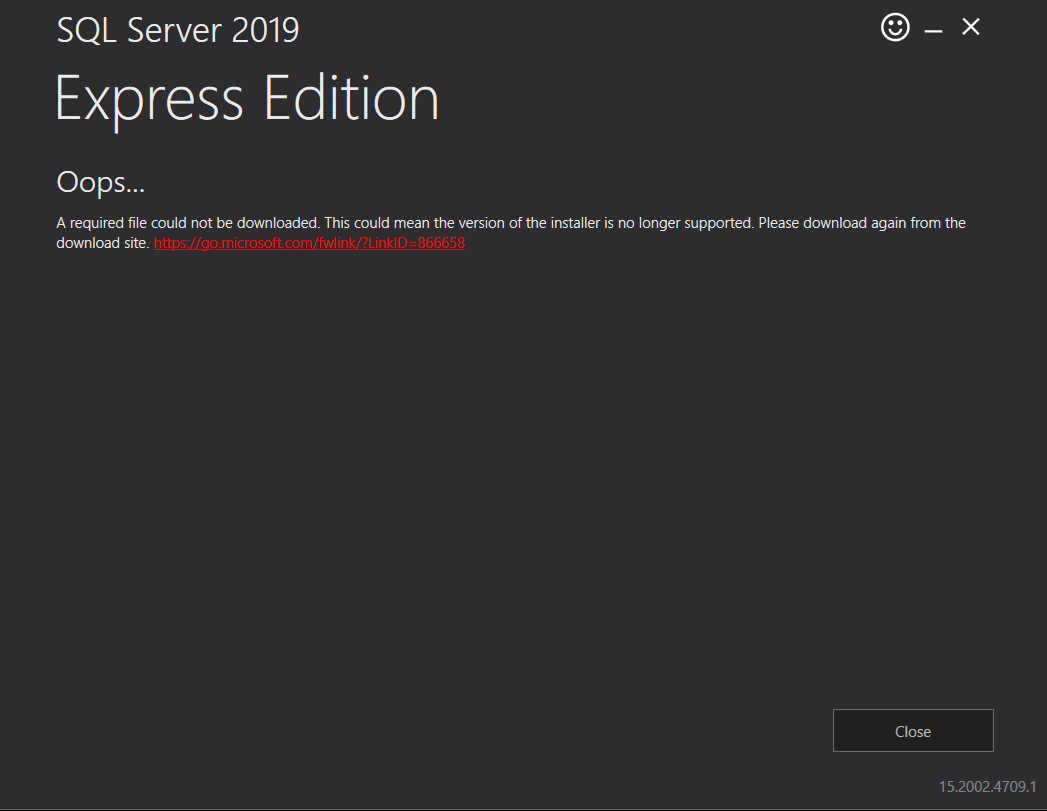
Let us see how to fix the error.
Step 1- Go to START and type Windows Powershell. Click Run as Administrator
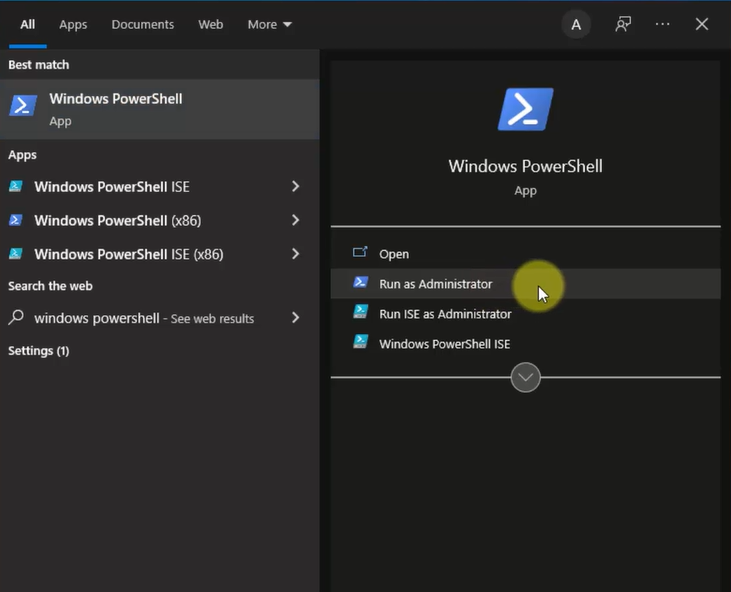
Step 2 – After clicking, the following blue screen cmd will be visible:
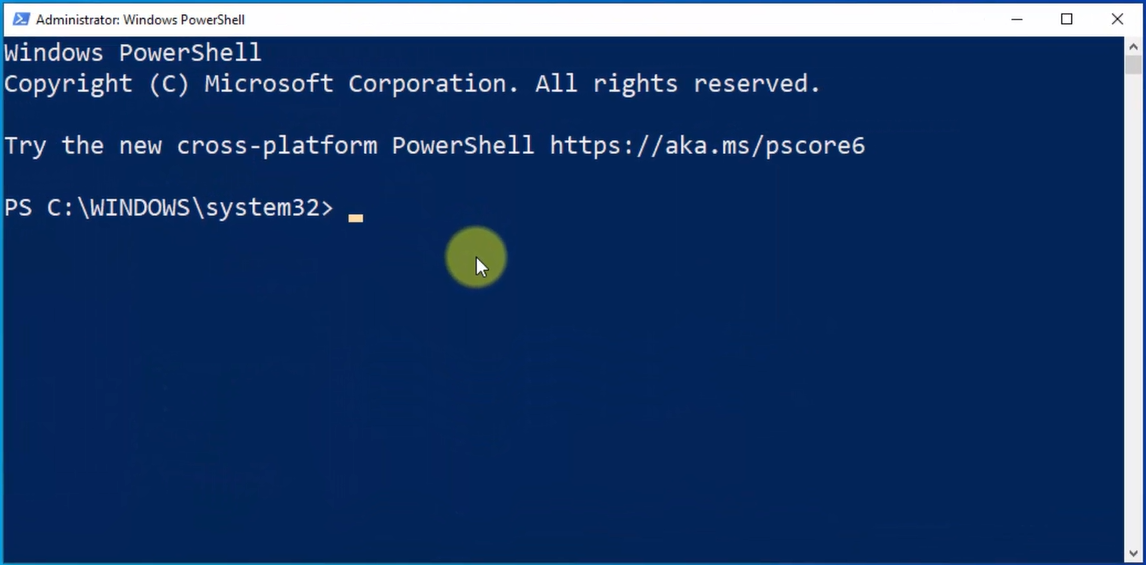
Step 3 – Type the following two commands and press enter:
|
1 2 3 |
Set-ItemProperty -Path 'HKLM:\SOFTWARE\Wow6432Node\Microsoft\.NetFramework\v4.0.30319' -Name 'SchUseStrongCrypto' -Value '1' -Type Dword |
|
1 2 3 |
Set-ItemProperty -Path 'HKLM:\SOFTWARE\Microsoft\.NetFramework\v4.0.30319' -Name 'SchUseStrongCrypto' -Value '1' -Type Dword |
Following is how you can add it, one command at a time, and press enter:
Command 1
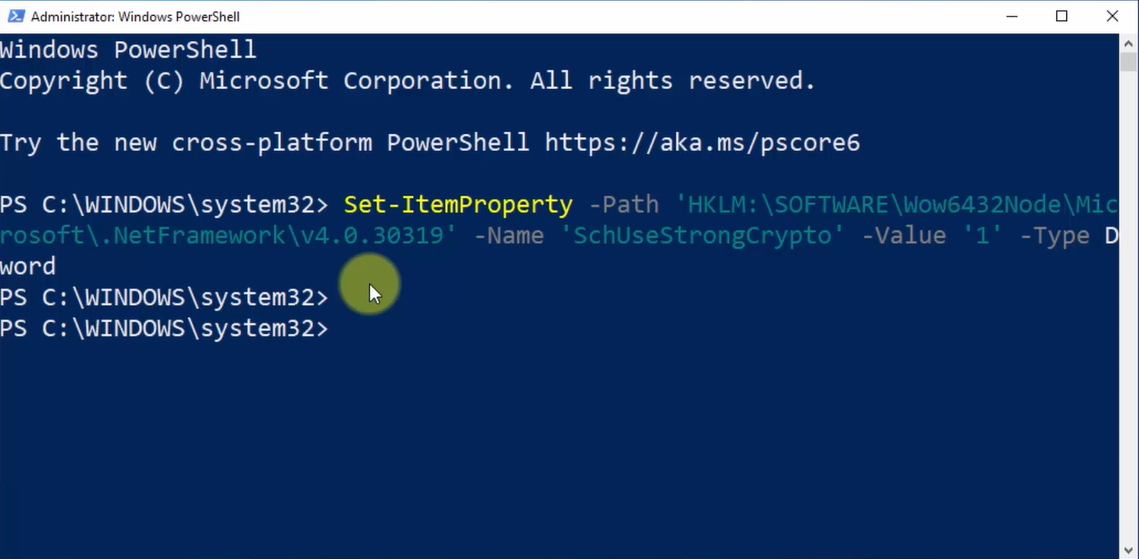
Command 2
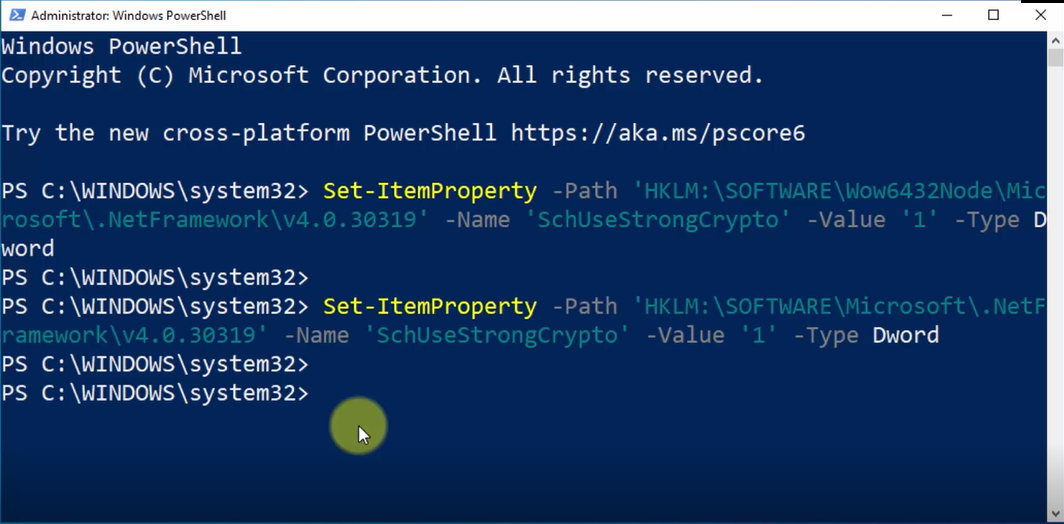
Now, restart your system and try installing SQL Server again. It will work.
Note: Open Powershell as an admin, else it won’t work
Video Tutorial – Fix SQL Server requested file error
If you liked the tutorial, spread the word and share the link and our website Studyopedia with others:
Support us: DONATE
Read More:


No Comments