30 Jul Create menu resource directory (res/menu) in Android Studio
Whenever you create a Blank Activity in Android Studio, a menu resource directory (i.e. menu resource file i.e. res/menu) and file gets automatically created, with auto-generated code in java class file. But what if you want to add an Empty Activity, can you create a menu resource directory and file manually? The answer is yes, this is what we will cover in this post.

What we will learn?
- The difference between Blank Activity and Empty Activity?
- How to add an Empty Activity in Android Studio?
- What is the correct way to create a menu resource directory (res/menu)?
- How to create a menu resource file in menu resource directory (res/menu/menu_main.xml).
Here are the steps with which you can easily add a menu resource directory and file in Empty Activity in Android Studio,
Adding Menu Resource Directory (res/menu)
Step 1: Open your project and right click on res, then click “New”, then “Android resource directory”,
Add Android resource directory:
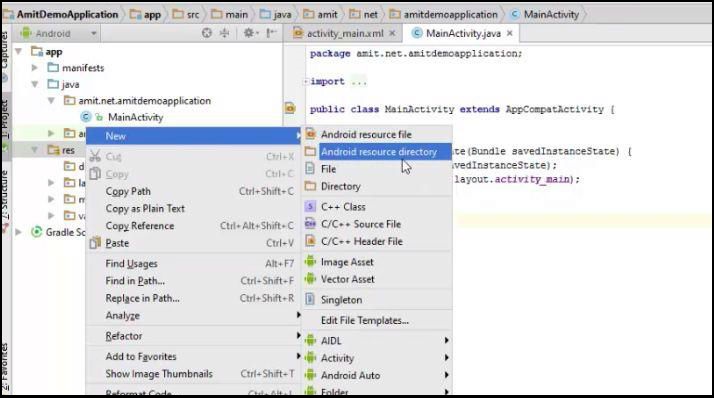
Step 2:
After that change the resource type to “menu” in the dropdown menu and then click “OK”.
Change the resource type to menu:
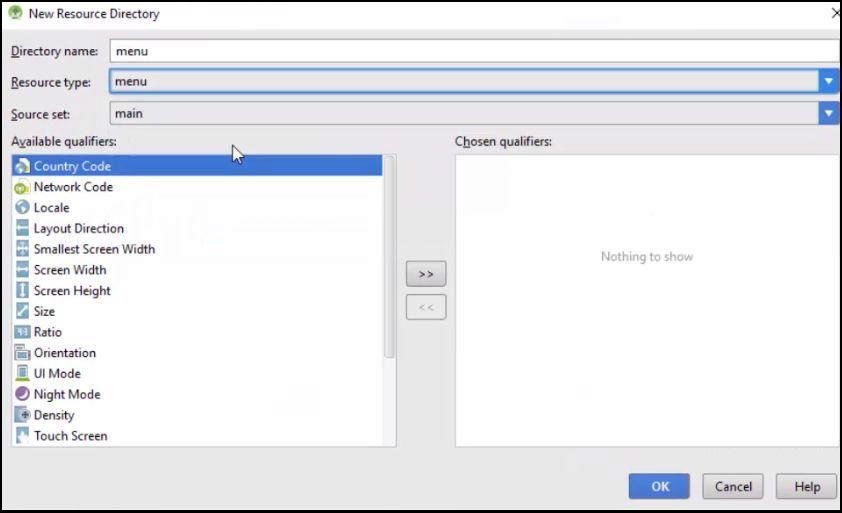
Step 3:
Now you can see a new Android Resource Directory “menu” gets created,
Menu directory added:
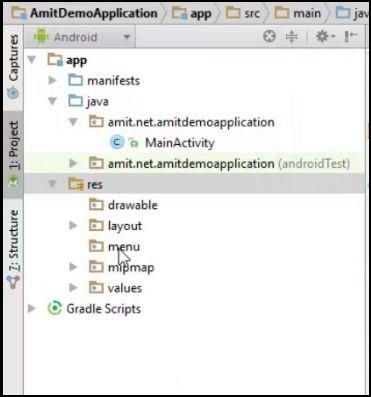
Adding menu file in Menu Resource Directory
(res/menu/menu_main.xml)
Step 1: To create menu file in menu folder, right click on “menu” directory -> “New” -> “Menu resource file“,
Add menu resource file:
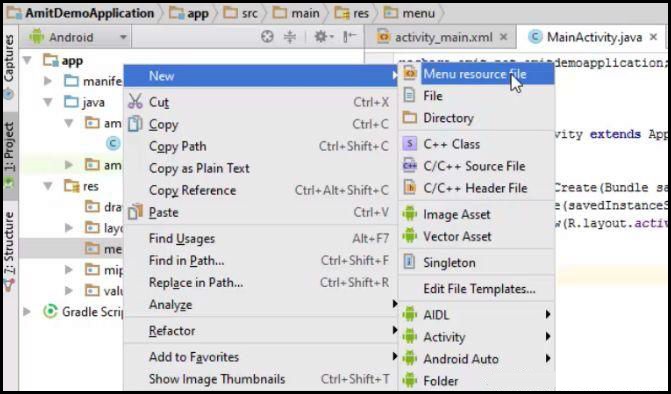
Step 2: Give the file name, menu_main.xml -> click Ok,
Naming menu resource file to “menu_main.xml
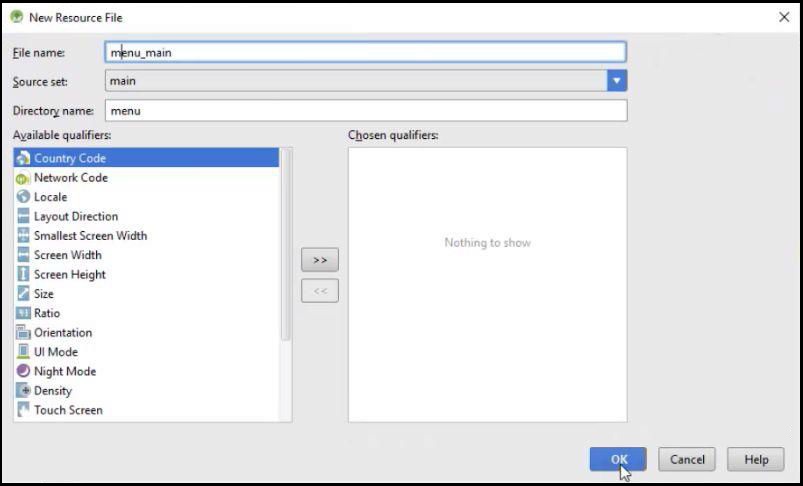
Step 3: Now, you can see the directory structure, that shows the new file, “menu_main.xml” in “menu” directory.
Menu Directory Structure:
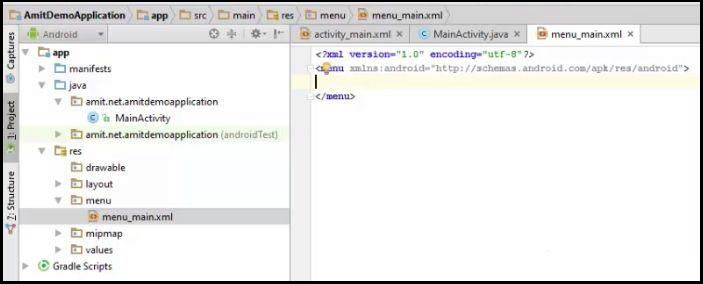
Here’s the video showing the above steps,
If you liked the tutorial, spread the word and share the link and our website Studyopedia with others.
For Videos, Join Our YouTube Channel: Join Now


No Comments