26 Oct Read Excel in Python Pandas
To read an Excel file in Python, we use the Pandas read_excel() method. First, install the openpyxl package using pip. Type the following command to install openpyxl:
|
1 2 3 |
pip install openpyxl |
Before moving further, we’ve prepared a video tutorial to read an Excel file in Pandas:
Let’s say we have the following Excel file Cricket.xlsx:
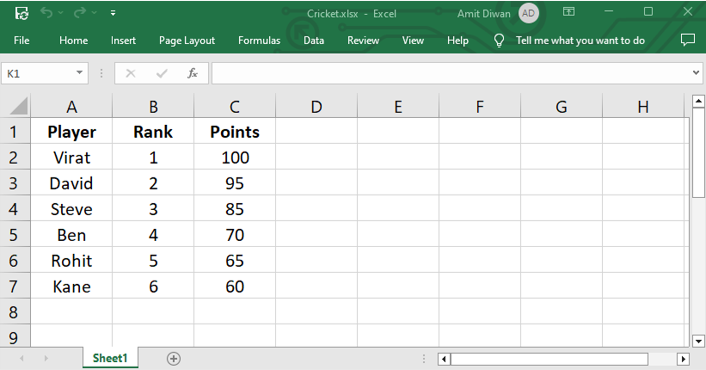
Read an Excel
Let us now see an example to read our Excel file Cricket.xlsx using the pandas.read_excel() method in Pandas. First, load the Excel file, read the data, and store it in a Pandas DataFrame:
|
1 2 3 4 5 6 7 8 9 10 |
import pandas as pd # Input Excel File # Load the Excel in the DataFrame dataFrame = pd.read_excel('Cricket.xlsx') # Display the Excel file records print("Our DataFrame =\n", dataFrame) |
Output
|
1 2 3 4 5 6 7 8 9 10 |
Our DataFrame = Player Rank Points 0 Virat 1 100 1 David 2 95 2 Steve 3 85 3 Ben 4 70 4 Rohit 5 65 5 Kane 6 60 |
Display the top n rows of the DataFrame
The head() method will display the first n rows of a DataFrame. The default rows returned are 5.
Let us see an example to display only the top 2 rows. For that, set the parameter of the head() as 2. First, load the Excel file, read the data, and store it in a Pandas DataFrame:
|
1 2 3 |
|
1 2 3 4 5 6 7 8 9 10 11 12 |
import pandas as pd # Input Excel File # Load the Excel in the DataFrame dataFrame = pd.read_excel('Cricket.xlsx') # Display the Excel file records print("Our DataFrame =\n", dataFrame) print("\nDisplay top 2 rows =\n",dataFrame.head(2)) |
Output
|
1 2 3 4 5 6 7 8 9 10 11 12 13 14 15 |
Our DataFrame = Player Rank Points 0 Virat 1 100 1 David 2 95 2 Steve 3 85 3 Ben 4 70 4 Rohit 5 65 5 Kane 6 60 Display top 2 rows = Player Rank Points 0 Virat 1 100 1 David 2 95 |
Display the last n rows of a DataFrame
The tail() method will display the last n rows of a DataFrame. The default rows returned are 5.
Let us see an example to display only the bottom 2 rows. For that, set the parameter of the tail() as 2. First, load the Excel file, read the data, and store it in a Pandas DataFrame:
|
1 2 3 |
|
1 2 3 4 5 6 7 8 9 10 11 12 |
import pandas as pd # Input Excel File # Load the Excel in the DataFrame dataFrame = pd.read_excel('Cricket.xlsx') # Display the Excel file records print("Our DataFrame =\n", dataFrame) print("\nDisplay last 2 rows =\n",dataFrame.tail(2)) |
Output
|
1 2 3 4 5 6 7 8 9 10 11 12 13 14 15 |
Our DataFrame = Player Rank Points 0 Virat 1 100 1 David 2 95 2 Steve 3 85 3 Ben 4 70 4 Rohit 5 65 5 Kane 6 60 Display last 2 rows = Player Rank Points 4 Rohit 5 65 5 Kane 6 60 |
If you liked the tutorial, spread the word and share the link and our website Studyopedia with others.
For Videos, Join Our YouTube Channel: Join Now


No Comments