08 Aug Eclipse Window Menu
In the previous lesson, we learned about the Eclipse Project Menu, In this lesson, we will learn about the next menu, which is the Eclipse Window menu. Using the Eclipse Window menu, easily display, hide, and manipulate views and perspectives in the Eclipse Workbench.
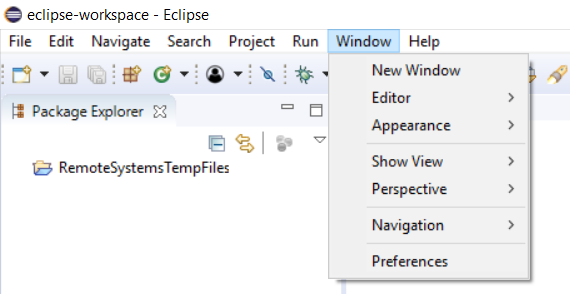
Some of the options provided by the Eclipse Window menu is as follows,
New Window: Open a new Workbench window with the same perspective as the current perspective.
Open Perspective: Open a new perspective in this Workbench window.
Show View: Display the selected view in the current perspective. Show View Dialog
Customize Perspective: Every perspective includes a predefined set of
Reset Perspective: Change the layout of the current perspective to its original configuration.
Close Perspective: Close the opened perspective.
Close All Perspectives: Close all open perspectives in the Workbench window.
Navigation: The navigation submenu includes shortcut keys to navigate between the views, perspectives, and editors. Here are some options,
- Show System Menu: Displays the menu, which is used for resizing, closing or pinning the current view or editor.
- Show View Menu: Displays the dropdown menu, available in the toolbar of the active view.
- Maximize active view or editor: Maximizes the view or editor.
- Minimize active view or editor: Minimize the view or editor.
- Activate Editor: Makes the current editor active.
- Next Editor: Activates the next open editor.
- Previous Editor: Activates the previously opened editor.
- Switch to editor: Displays a dialog to switch to opened editors.
- Quick switch editor: Displays a searchable popup, which allows switching to a new editor.
- Next View: Activates the next open view.
- Previous View: Activates the previous open view.
- Next Perspective: Activates the next open perspective
- Previous Perspective: Activates the previous open perspective in the list of most recently used perspectives.
Working Sets: Select or edit working sets.
Preferences: Indicate your preferences here for using the Workbench.
In the next lesson, we will learn how to work with the Eclipse Help menu, which is quite a vital menu for beginners as well as experienced developers


No Comments