02 May Copilot – Upload and scan images
In this lesson, learn how to upload a pic, scan it, and get its information with Microsoft Copilot. To work with images, Copilot has collaborated with OpenAI and enabled DALL.E even for the free Copilot version
Microsoft Copilot Designer
To create and work with images on Copilot, use the Designer GPT. As shown in the previous lesson, log in to copilot.microsoft.com, on the top-right, under Copilot GPT, click Designer as shown below:
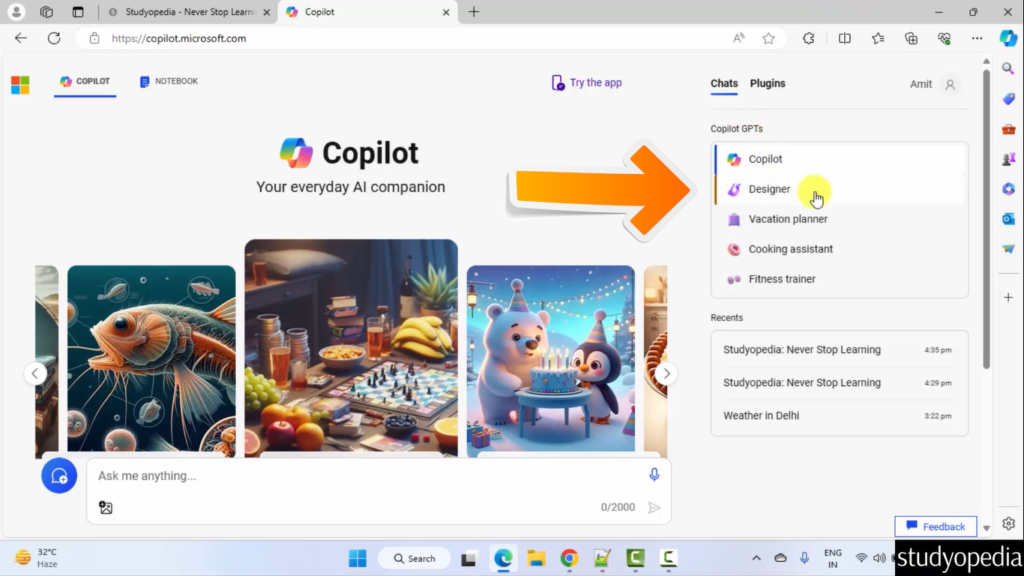
Upload an image on Copilot
First, upload an image on Copilot. Click the image button, and click “Upload from this device” and upload the image from your local system:
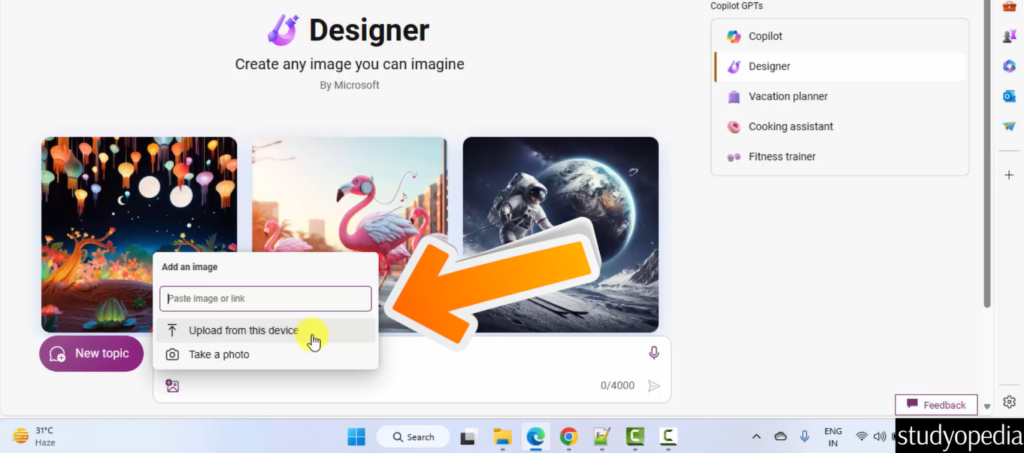
We uploaded the image above.
Type the following prompt to get the information about the image uploaded above:
|
1 2 3 |
What is this image about? |
Click the button to submit and get the answer in real time. Here is the screenshot.
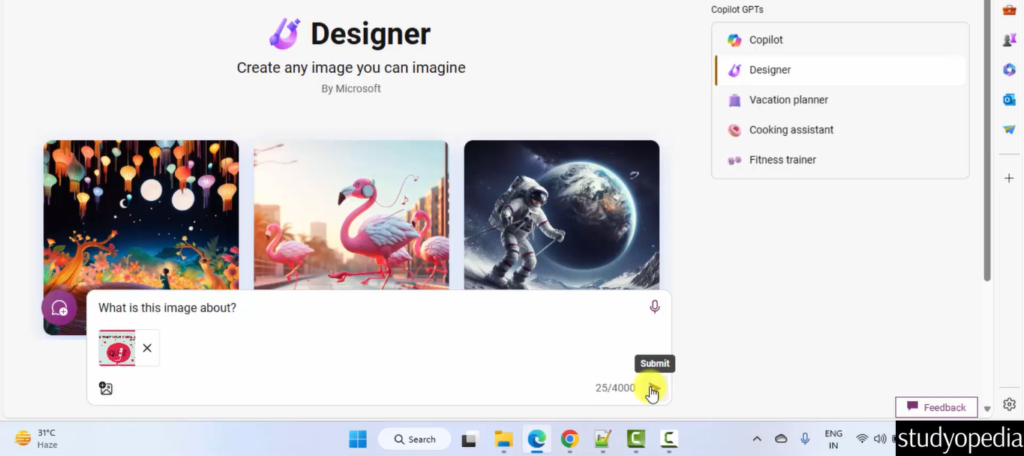
If you liked the tutorial, spread the word and share the link and our website Studyopedia with others.
For Videos, Join Our YouTube Channel: Join Now
Read More:


No Comments