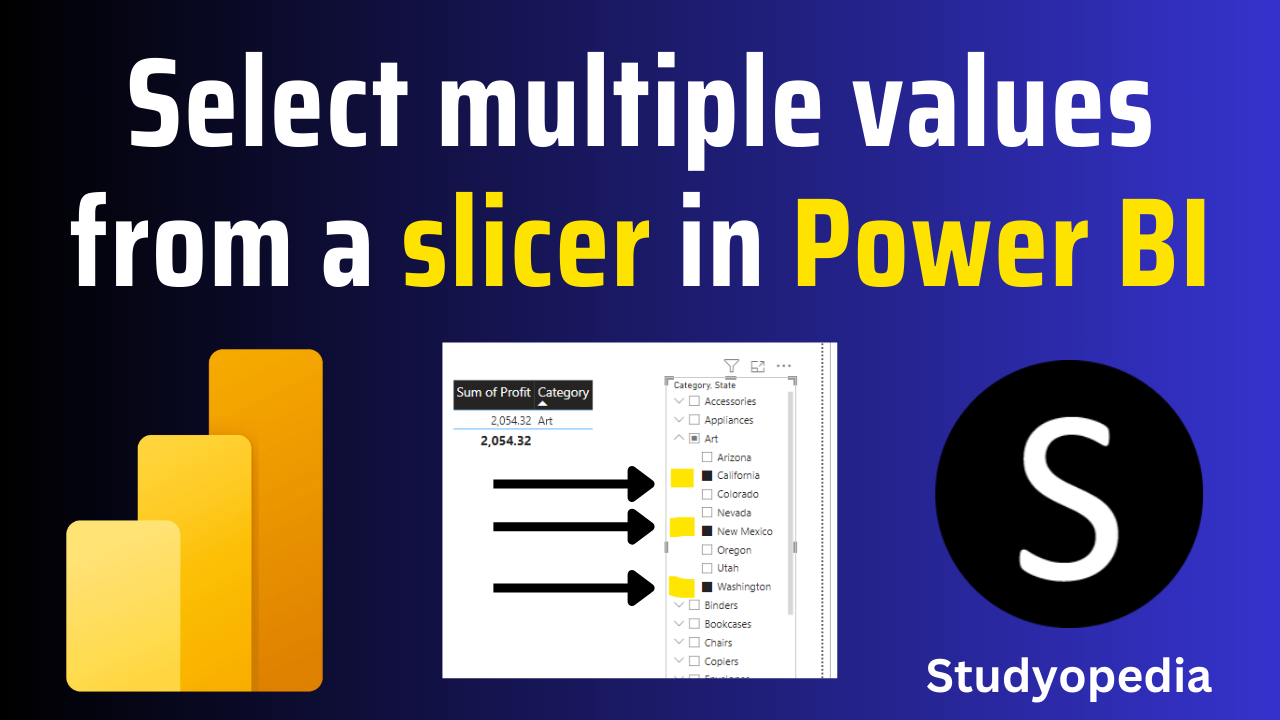
06 Sep Power BI – Select multiple values from a slicer
In the previous lesson, we saw what is a slicer and how to create it in Power BI. Let us now see how to select multiple values from a slicer.
In Power BI, we can easily select multiple values from a slicer using the CTRL + Click. For example: Select multiple states. As an alternative, you can also set the multi-select option. We will see both methods.
Method 1
Select multiple values by pressing Ctrl + Click. Here, we will select multiple states. The result would display the sum of profits in New Mexico, California, and Washington:
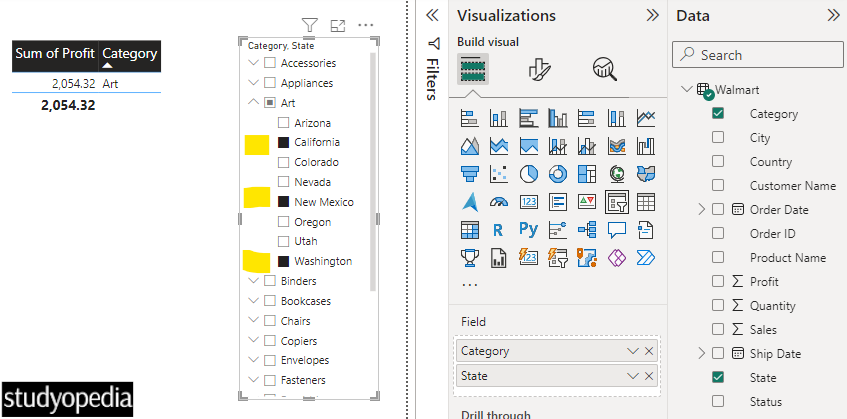
Method 2
If you want to make it easier to select multiple values, then disable the Ctrl + Click usage. Go to the Visualizations pane, then click Format your visual.
Instead of clicking each option, directly search Multi and it will show you the Multi-select with CTRL toggle bar. Set it to Off as shown below:
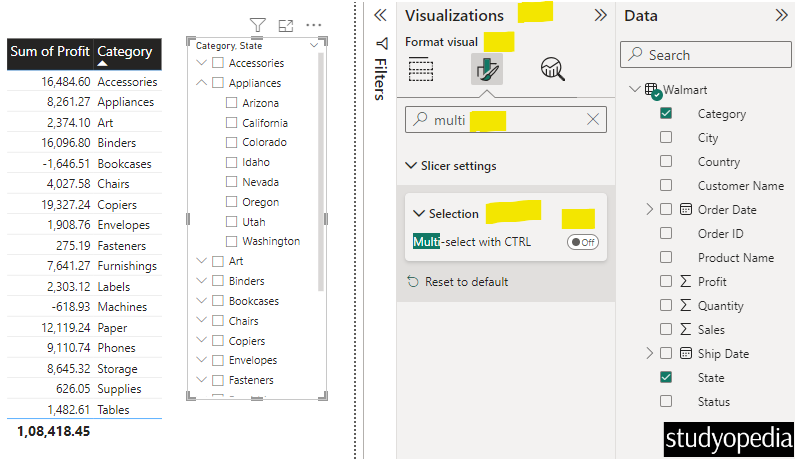
Now, there is no need to use the CTRL + Click to select multiple values from the Slicer.
Video Tutorial
If you don’t want to follow written instructions, you can check out our video tutorial on how to select multiple values with a slicer in Power BI:
If you liked the tutorial, spread the word and share the link and our website Studyopedia with others.
For Videos, Join Our YouTube Channel: Join Now
Read More:


No Comments