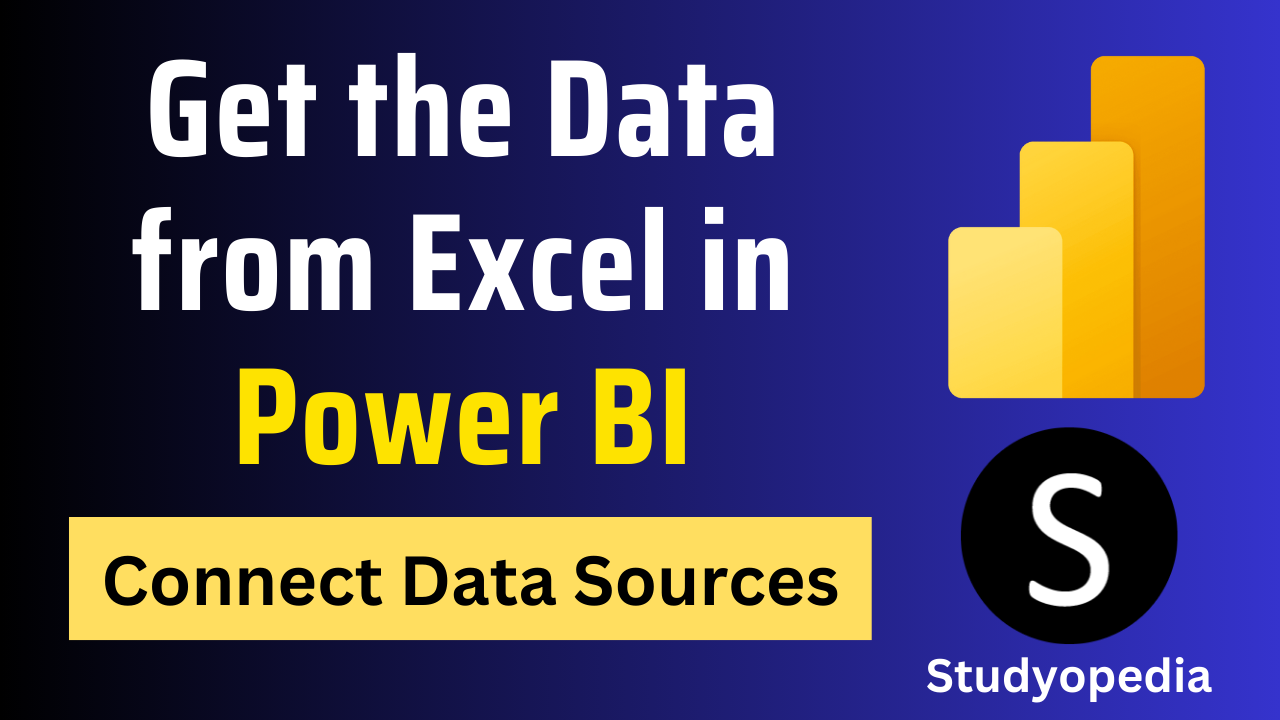
06 Sep Power BI – Get Data from Excel Workbook
Power BI is a business intelligence tool that gets data from multiple sources, such as Excel, JSON, PDF, etc., and can be analyzed and converted to meaningful reports, dashboards, charts, etc. Import data from multiple data sources: Excel, CSV, XML, JSON, PDF, SQL Server, Oracle, etc.
Let us see the steps to import the data from an Excel file and load it:
Steps to import data from Excel in Power BI
Begin with installing Power BI desktop on your system. It is the free version of Power BI.
After installing Power BI, open it for the first time and click Blank report as shown below:
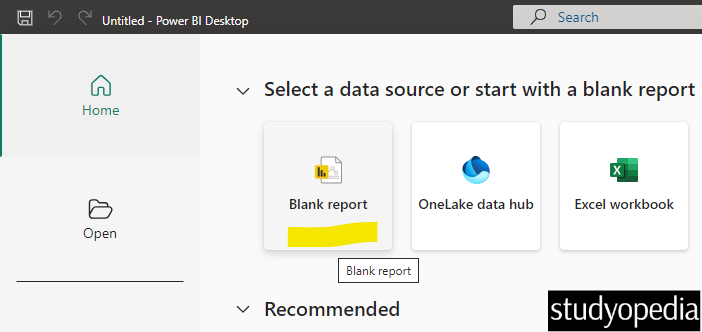
To add a data source, such as Excel, SQL, CSV, etc. go to the Home tab and the Get data option:
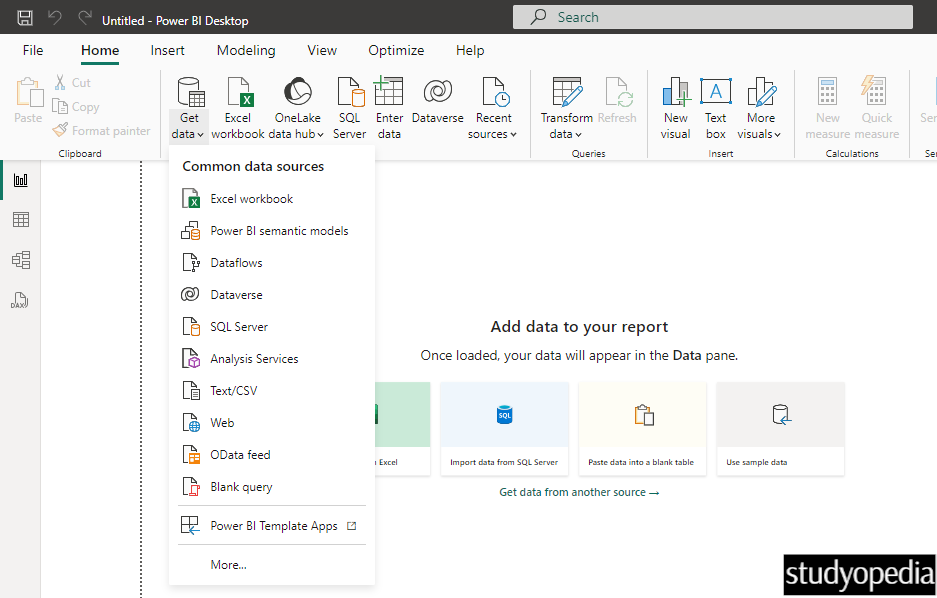
Let’s add an Excel workbook. Click the Excel workbook after clicking Get data:
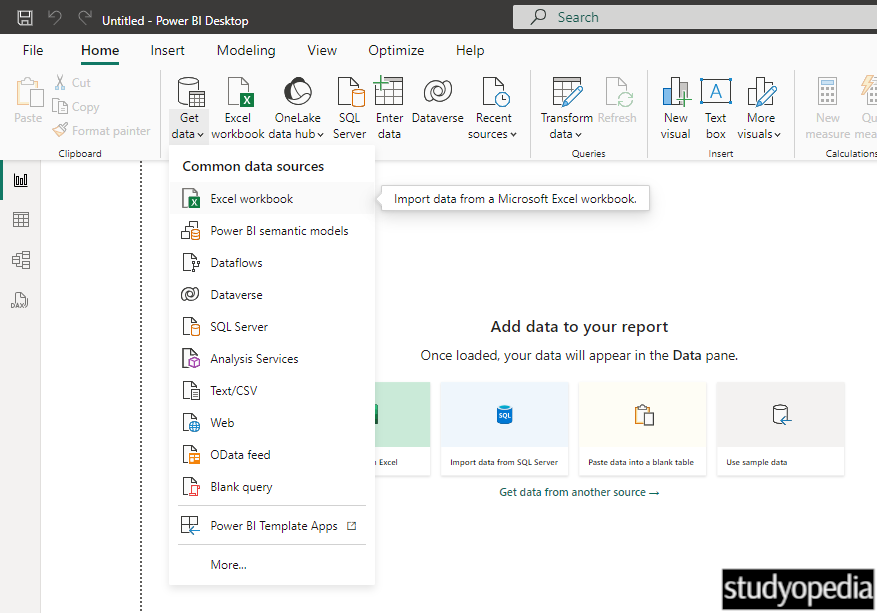
Select the Excel file Store.xlsx and click Open. We have considered the data of a demo store and selected the same:
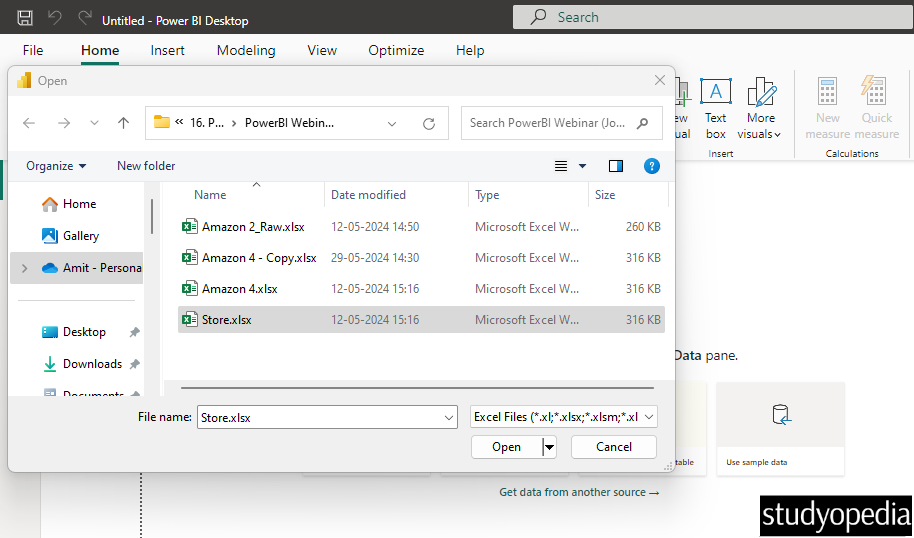
Now, select the specific Excel file workbook from Store.xlsx and click the Load button if the data is clean:
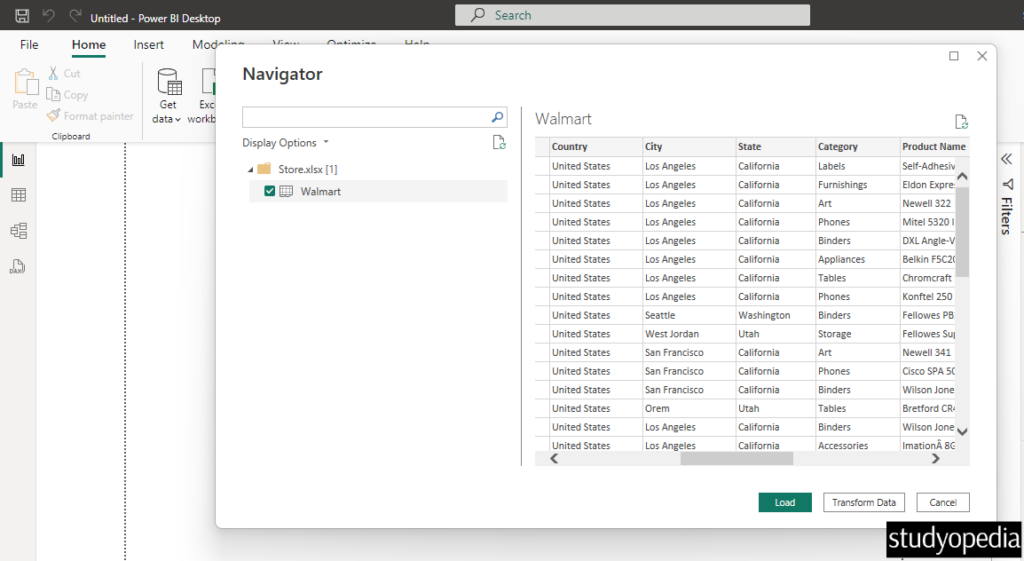
If the data is unclean, click Transform Data.
Our data was clean, therefore we directly clicked Load above.
Video Tutorial
If you don’t want to follow written instructions, you can check out our video tutorial on how to get the data from Excel Workbook in Power BI:
If you liked the tutorial, spread the word and share the link and our website Studyopedia with others.
For Videos, Join Our YouTube Channel: Join Now
Read More:


No Comments