23 Sep NetBeans Menus
Whenever you will launch NetBeans, the NetBeans IDE start page will be visible. On the top section, you can see the menus are visible. These menu’s helps you in working upon the features of NetBeans IDE, such as opening a new project, reaching plugin, and other navigation’s.
Let’s see them one by one.
File Menu
NetBeans IDE is a menu where options for opening a project, importing a project, opening a new project and other such options are visible.
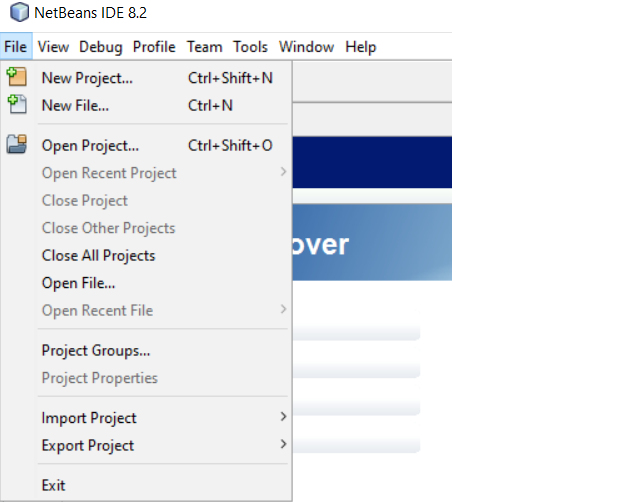
View Menu
Under the View menu, access the IDE log, check Toolbars, add toolbar options etc. If you want to enable full-screen view for the IDE, then set it from here itself.
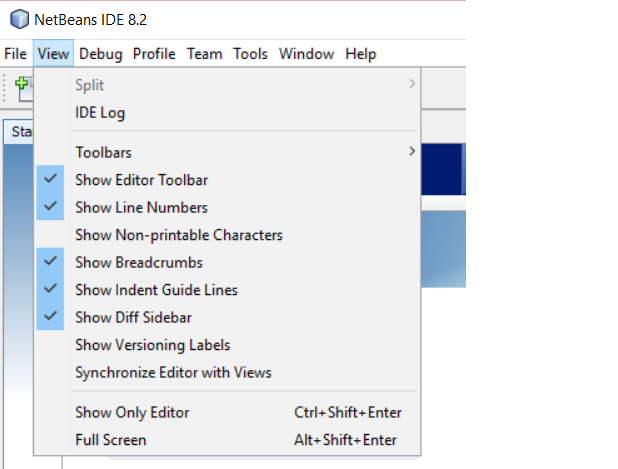
Debug Menu
The debug options are visible here for the NetBeans IDE.
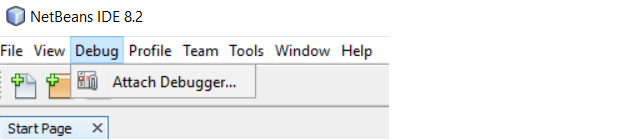
Profile Menu
Add a new profile and attach it to external process.
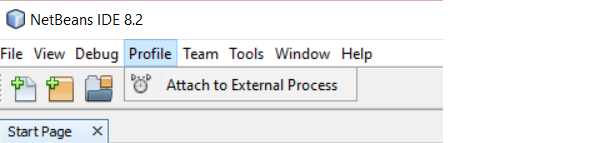
Team Menu
The version controlling option like Git, Subversion, etc is available here. History, task, as well other useful options are visible here.
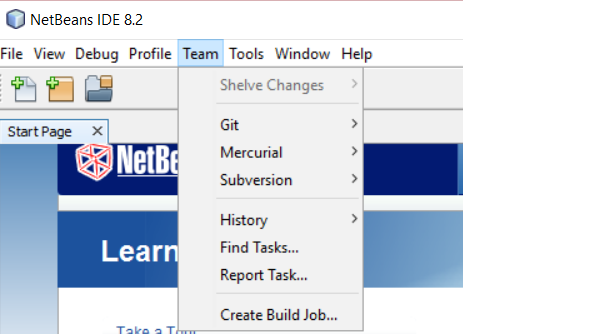
Tools Menu
Add plugins using the Tools menu. Plugins are bits of software that adds more functionality to your web, desktop and mobile application.
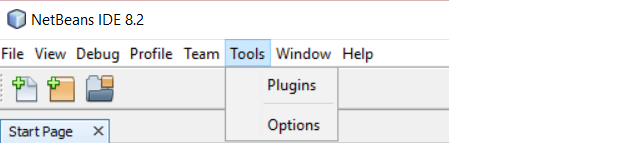
Window Menu
From the Window menu, add more window options to the NetBeans IDE, such as Task, Output window, Editor, etc. Also, configure windows or reset windows.
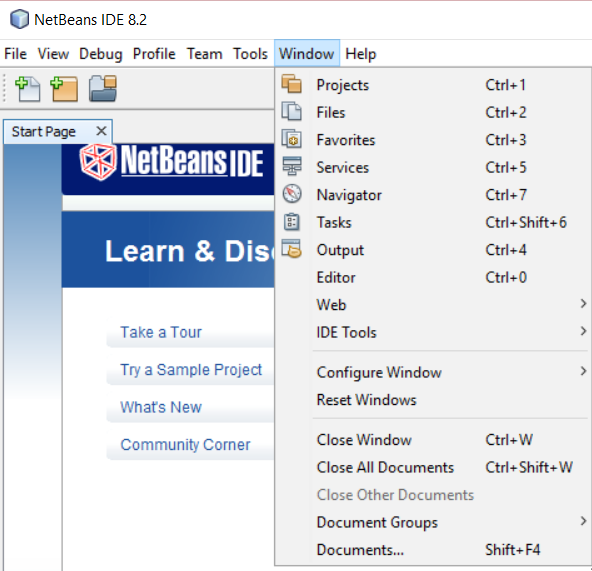
Help Menu
Access help content, online document, check for updates from here. Other options include, Enable or disable start page, keyboard shortcuts, etc.
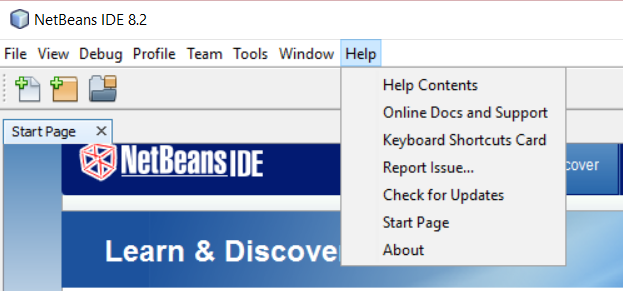


No Comments