11 Jan Add New User Group to OpenCart Store
In the previous lesson, we learned how to add a new user to OpenCart Store. We added a new Administrator. In this lesson, we will learn how to add new user group to OpenCart Store. User groups are group of users given special permissions and privilege to access sections of the store. For example, Administrator is a user group. Now we have two administrators for our store, since we added a new administrator in the previous lesson.
Go to System menu, and click Users. After that, click User Groups sub-menu,
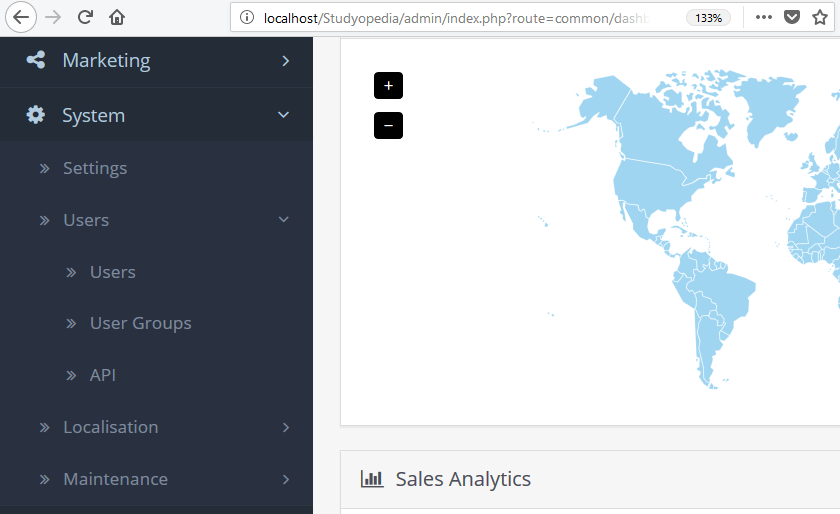
Now you will reach the OpenCart Store user groups section, wherein user groups are listed. Right now, we only have two user groups i.e. administrator and Demonstration(demo).
To add a new user group, click on (+) sign as shown below,
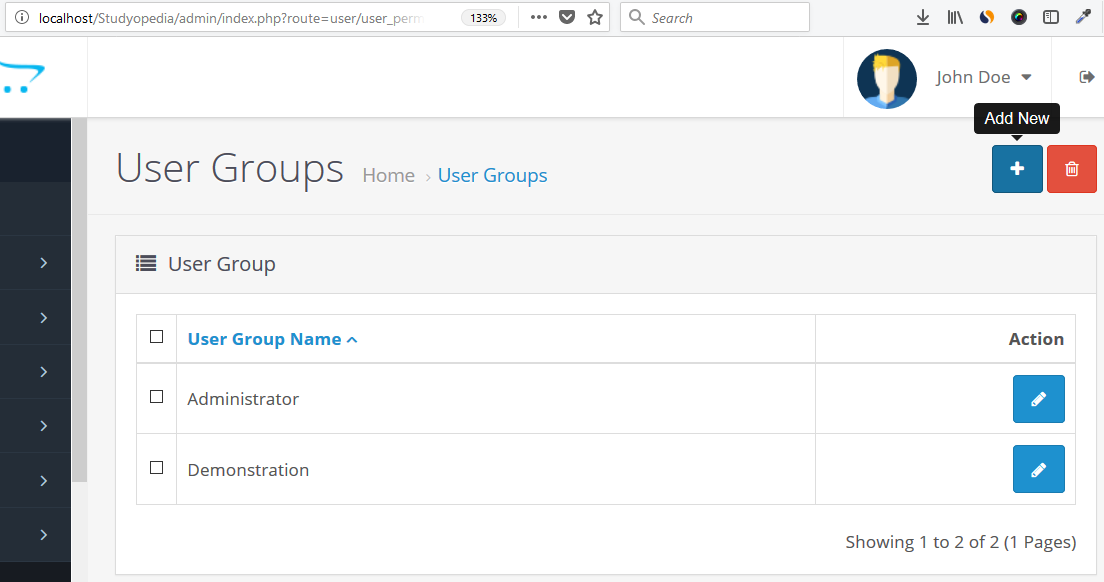
On hovering the (+) sign, Add New label is visible. Click on the same button and a new section is visible to add a new user group.
Add the following fields to add a new user group,
- User Group Name: Add name for the new user group.
- Access Permission: Permission options for the new user group i.e. what all the sections can be accessed by the new user group.
- Modify Permission: Modify permission here.
We added the above fields as in the following screenshot,
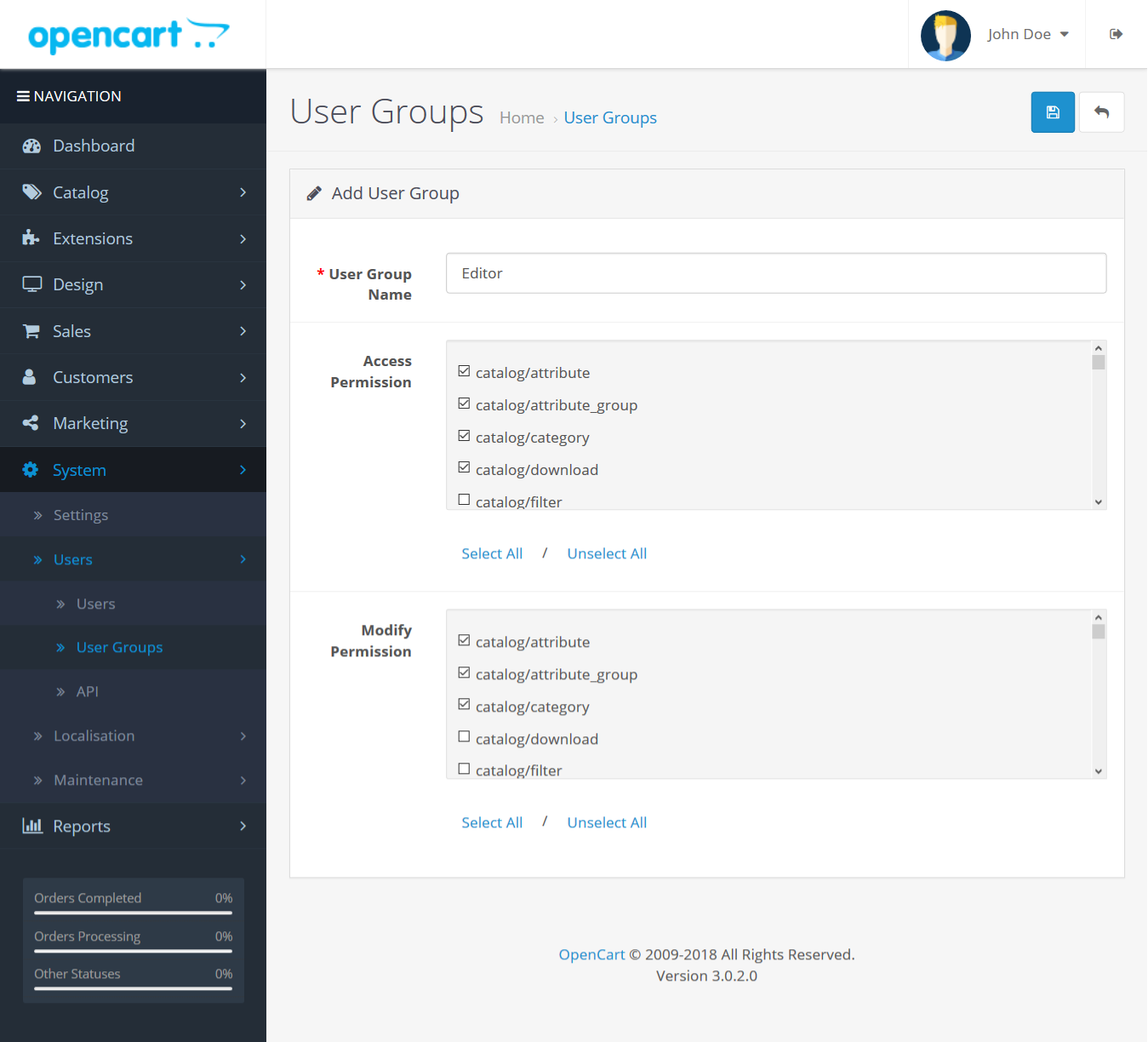
After adding the details for the new user group editor, click Save as shown below,
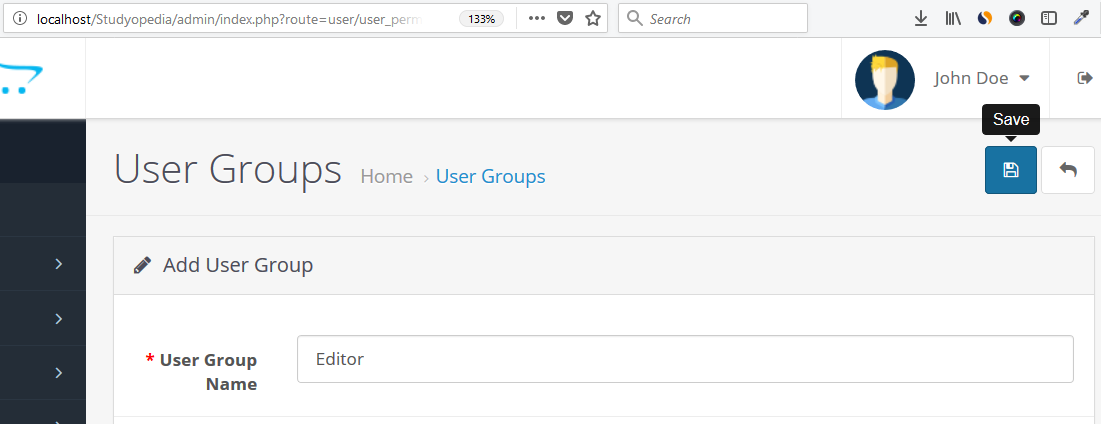
After clicking Save above, the new user group is now visible,
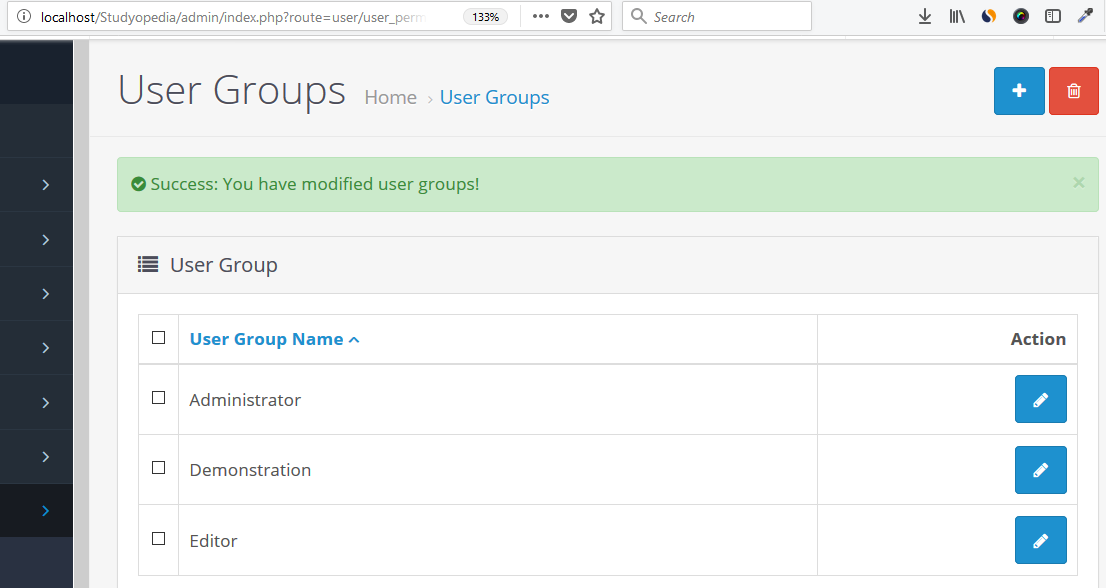
In this lesson, we learned how to add new user group to OpenCart Store. We added a new user group Editor to the OpenCart store.


No Comments