16 Oct Login Drupal Commerce as admin
To develop an online store i.e. a cart and updating it, you need to be the administrator (admin) of the website. We created administrator and password credentials while installing Drupal Commerce Kickstart 2 and reached the cart first page. Now, we will learn how to reach the cart login section. After reaching, we will login to the cart and reach the cart Dashboard. Let’s learn how to login Drupal Commerce as admin.
In the previous lesson we saw how to reach the Drupal cart first page. After reaching the first page, on the left, you can see from where you can login as shown below,
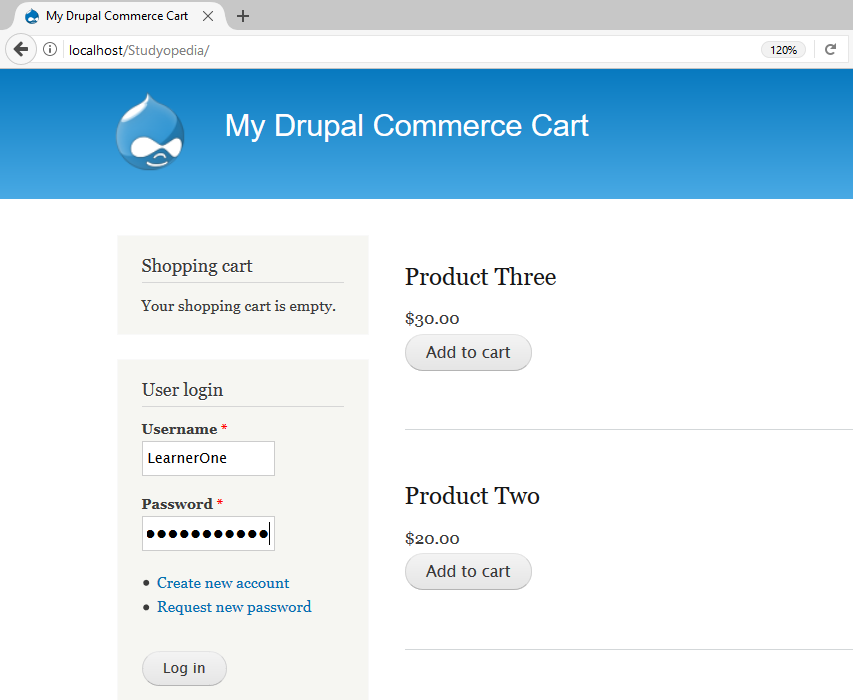
You can also reach the login page by easily opening the following link,
|
1 2 3 |
http://localhost/Studyopedia/user/login |
Here’s the actual login page,
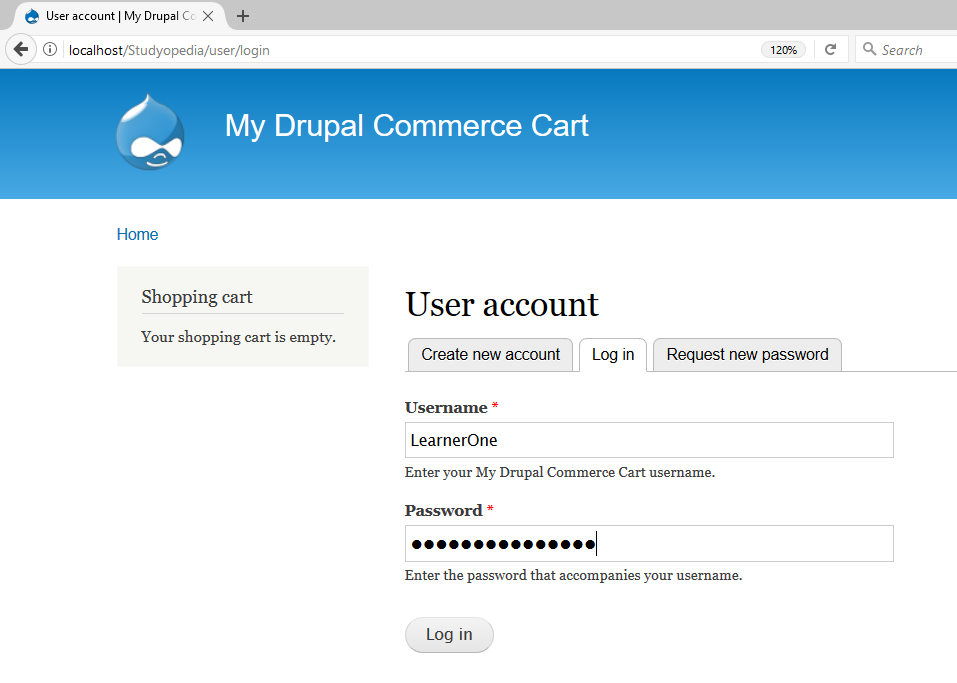
Above, add the credentials like the admin username and password to login.
So, add it and press Login. Here, we need to add the username and password and if the credentials are correct, you will login to the cart successfully. Similarly, you can login Drupal Commerce as admin whenever you want to following the same procedure.
In the next lesson, we will see what will happen when an administrator logins to the Drupal Commerce Kickstart 2 store for the first time.


No Comments