16 Oct Drupal Commerce Dashboard
In the previous lesson, we learned how to login to the Drupal Commerce Kickstart 2 store as admin. After login, you will reach the Dashboard options. In this lesson we will learn how to work with Drupal Commerce Dashboard.
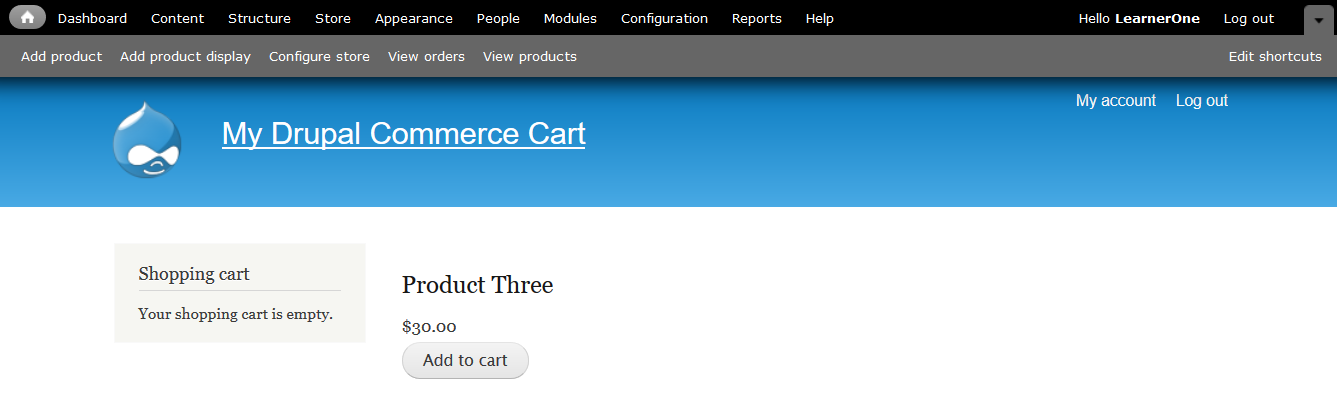
On the top, you can see Drupal Commerce Dashboard menus are visible.
Let’s see them one by one,
Content
Using the Content menu, add articles or pages to your Drupal Commerce shopping store. Basic page can be used to add pages like About Us, Team, etc.
Articles can be used to add blog posts, news, press releases, etc.
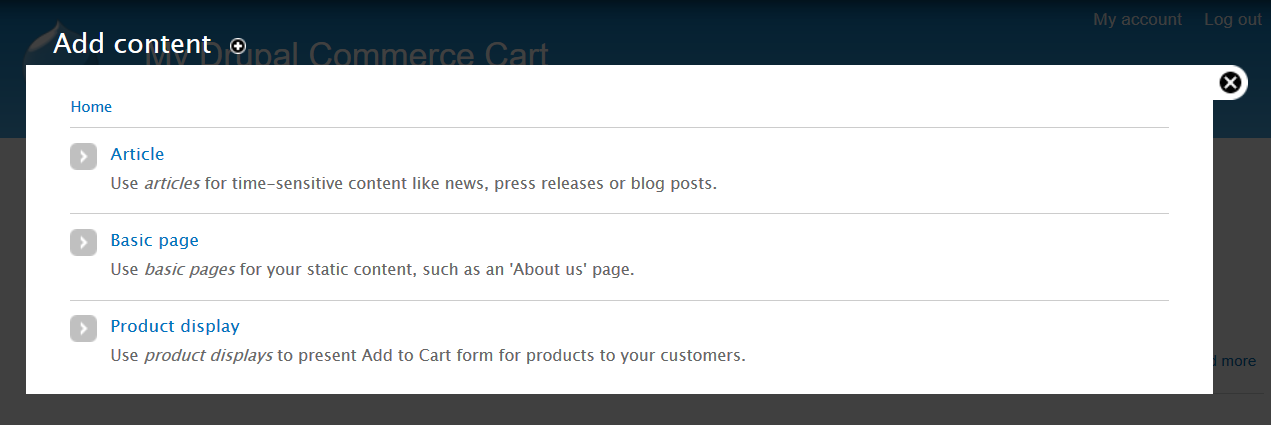
Structure
As the name tells, the Structure menu provides options to structure the store i.e. adding blocks to regions such as header, footer, sidebar etc. Create new menus to provide navigation to the store.
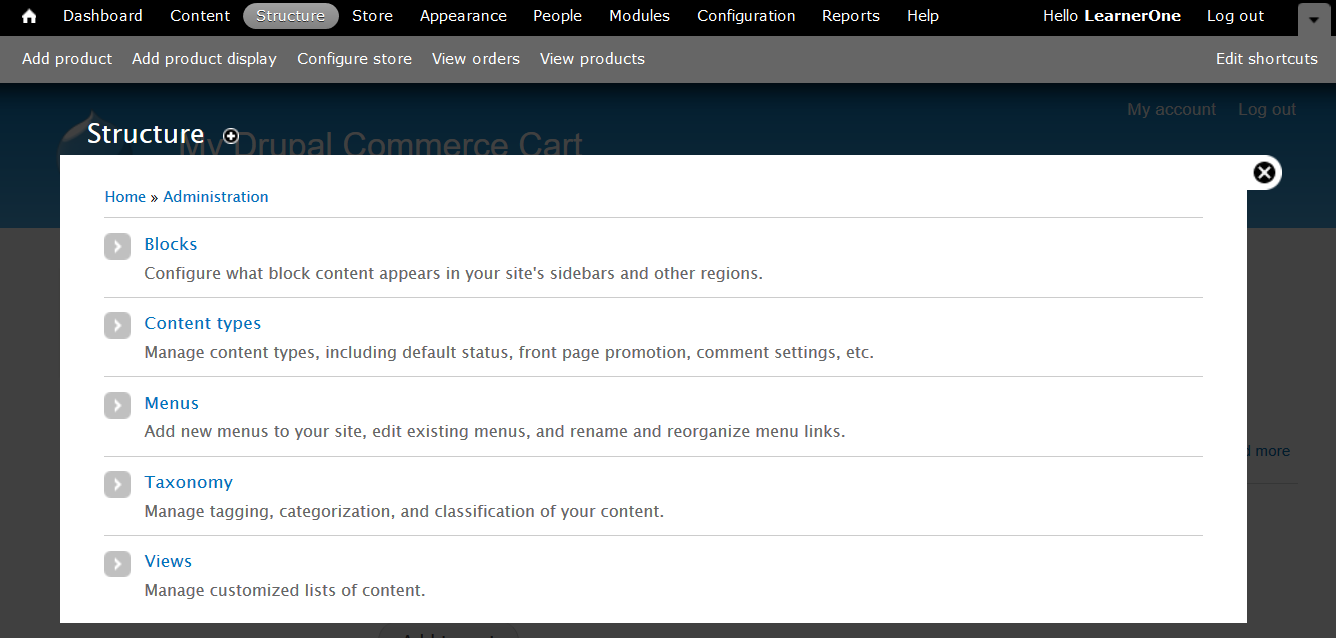
Store
If being the administrator of the store, you want to add products or check orders, then reach the store menu. Here, also check and manage customer profile.
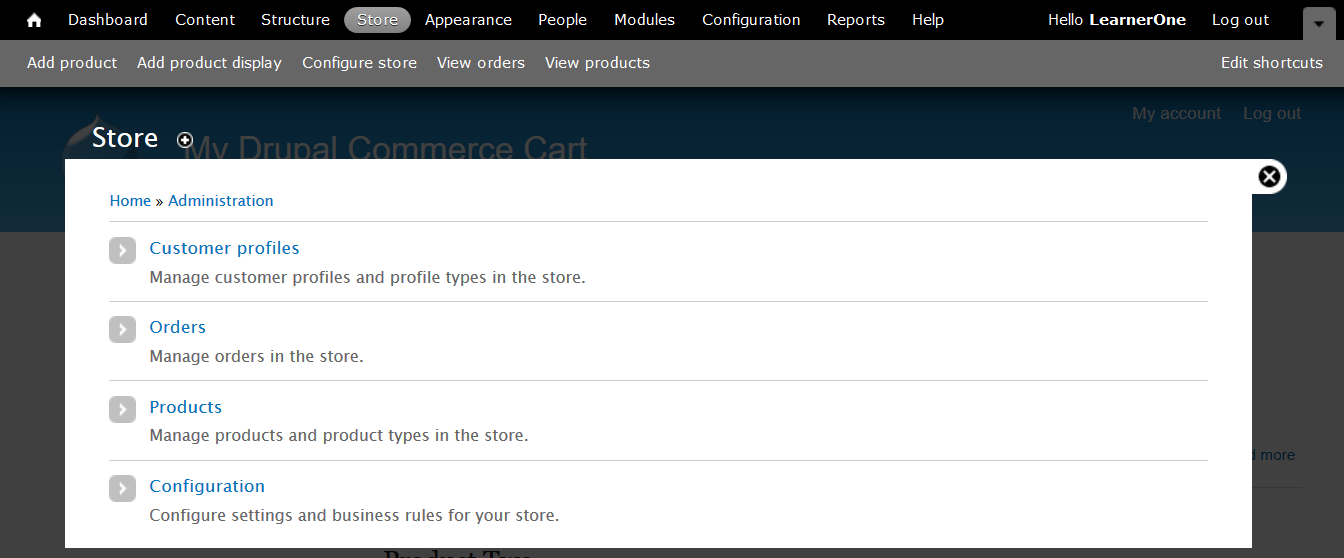
Appearance
Themes are layout of any website or store. The Appearance menu takes you to the themes section, wherein the default Administrative theme and other available themes can be seen.
Easily set and configure the default theme for your store as well as check Alternative themes, if you want to learn about other themes.
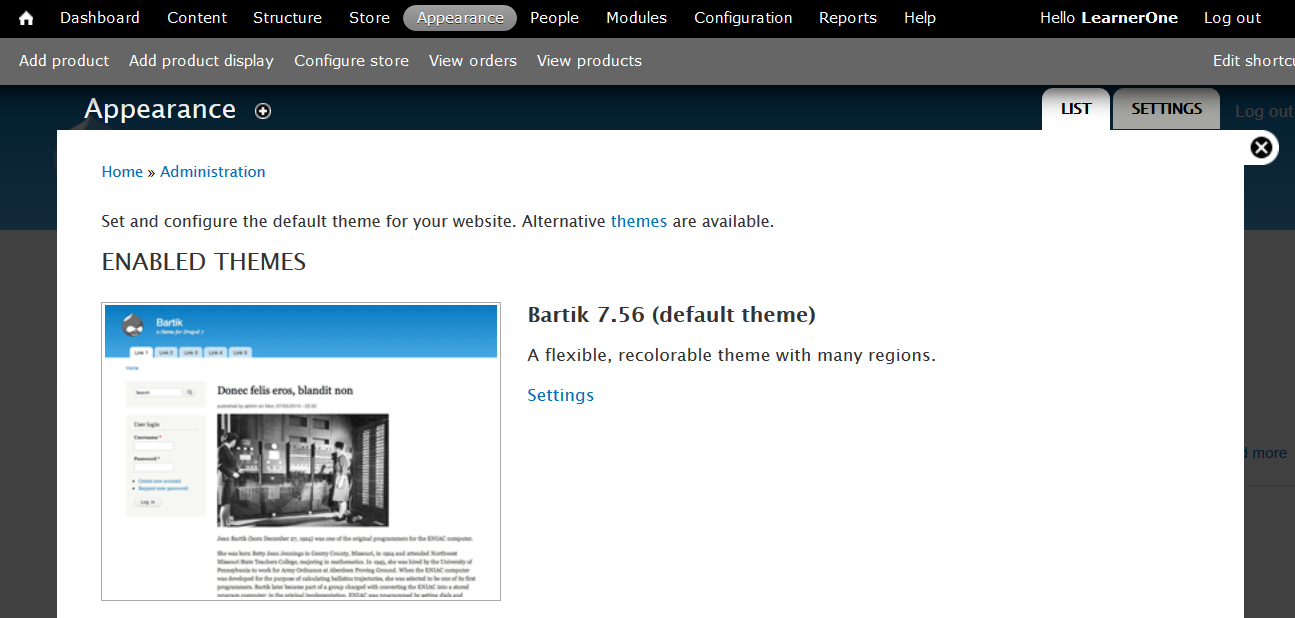
People
Add users to the store by reaching the People menu. With the option, add users with different roles and give them permissions.
Permissions give access to specific features on the store to the new users such as delete a comment, creating page, deleting page, etc. Also, set status of users, Active or Blocked users.
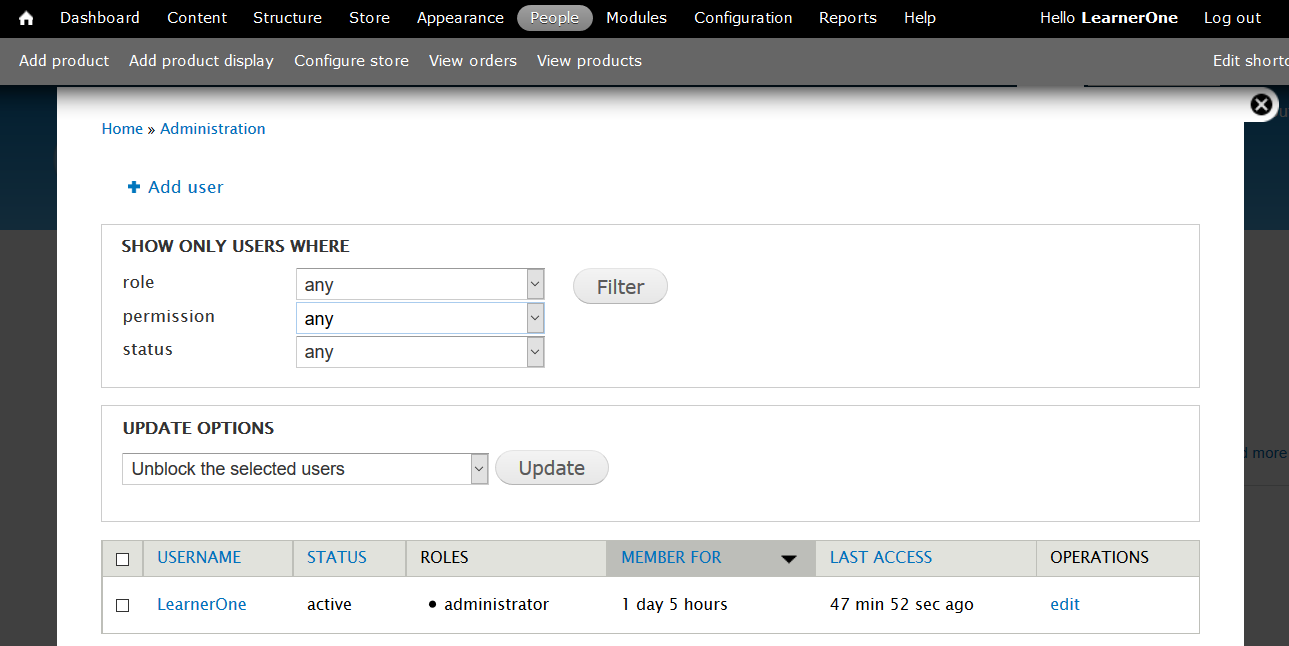
Modules
Modules add more features and functionality to the store such as adding a poll, forum, payment methods, etc.
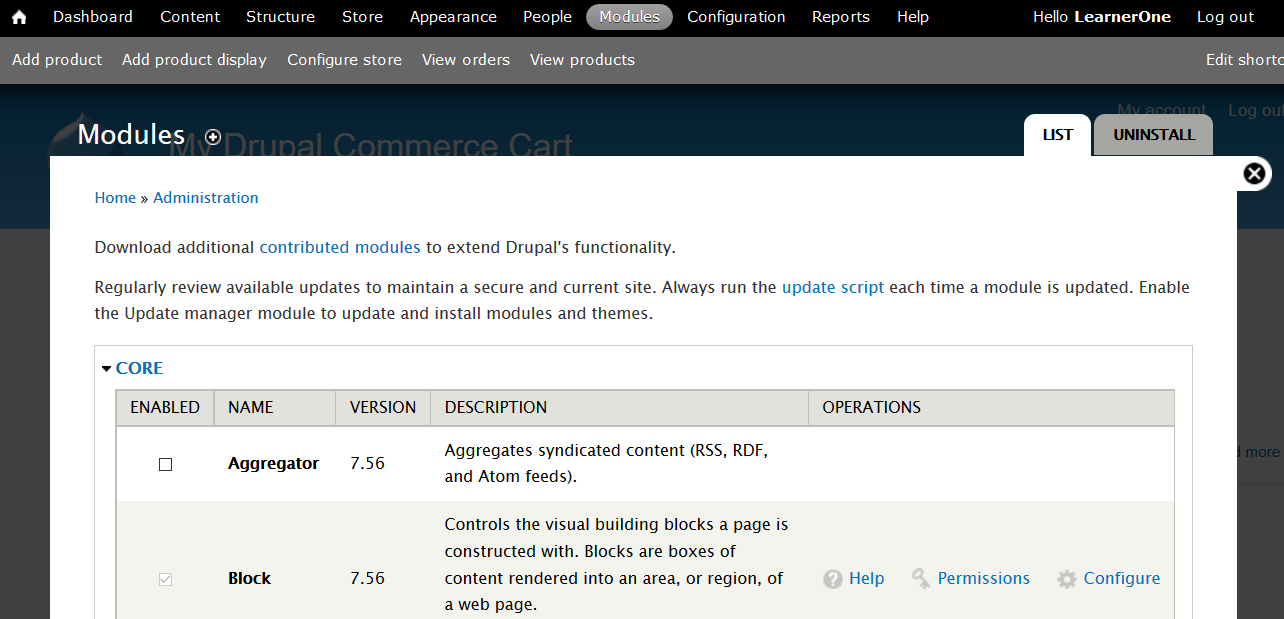
Configuration
To add Shortcuts to the Dashboard top menu, change site name, add slogan, manage cache, etc using the Configuration settings.
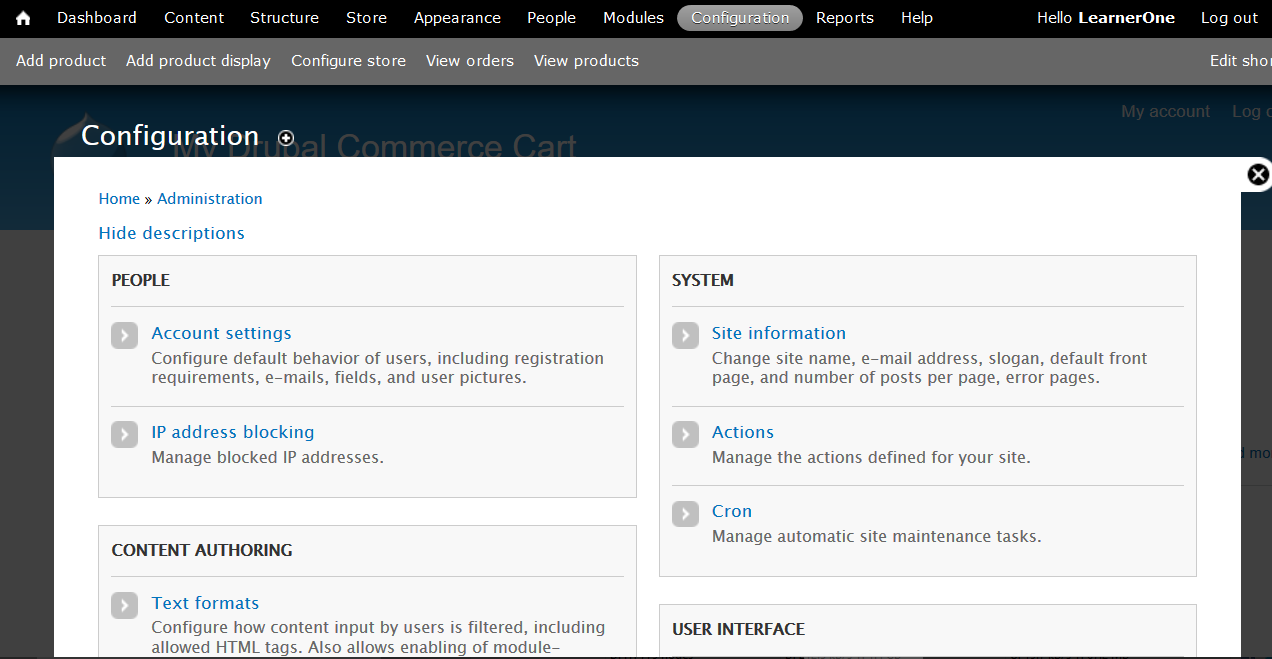
Reports
Reports such as error reports, gives analysis and helps in planning more. Top access denied and page not found errors get easily reported through this.
Log messages can be easily seen.
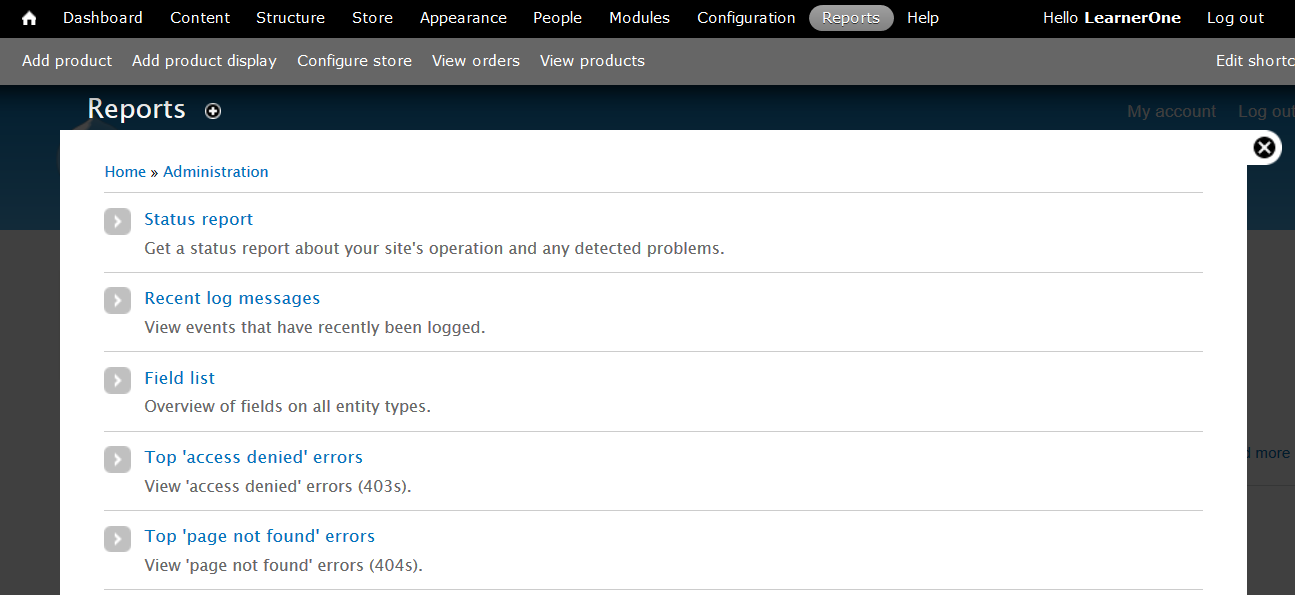
Help
The Help menu is for developers to get information about different help topics such as, Database Logging, Color, Field, Menu, Node, Shortcut, Taxonomy, etc.
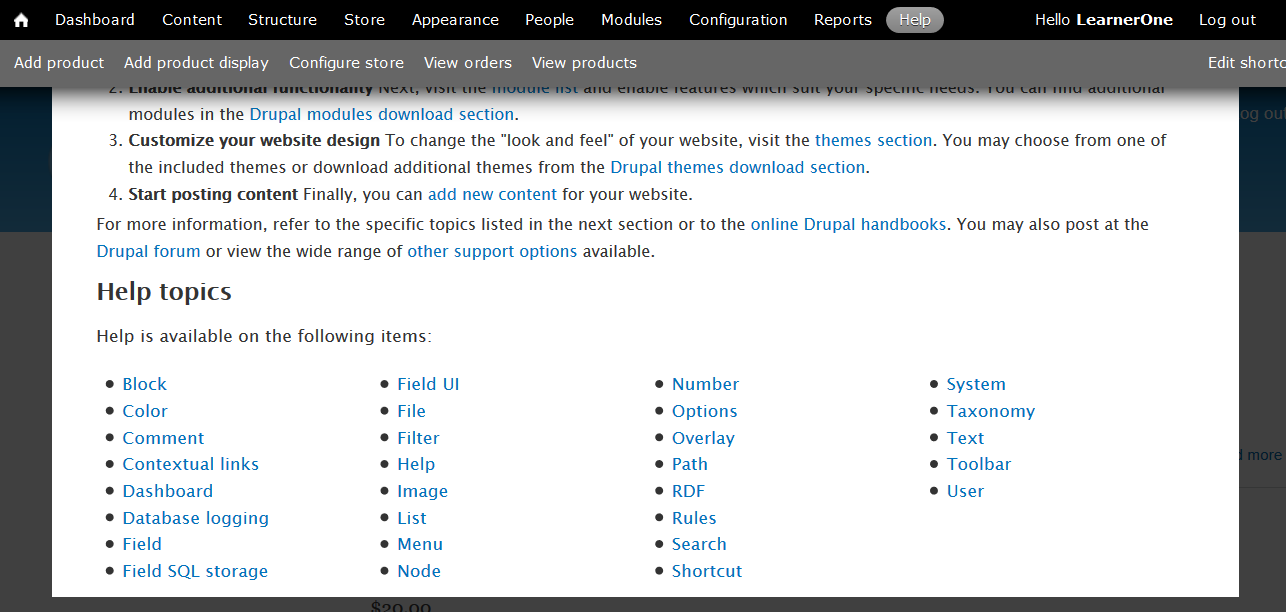
Add product
The customers reach an online store to buy products. Being the owner or administrator of the store, you need to add products for the customers to buy it.
Add product by clicking on the Add Product menu,
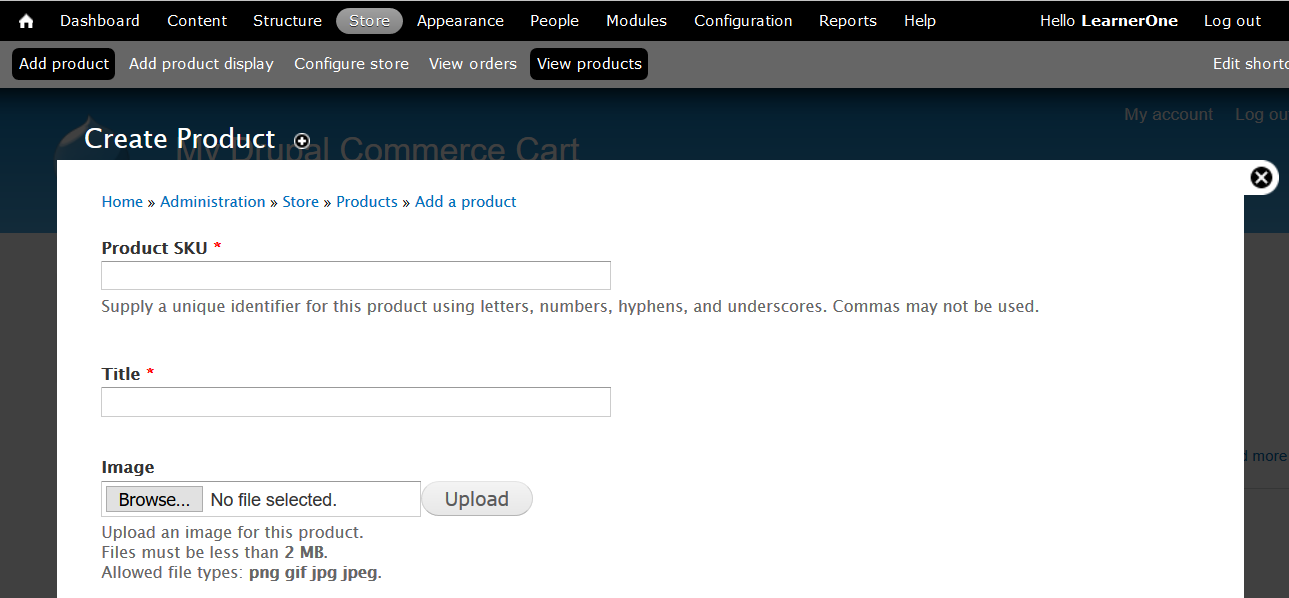
Configure store
Configure your store easily; since Drupal Commerce Kickstart has a separate menu for store configuration The options include changing checkout settings, currency settings, order settings, payment methods, etc.
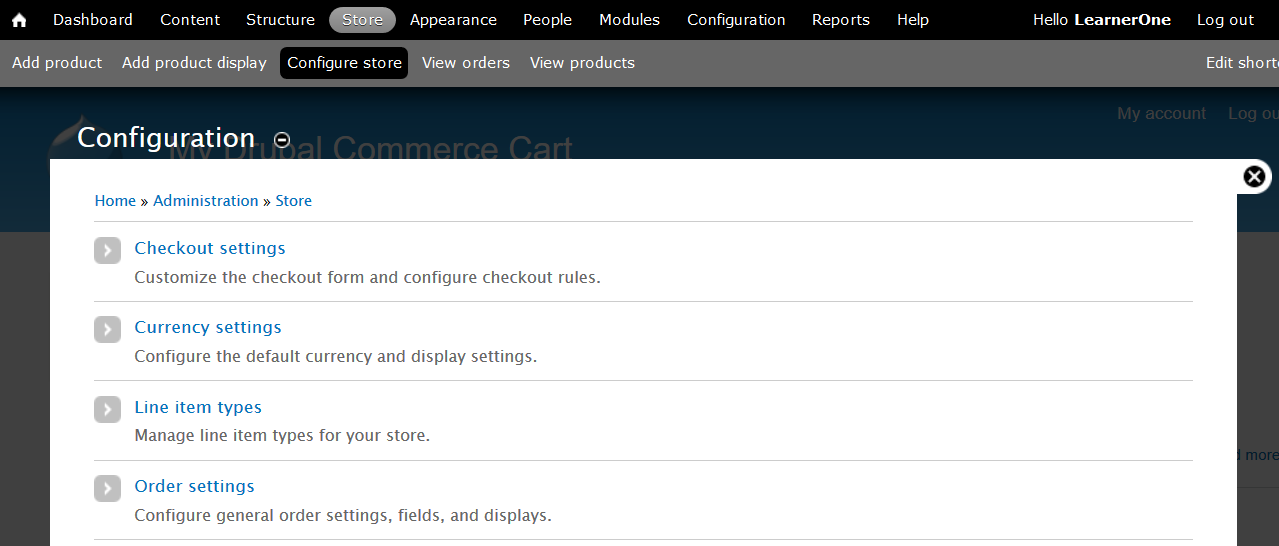
View Orders
Are you worried about the orders on your Drupal Commerce Kickstart store? On the Dashboard top menu, find an option to easily check your orders. Also, create an order easily.
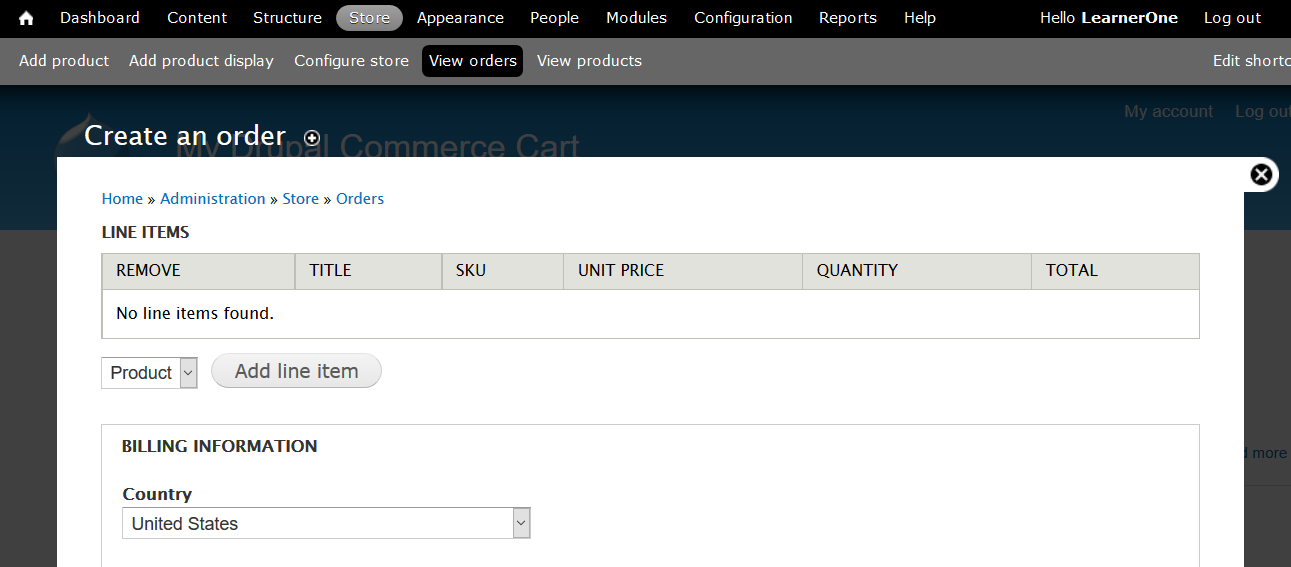
View Products
Check the products on the Drupal Commerce Kickstart store easily. Filter them with SKU and add a product easily, without going to sub-menu. All these options are available in a separate top menu on the Dashboard itself.
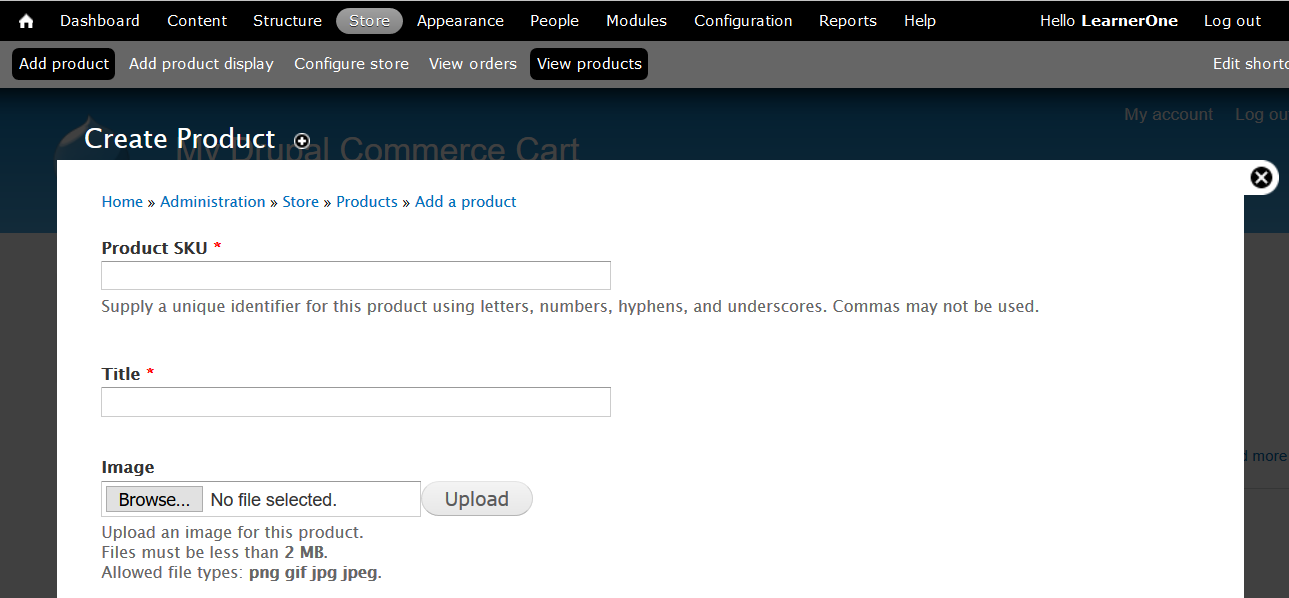
In this lesson we learn about Drupal Commerce Dashboard options for menus such as Appearance, Products, Modules, Orders, Configuration, etc.


No Comments